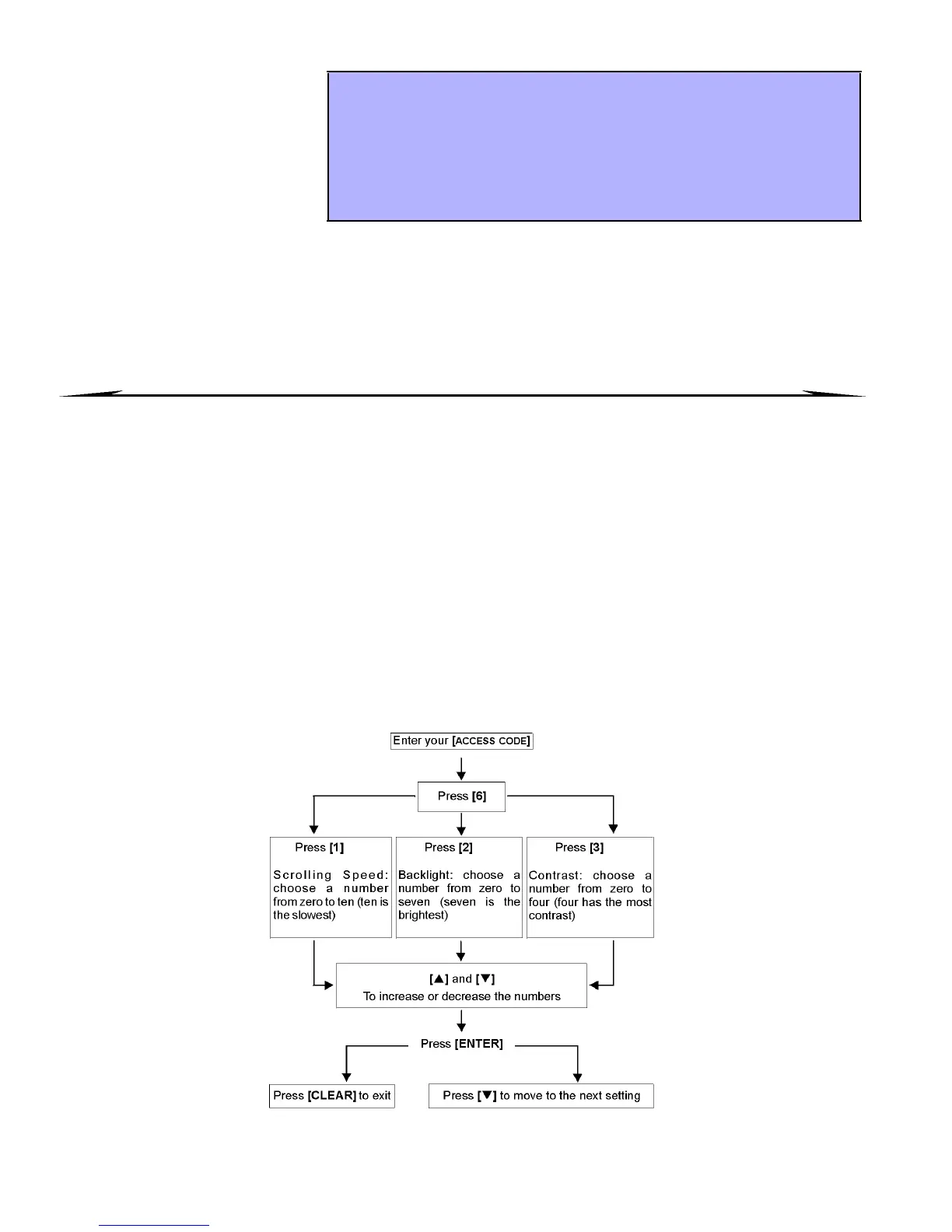16 User’s Manual
7.1 EVENT RECORD DISPLAY
Once you ha ve e ntered Event Record Display mode, you can change the order that the Event Record screens
appear by pr essing the [7 ] button. If you already know the number of the even t you want to view, press the [
ME M]
button a fter step 3 above, and then en te r the e vent's numbe r.
8.0 ADDITIONAL FEATURES
8.1 PROGRAMMABLE OUTPUTS (PGMS)
Your system i nclude s Prog rammab le O utputs (PGMs) that can be pro grammed by yo ur Installer. A PG M triggers
when a prede ter mined even t or series of events occurs i n your system. The PGMs can be programmed to reset
smoke ala rms, turn on ligh t switche s, open or close g arag e door s and much mor e. Ask yo ur In stalle r abou t this
useful feature.
8.2 KEYPAD SETTINGS
You can modi fy the keypa d settings to suit your nee ds (Refe r to Figur e 8 .1 o n p age 16).
1)Scro lling Speed refers to the amount of time tha t a message will remain on the screen before moving to the next
message .
2)Backlight refers to the illumina tio n beh ind the buttons and LCD scree n.
3)Con trast refers to how da rk or pale characters will appe ar on the scre en.
Figure 8.1: : Modifying LCD screen settings
The Event Record Display will
record the user- initiated
actions that occurred in your
system as well as any alarms
or troubl es (i.e. “Access
Granted ”). You will o nly be
able to view the events that
occurred in the area(s)
assigned to your User Access
Code.
How do I view the Event Record?
1) Enter your [ACCESS CODE ].
2) Press the [7] button.
3)If you have access to more than o ne are a, select the area( s) you wish to
view (refer to se ction 2.3 on page 4).
4)Use the [S
SS
S] and [T
TT
T] buttons to scro ll between the even ts.
5) Press the [CL EAR ] b utton t o ex it .
