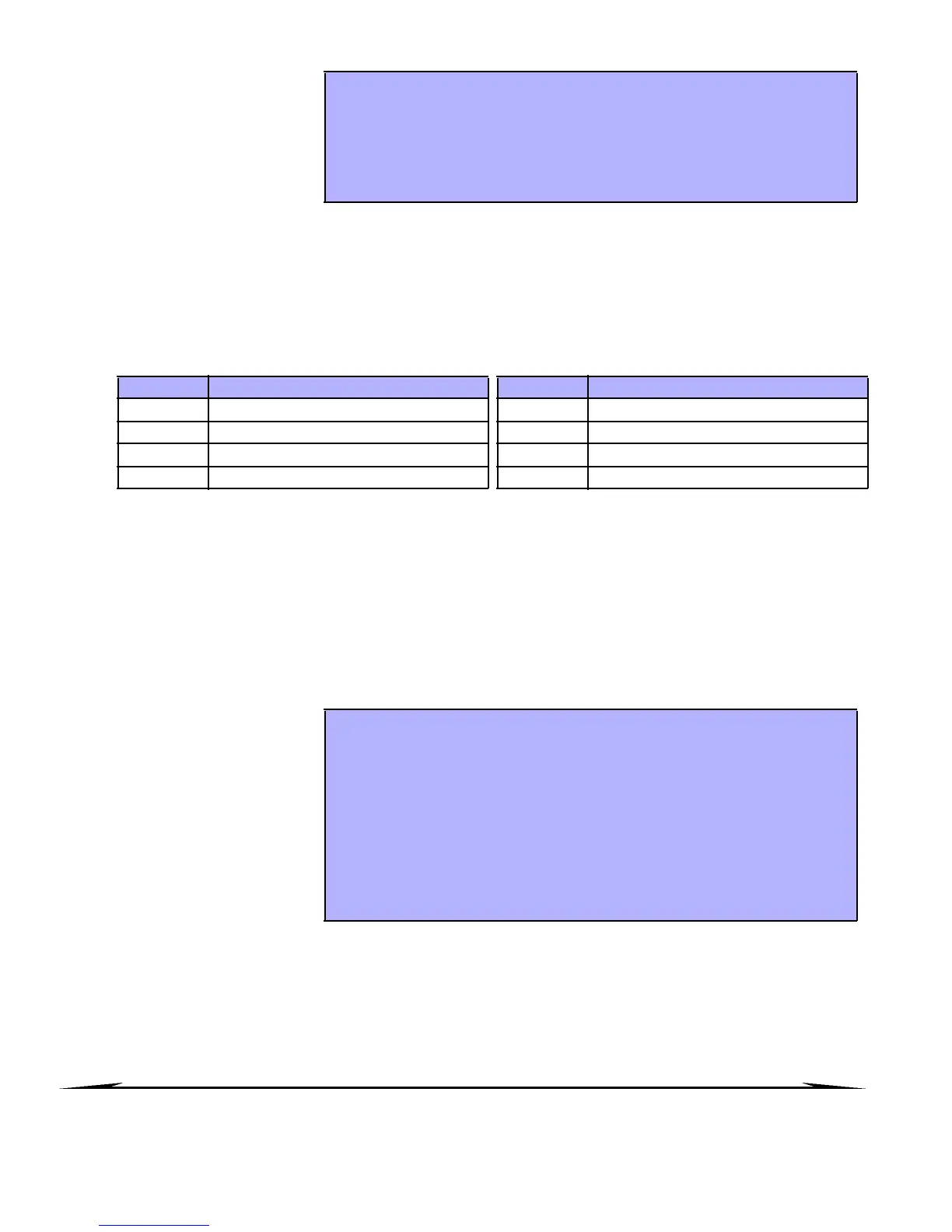6 User’s M anu al
3.6.1 BYPASS RECALL
3.7 ONE-TOUCH BUTTONS
If en able d b y your Installer, you can access the following feature s without using your User Access Code by pre ssing
and holding the desire d One -To uch button.
3. 8 KE YSWITCH AR MING
A key can be used to ar m and disarm your system using two forms of keyswitches. With a Maintained Keyswitch,
place the key in the “ON” position to arm your system, and p lace the key in the “O FF” position to disarm you r
system. With a Momentary Keyswitch, pla ce the ke y in the “O N” po sition br iefly then place it back in the “ OFF”
position to arm the system. Repeat this pro cess to d isarm with a Momen tar y Keyswitch.
3.9 AUT O-ARMING
If e nable d by you r Installer, you can set the time that an area will arm itse lf automatically.
3.9.1 TIM ED A UTO-ARMING
3.9.2 NO MOVEM ENT AUTO-ARMING
Your system can be programmed to se nd a rep ort to your Cen tral Monitoring Station a nd/or arm the system if there
is no activity in the a rea during a specified p eriod of time. Your in stalle r can set No Movement Au to-Arming to
function in either Re gula r o r Stay arming mod e.
4.0 DISARMING
Wh en your system is disarmed, it deactivates any alarms in p rogre ss, and it deactivates the zones so the alarm will
not be trig gere d i f zones are br eached .
Bypass Recall reinstates the
zon es that were bypassed the
last time your system was
armed.
How do I activate Bypass Recall?
1) E nte r yo ur [ACCESS CODE].
2) Press the [BYP] button.
3) Press the [MEM ] button.
Zone s bypassed the last time your system was armed are bypa ssed.
4) Press the [ENTER] butto n to save and exi t.
BUTTON FEATURE BUTTON FEATURE
[
ARM] Regular arm [DIS ARM ] Disarm a Stay/Instant a rmed area
[
STA Y] Stay arm [5] Instant arm
[
FORCE] Force arm [6] Chan ge displa y settings
[
BY P] Bypa ss Programming [7] Vie w Even t Record di sp lay
Your installer can set Timed
Auto-Ar ming to function in
either Fo rce o r Stay armin g
mode. A sixty-second Exit
Del ay sequence will begin
prior to your system
automatically arming itself at
the pr ogra mmed time.
How do I set the Auto-Arming timer?
1) E nte r yo ur [ACCESS CODE].
2) Press the [0] bu tton.
3) Press the [MEM] button.
4) If you have access to more than on e area , press th e area’s numbe r, or use
the [S
SS
S] and [T
TT
T ] bu ttons and pre ss th e [
AC C] button wh en the area you wa nt
to progr am a ppe ars o n th e scree n.
5) Enter the time you want the ar ea to be arme d a ccord ing to the 24-hour clock
(i.e. 9 a .m. i s 09:00 a nd 9 p.m. is 2 1:0 0).
6) Press the [ENTER] butto n to save and exi t.