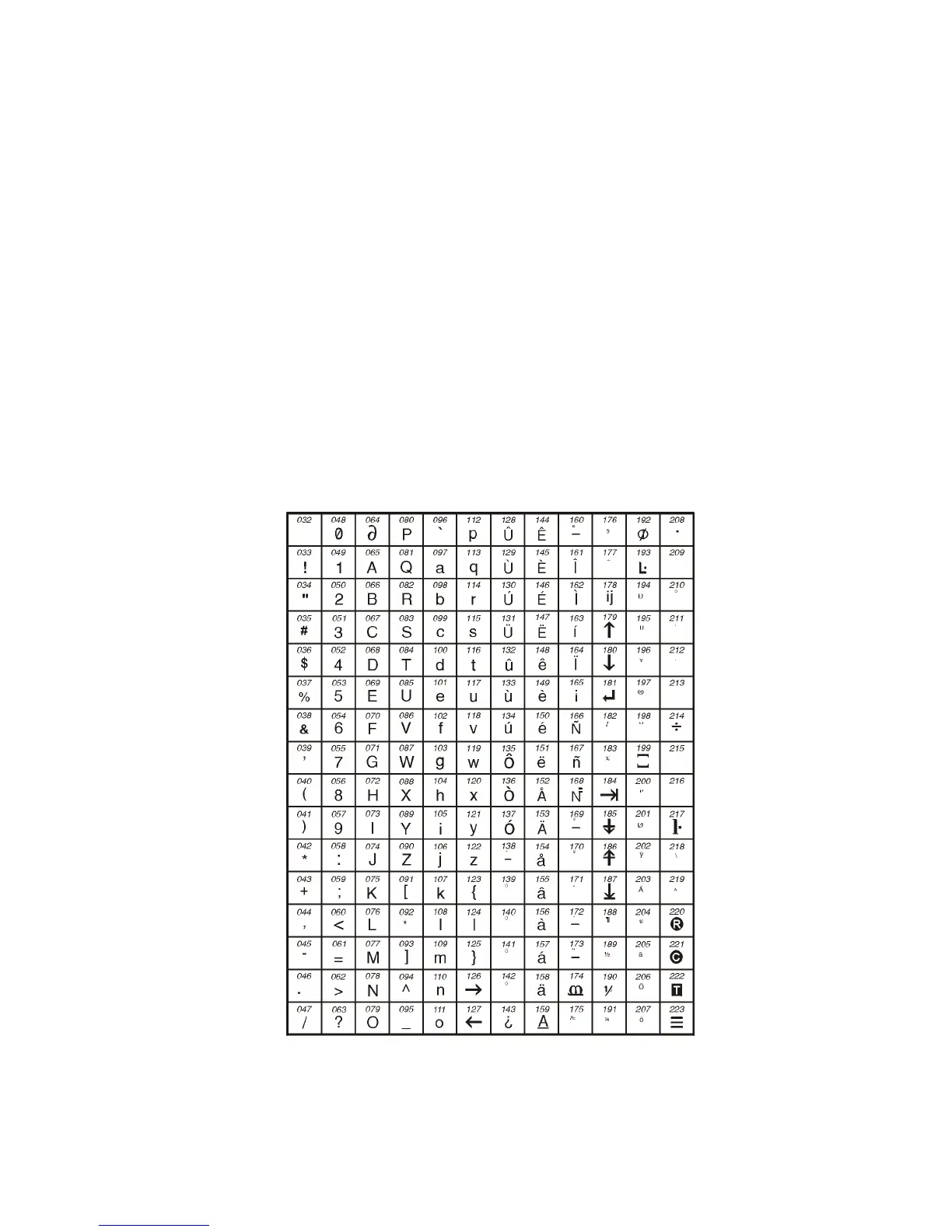LCD Keypad 9
5.4.2 SPECIAL FUNCTION KEYS
[STAY] = Insert S pace
Pressing the [
STAY ] key i nserts a bla nk space in the curren t cursor po sition .
[
FORCE] = Delete
Pressing the [
FO R CE ] ke y will del ete the character or blank space found at the cur rent cu rsor position.
[
ARM] = Dele te Until the End
Pressing the [
ARM] key will d elete all chara cters an d spaces to th e righ t of the cu rsor and at the cursor's
position.
[
DISARM] = Numeric Keys / Alphanu meric Keys
Every time the [
DISARM] key is p ressed it will toggle from nume ric keys to alph anu meric keys a nd vice
versa. Numeric: Keys [0] to [9] represent numbers 0 to 9.
[
BYP] = Lower Case / Upper Ca se
Every time the [
BYP] key is p ressed i t will togg le the case setting from lo wer to upp er case and vice versa.
[
ME M] = Special Characters
After pr essing the [
MEM] key, the cursor will tu rn i nto a flashing bla ck sq uare . Using Tab le 2 o n pa ge 9,
enter the 3-d igit numbe r tha t rep resents the d esired symbol. If using a Hebre w keypa d, refer to Table 5 in
Appendix 1: Hebr ew S pecial Characters on page 24. If using a Russian keypad, re fer to Table 7 in
Appendix 2: Russia n Special Characters on p age 25 .
Ta ble 2:
Special Characters Catalogue
5.5 DELETING USER ACCE SS CODES
To delete User Access Codes, follow steps 1 to 5 in Figur e 5.1 on pa ge 10 , but press the [ CL EAR ] button in Step 5.
Once the information is erased, press the [
ENTER] b utton to save and exit.