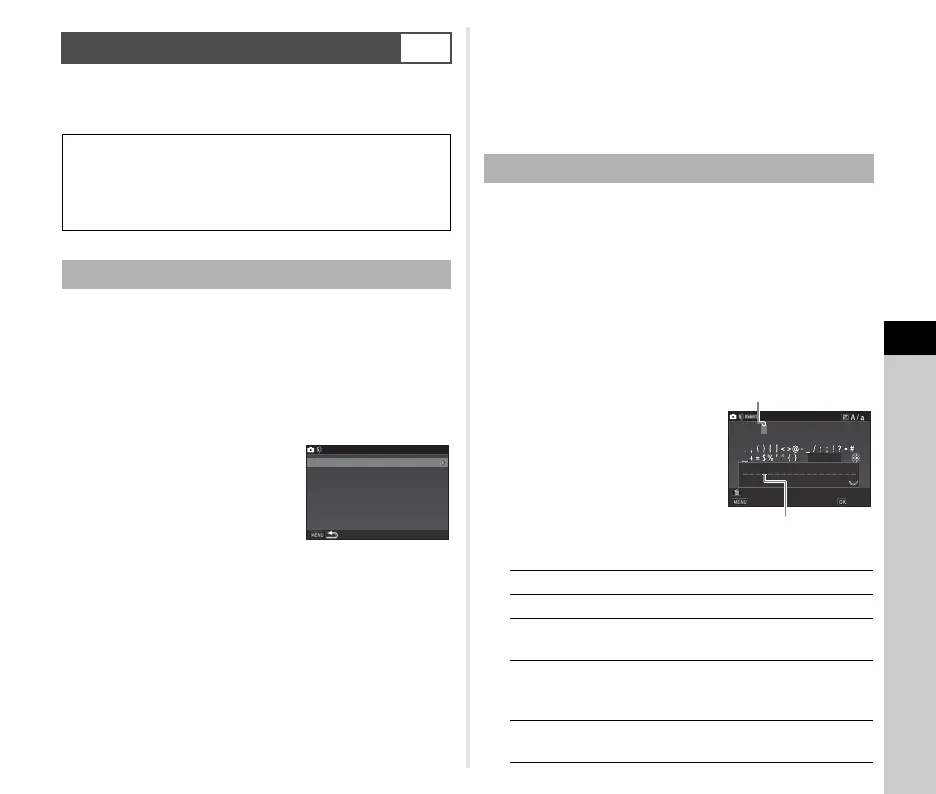6
Settings
101
Camera settings can be saved to O to 5 of the mode dial
and used repeatedly.
The following settings can be saved.
1 Set the exposure mode and all the necessary
settings to save.
2 Select [Save USER Mode] in A5 menu and
press D.
The [Save USER Mode] screen appears.
3 Select [Save Settings] and
press D.
The [Save Settings] screen
appears.
4 Select a USER mode from [USER1] to [USER5],
and press D.
5 Select [Save] and press E.
The screen of Step 3 reappears.
u Caution
• [Save USER Mode] cannot be selected when the mode dial
is set to R.
t Memo
• The settings saved as the USER mode can be displayed on
the monitor when you select [Check Saved Settings] in Step
3.
• To reset the settings to the default values, select [Reset
USER Mode] in Step 3.
You can change the name of the USER mode in which you
saved settings.
1 Select [Rename USER Mode] in Step 3 of
“Saving the Settings” (p.101) and press D.
The [Rename USER Mode] screen appears.
2 Select a USER mode from [USER1] to [USER5],
and press D.
The text-entry screen appears.
3 Change the text.
Up to 18 single-byte
alphanumeric characters and
symbols can be entered.
Available operations
Saving Frequently Used Settings
A5
Exposure Mode (except
for R)
Sensitivity
EV Compensation
Drive Mode
White Balance
Custom Image
A1-5 menu settings
(with exceptions)
E1-4 menu settings
Saving the Settings
Save USER Mode
Rename USER Mode
Check Saved Settings
Reset USER Mode
Save Settings
Editing a Setting Name
ABCD
Moves the text selection cursor.
R
Moves the text input cursor.
J
Switches between upper and lower case
letters.
E
Enters a character selected with the text
selection cursor at the position of the text
input cursor.
L
Deletes a character at the position of the
text input cursor.
A
B
C
D
E
F
G
H
I
J
K
L
M
N
O
P
Q
R
S
T
U
V
W
X
Y
Z
0
1
2
3
4
5
6
7
8
9
A
B
C
Rename USER Mode
Cancel
Delete One Character
Enter
Finish
Text selection cursor
Text input cursor
