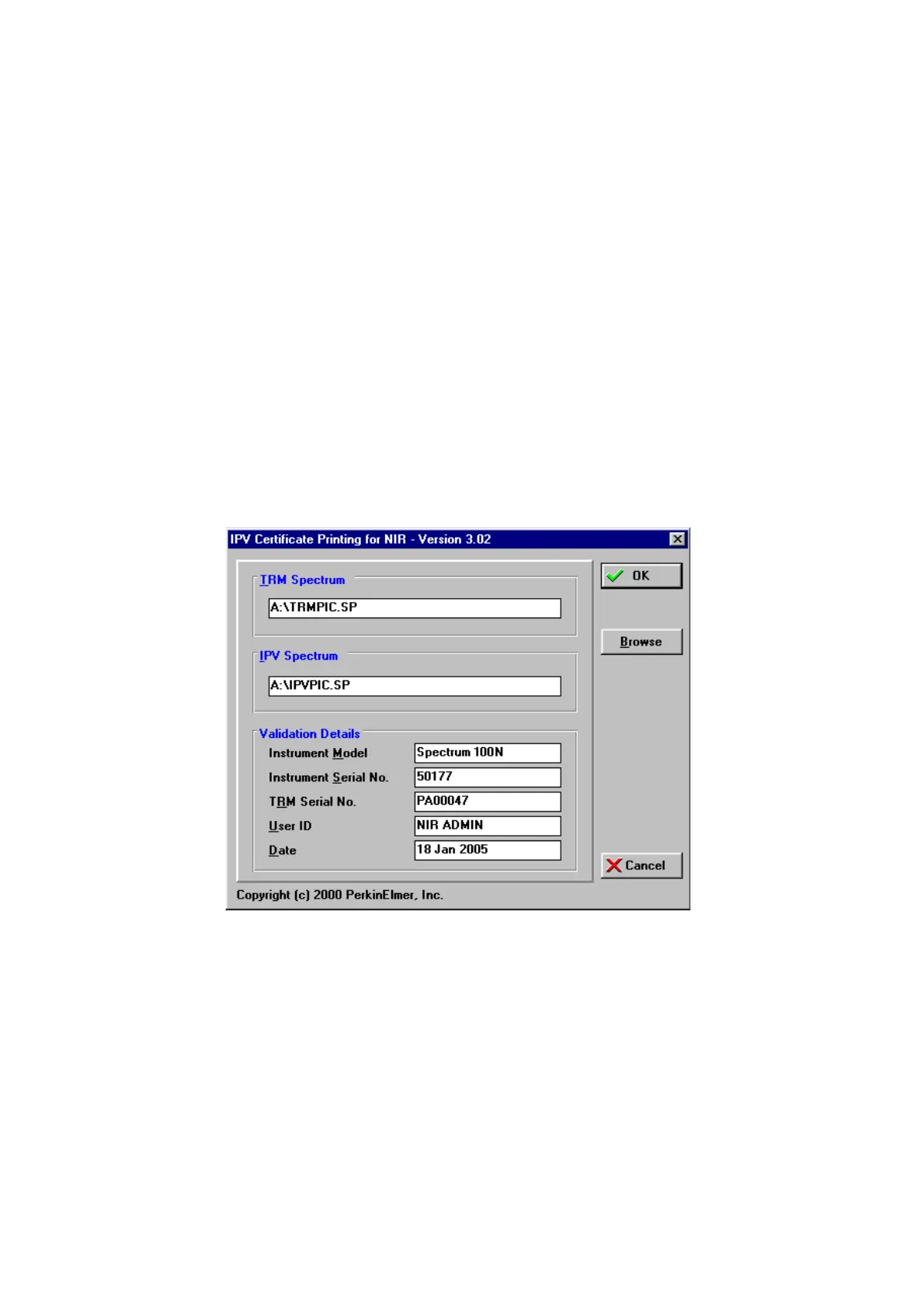102 . Spectrum 100 Series User’s Guide
Printing the Certificate of Performance Validation
Hardware and software requirements
To print a certificate you will need a PC running Microsoft Windows, connected to a
printer with the correct print drivers installed. The PC does not have to be the one
connected to your instrument.
¾ Put the disk labelled
NIR IPV Certificate Printing
in drive a:\.
1. From the Start menu choose Run.
2. To install the program, type a:\ipv followed by the drive you want to install the
program on, for example a:\ipv c, then click OK.
The IPV certificate printing utility is installed in a directory named ipvalid on your
selected hard drive.
3. Copy the file ipvc_ic.ini from the
ipvalid
directory to your
Windows
or
WINNT
directory.
4. To run the program, open Explorer and double-click on ipvc_ic.exe in the
ipvalid
directory.
The IPV Certificate Printing dialog is displayed.
5. Put the disk on which you stored the reference spectra trmpic.sp and ipvpic.sp in
drive a:\.
6. If necessary, enter the name of the TRM Spectrum as trmpic.sp and the APV
Spectrum as ipvpic.sp.
Browse enables you to search for pathnames and files if you use different spectra
than those suggested above.
