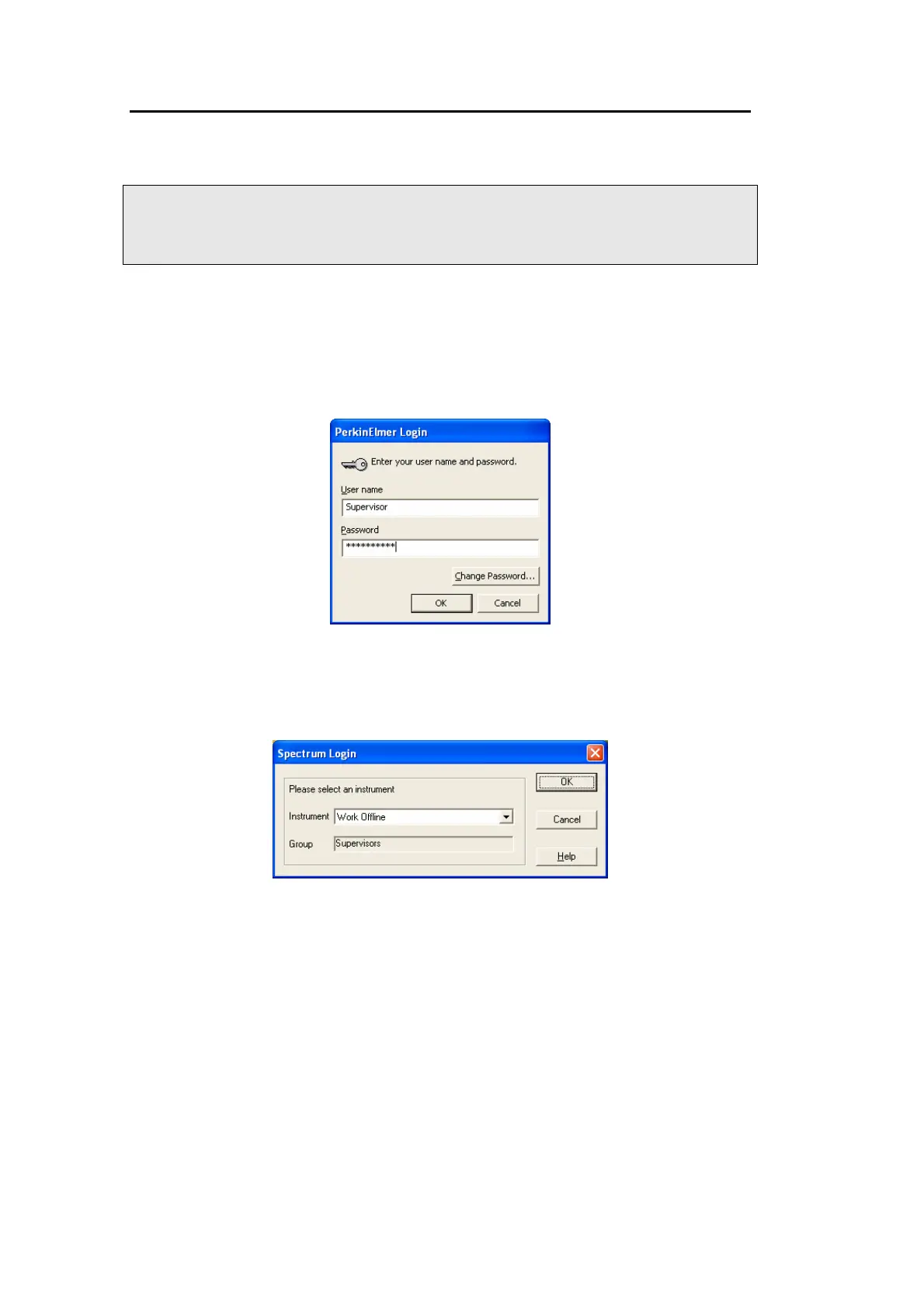54 . Spectrum 100 Series User’s Guide
Basics of Software Control
Switching on the Spectrometer
NOTE: It can take the Spectrum 100 FT-IR and Spectrum 100N FT-NIR spectrometers up
to two hours to equilibrate when switched on after being switched off overnight.
To save time, we suggest that you leave the spectrometer switched on at all
times.
1. Switch on the power to the instrument, using the switch above the power cable.
2. From the Start menu select Programs; the PerkinElmer Applications group; the
Spectrum sub-group and then the Spectrum application.
After the Spectrum start-up splash-screen a dialog is displayed; this may require
login details:
Enter your User name and Password, if necessary, then click OK.
3. Select the Instrument you want to use; or select Work Offline if you just want to
work with data that has been collected previously, without attaching to an
instrument.
4. If you are using Spectrum (not Spectrum ES), choose whether to Activate IR
Assistant.
IR Assistant is a simplified, wizard-driven interface for Spectrum spectrometers. IR
Assistant is included in the Spectrum application sub group, and is an item on the
Spectrum Help menu. On its start page, you can elect to Always show Assistant
when Spectrum starts.
5. Click OK.
Spectrum starts.
