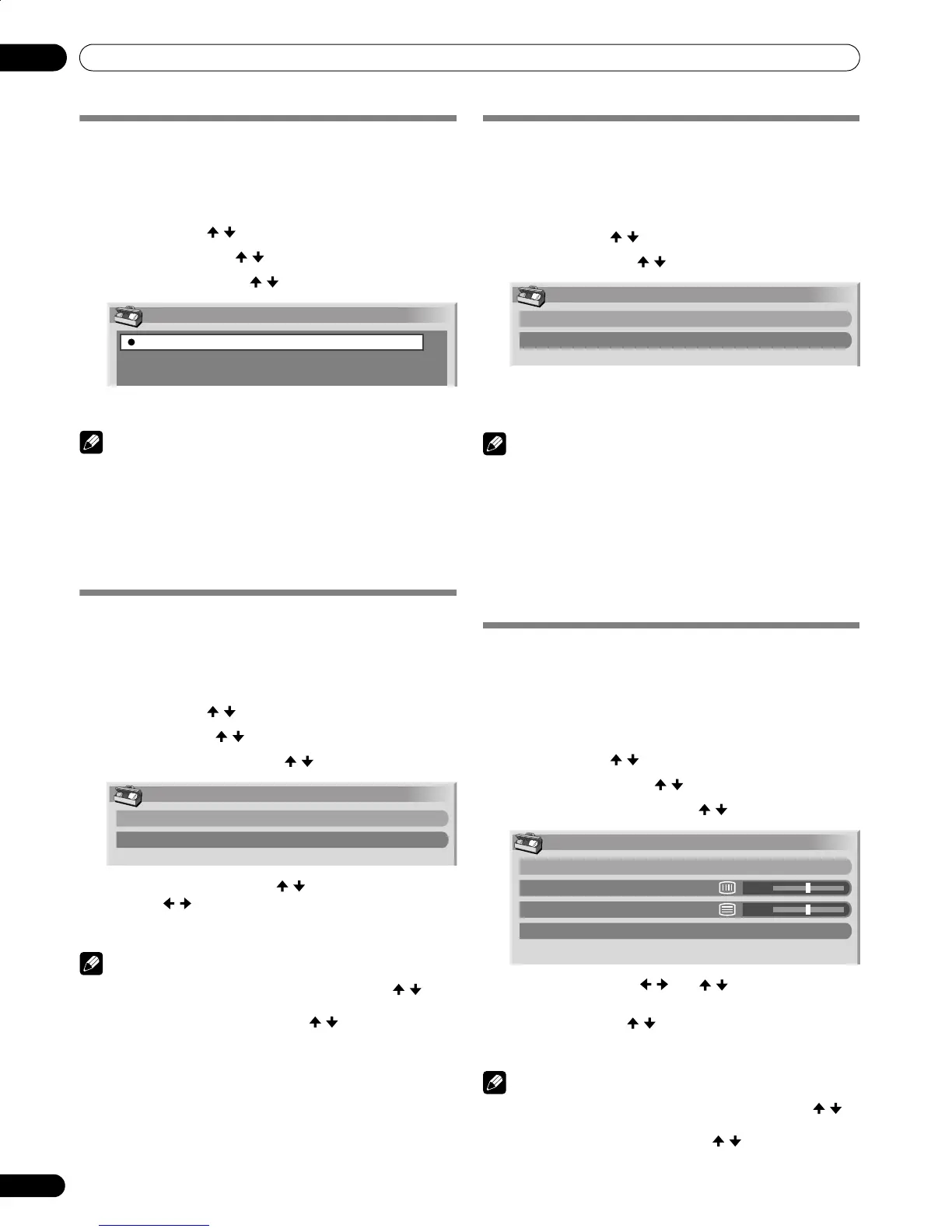38
En
Adjustments and Settings
09
Switching the vertical drive frequency
You can switch the vertical drive frequency for screen display
between 75 Hz and 100 Hz. Choose the drive frequency that
better suits your broadcasting signals.
1 Press HOME MENU.
2 Select “Option” ( / then ENTER).
3 Select “Drive Mode” ( / then ENTER).
4 Select 75 Hz or 100 Hz ( / then ENTER).
5 Press HOME MENU to exit the menu.
NOTE
• Selection can be performed for each input source
separately.
• Selections are effective only for the following input signals:
PAL/SECAM (576i, 576p, 1080i@50Hz, 720p@50Hz)
• Selections are ineffective for 1080p@24Hz.
• If you select “Auto” for “Side Mask” (page 40), the selection
for “Drive Mode” becomes ineffective.
Adjusting image positions (AV mode
only)
Adjust the horizontal and vertical positions of images on the
Plasma Display.
1 Press HOME MENU.
2 Select “Option” ( / then ENTER).
3 Select “Position” ( / then ENTER).
4 Select “H/V Position Adjust” ( / then ENTER).
5 Adjust the vertical position ( / ) or the horizontal
position ( / ).
6 Press HOME MENU to exit the menu.
NOTE
• To restore the factory defaults for all items, press / to
select “Reset” in step 4, and then press ENTER. A
confirmation screen appears. Press / to select “Yes”, and
then press ENTER.
• Adjustments are stored separately according to input
source.
Adjusting image positions and clock
automatically (PC mode only)
Use Auto Setup to automatically adjust the positions and clock
of images coming from a personal computer.
1 Press HOME MENU.
2 Select “Option” ( / then ENTER).
3 Select “Auto Setup” ( / then ENTER).
• Auto Setup starts.
4 Press HOME MENU to exit the menu.
NOTE
• When Auto Setup is finished, “Auto Setup completed.”
appears.
• Even when “Auto Setup completed.” appears, Auto Setup
may have failed, depending on conditions.
• Auto Setup may fail with a PC image composed of similar
patterns or monochrome. If not successful, change the PC
image and try again.
• Be sure to connect the computer to the Media Receiver and
switch it on before starting Auto Setup.
Adjusting image positions and clock
manually (PC mode only)
Usually you can easily adjust the positions and clock of images
using Auto Setup. Use Manual Setup to optimize the positions
and clock of images when necessary.
1 Press HOME MENU.
2 Select “Option” ( / then ENTER).
3 Select “Manual Setup” ( / then ENTER).
4 Select the item to be adjusted ( / then ENTER).
5 Perform adjustment ( / and / ).
• With "Clock" or "Phase" selected, you can change the
parameter using / .
6 Press HOME MENU to exit the menu.
NOTE
• To restore the factory defaults for all the items, press / to
select “Reset” in step 4, and then press ENTER. A
confirmation screen appears. Press / to select “Yes”, and
then press ENTER.
Drive Mode
75Hz
100Hz
Position
H/V Position Adjust
Reset
Option
Auto Setup
Manual Setup
Manual Setup
H/V Position Adjust
Clock
Phase
Reset
0
0
PDP506HDG.book Page 38 Monday, June 27, 2005 12:57 PM
