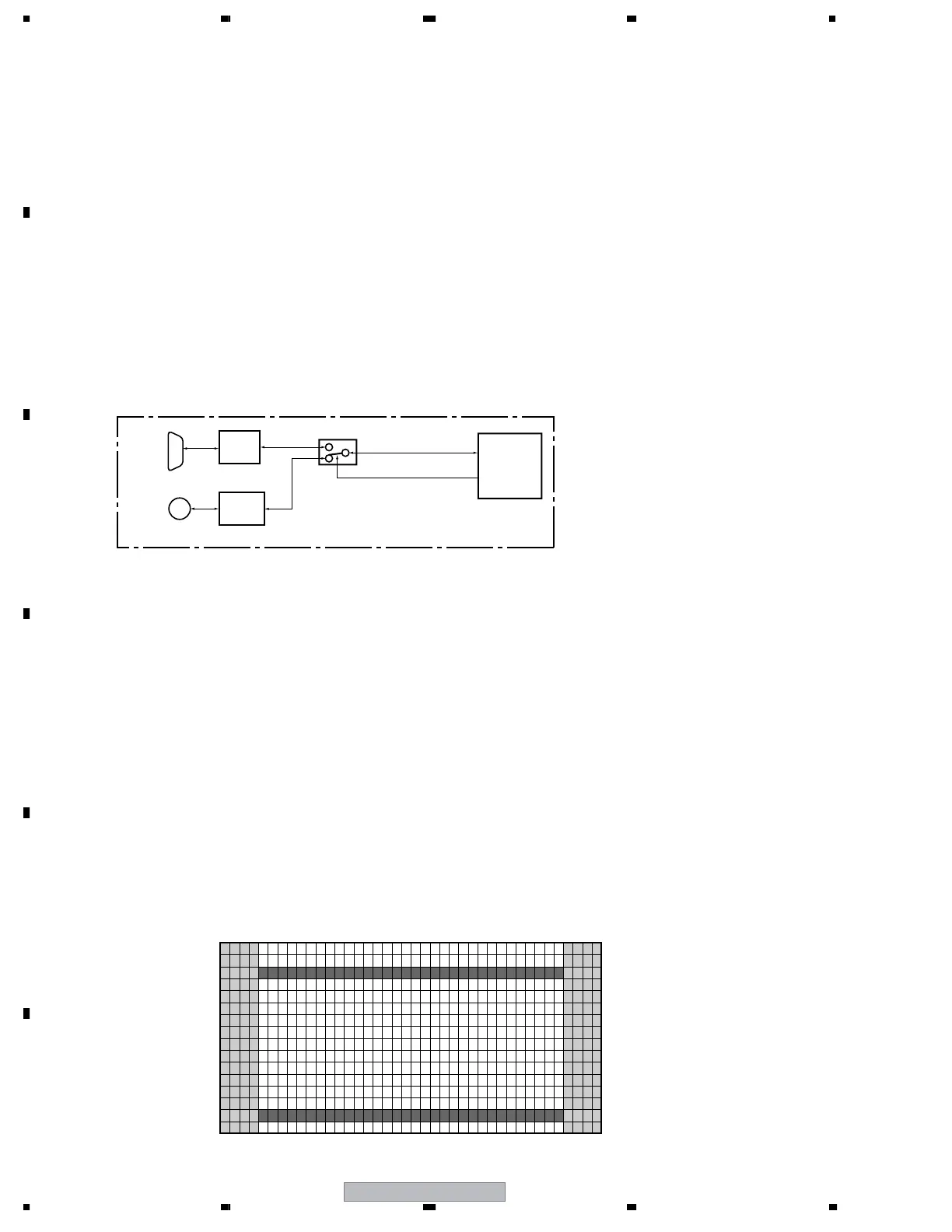PDP-507XD
156
1234
1234
C
D
F
A
B
E
9. LIST OF RS-232C COMMANDS
9.1 OUTLINE OF RS-232C COMMANDS
9.1.1 PREPARED TOOLS
9.1.2 USING RS-232C COMMANDS
It is necessary to prepare the following one to use 232C command.
• PC
• Application for control
• 232C cable (straight)
∗ It is likely not to move correctly in Win 98 faction/Me and Win for foreign countries.
∗ The setting of the Com port cannot be communicated if it doesn't do correctly.
(Please follow a set explanation of PC in the Com port)
For the PDP-507XD and PDP-507XA series Plasma Displays, the circuitry is structured as shown in the diagram below to
support the SR+ system. Controlling with either the SR+ system or RS-232C commands can be selected.
As the SR+ system is selected at shipment, to control with RS-232C commands in servicing it is necessary to switch the
paths. After servicing, be sure to return the setting to the SR+ system.
There are "How to switch SR+/RS-232C by remote control in the Standby Mode" and "How to switch SR+/RS-232C by
remote control in the INTEGRATOR MENU" as a Method
1 To select SR+/RS-232C by remote control in Standby Mode.
• During Standby mode, hold the keys other than the [POWER] key on the remote control, the following operation is
done within 10 seconds.
To select from SR+ to RS-232C/To select from RS-232C to SR+.
• During standby mode, hold the [VOLUME+ (or -)] key on the remote control unit pressed for 3 to 10 seconds.
→Then within 3 seconds after the key is released, hold the [2-screen] key released, use the [SET (ENTER)] key on
the remote control unit to set to RS-232C (the baud rate last selected is chosen) or the [HOME MENU] key to set to
SR+.
• During IF Standby mode (once 10 seconds or more has passed after the LED goes dark during communication), the
first keypress may not be accepted. In such a case, for a key operation, first press any key other than the [POWER]
key and [CH] keys, then the desired key.
• At the switch SR+/RS-232C, the LED will be blinked on the fixed time.
2 To select SR+/RS-232C in the INTEGRATOR MENU.
• How to enter INTEGRATOR MENU.
During standby mode, press the [Home Menu] key, and then press the [POWER] key within 3 seconds. During
factory mode, hold the [INTEGRATOR] key.
• In INTEGRATOR MENU, there is a OSD where SR+ (or RS-232C) is turned on/off, and it switches on the screen.
7 Rough diagram of switching between SR+ and RS-232C
7 How to switch SR+/RS-232C ?
SR BLOCK
MAIN Assy
IF UCOM BLOCK
232C (DSUB_9P)
TXD (EXT), RXD (EXT)
SR_EN_B
SR+ (SR out)
232C
Driver
IC8301
(IF UCOM)
SR+
Interface
R+S
NTIEGARTORMENU
O
<=> N
1
5
10
15
16
15 10 15 20 25 30 35 40
