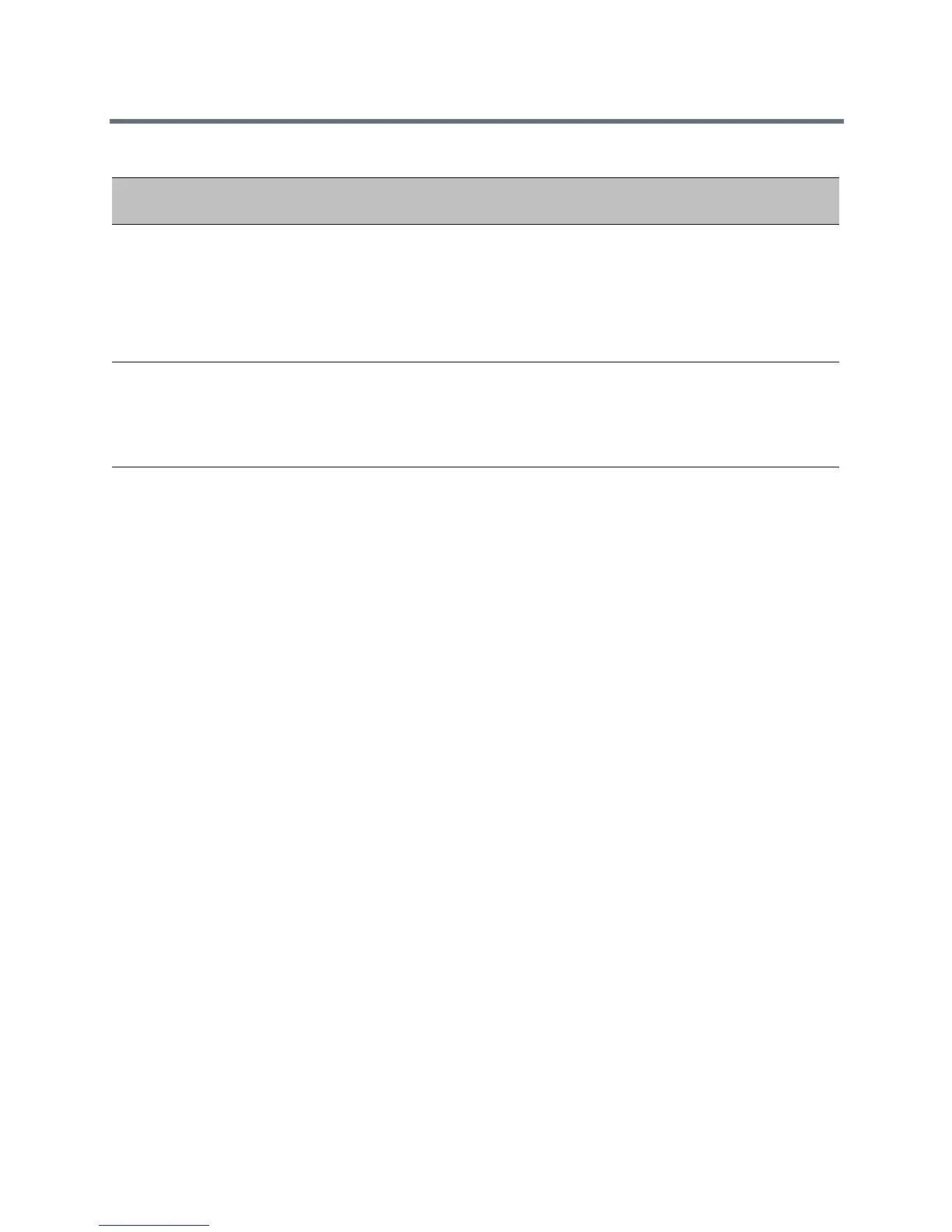Hardware and Accessories
Polycom, Inc. 153
Identify Paired Devices
If you are using multiple Polycom Trio systems and are not sure which Polycom Trio Visual+ it is paired with
which, you can identify which devices are paired on the Polycom Trio system screen.
To identify paired devices:
1 On the Polycom Trio system, go to Settings > Advanced > Networked Devices, and ensure that
Notification of New Devices is On.
2 Select a device that displays under Paired Devices or Available Devices.
3 Tap Identify to flash the LED of the device you selected.
Place the Polycom Trio Visual+ in Pairing Diagnostic Mode
If you are using multiple Polycom Trio systems and are not sure which Polycom Trio Visual+ it is paired with
which, you can place the Polycom Trio Visual+ devices in pairing diagnostic mode to distinguish between
accessories.
To enter pairing diagnostic mode:
1 Power up the Polycom Trio Visual+ device.
2 Wait for the initial LED on state to turn off.
3 Press and hold the pairing button until the LED turns orange.
4 Release the pairing button.
5 The LED blinks.
6 Wait for the device to reboot.
7 The paired Pod LED is steady green.
features.cfg smartPairing.mode
Enables users with Polycom
Desktop on a laptop or Polycom
Mobile on a tablet to pair with the
Polycom Trio system using
SmartPairing.
disabled (default)
manual
No
features.cfg smartPairing.volume
The relative volume to use for
the SmartPairing ultrasonic
beacon.
6 (default)
0 - 10
No
Pairing Parameters
Temp l at e Parameter Permitted Values Change Causes
Restart or Reboot