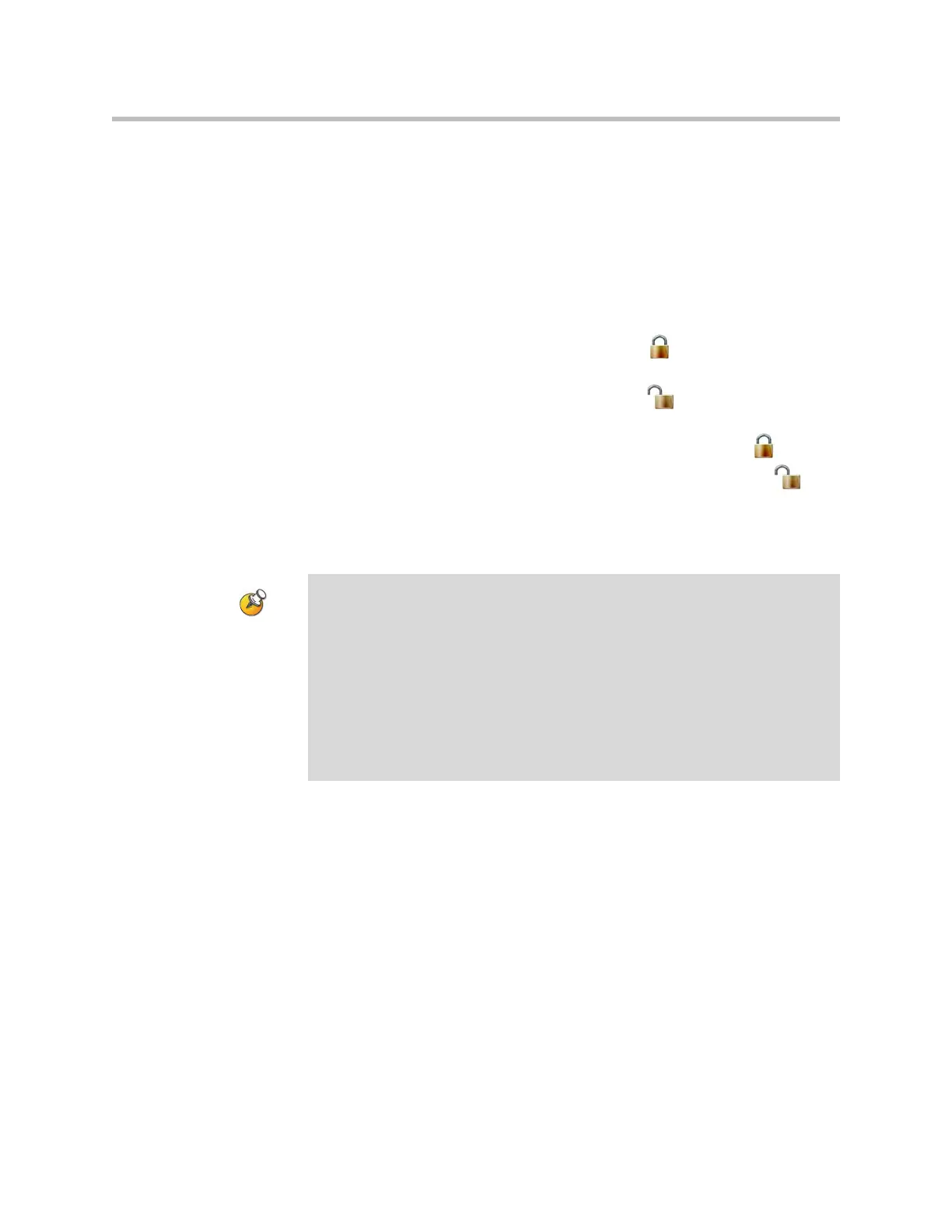Administrator’s Guide for the VSX Series
8 - 8
Enabling AES Encryption
AES encryption is a standard feature on all VSX systems. When it is enabled,
the system automatically encrypts calls to other systems that have AES
encryption enabled.
Whenever AES Encryption is enabled, the system continually displays an icon.
The icon behavior is as follows:
A lock icon in the user interface indicates whether the call is encrypted.
• In a multipoint call, the host system displays if all connections in the
call are encrypted.
• In a multipoint call, the host system displays if one or more
connections in the call are not encrypted.
• Far-end systems that are connected with encryption display .
• Far-end systems that are connected without encryption display .
Some connections might be encrypted while others are not. To avoid security
risks, Polycom recommends that all participants communicate the state of
their encryption icon verbally at the beginning of a call.
To enable AES encryption:
Go to System > Admin Settings > General Settings > Security and set
AES Encryption.
Points to note about AES Encryption:
• You cannot enable AES encryption during a call.
• AES Encryption can be configured for Required for Video Calls Only on 128 MB
systems only.
• If you enable Security Mode before upgrading the system to version 9.0.6, this
setting is automatically set to When Available but can be changed.
• If you enable Security Mode after installing version 9.0.6 the system uses
Required for Video Calls Only for AES Encryption.
• AES Encryption is not supported for systems registered to an Avaya H.323
gatekeeper.