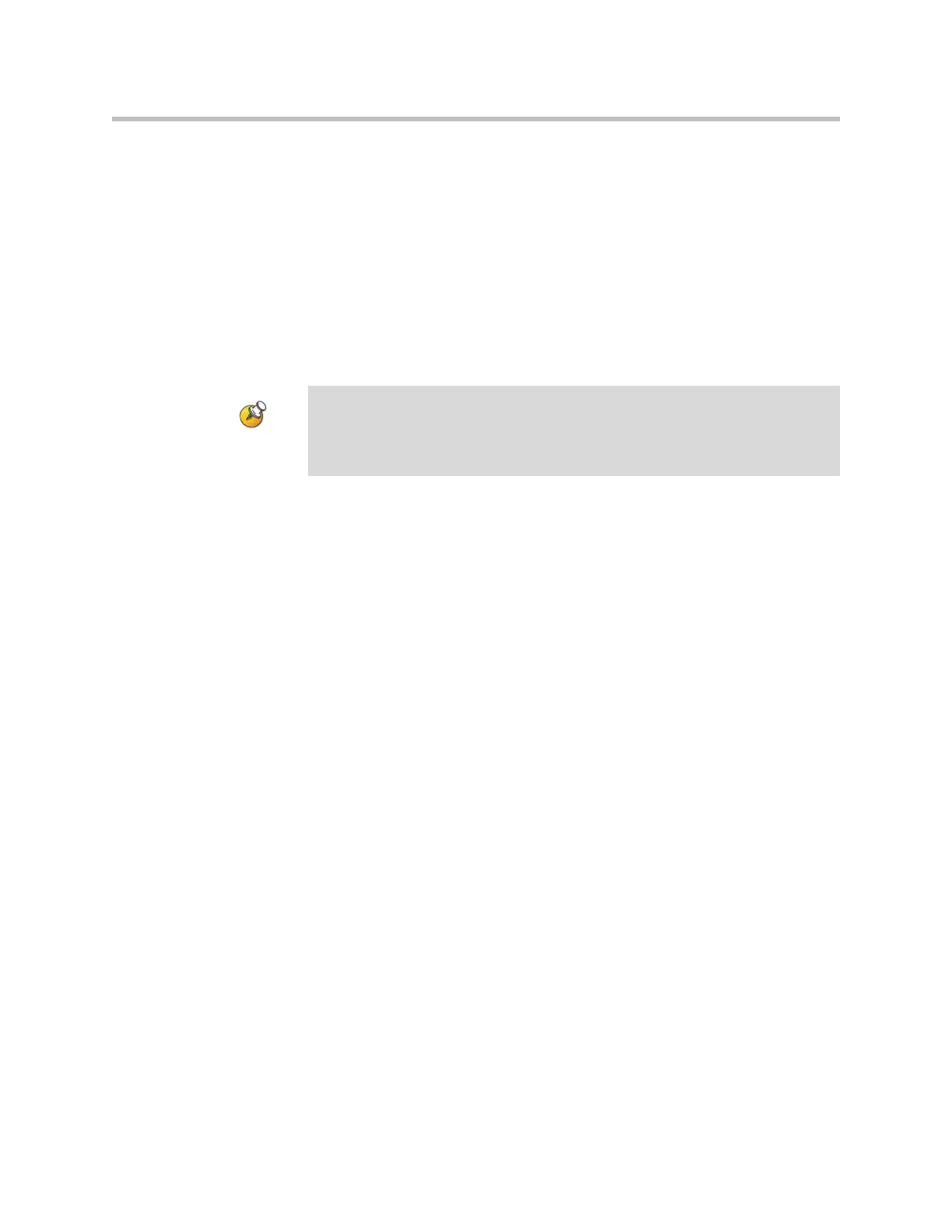Administrator’s Guide for the VSX Series
4 - 14
StereoSurround Settings
To send or receive stereo audio, make sure your VSX system equipment is set
up as described in Connecting Polycom Microphones to Set-Top or
Component Systems on page 4-1 and Connecting Speakers on page 4-6. Then
configure the system to use Polycom StereoSurround, test the system
configuration, and place a test call.
If you are in a call with a far site that is sending audio in stereo mode, you can
receive in stereo. In multipoint calls where some sites can send and receive
stereo and some sites cannot, any site that is set up to send or receive stereo
will be able to do so.
To configure systems to send and receive Polycom StereoSurround:
1. Go to System > Admin Settings > Audio.
Set Enable Polycom StereoSurround.
2. VSX 7000, VSX 7000s: Go to System > Admin Settings > Audio > Audio
Settings > Next > Next.
Set Subwoofer Speaker to Off.
To test your stereo configuration:
1. Go to System > Admin Settings > Audio > Stereo Settings > Next.
Specify the Table Style and make sure the microphones are positioned as
shown.
Also refer to Placing Polycom Microphones to Send Stereo from Your Site
on page 4-3 and Placing a SoundStation VTX 1000 Phone to Send Stereo
from Your Site on page 4-5.
2. Go to System > Admin Settings > Audio > Stereo Settings.
Gently blow on the left leg and right leg of each Polycom microphone
while watching the Left and Right meters to identify the left and right
inputs. Select Swap if necessary.
Points to note about StereoSurround:
• Camera tracking is disabled when you enable StereoSurround.
• If StereoSurround is enabled on a VSX 6000 or VSX 7000, the system cannot
record audio from a call.