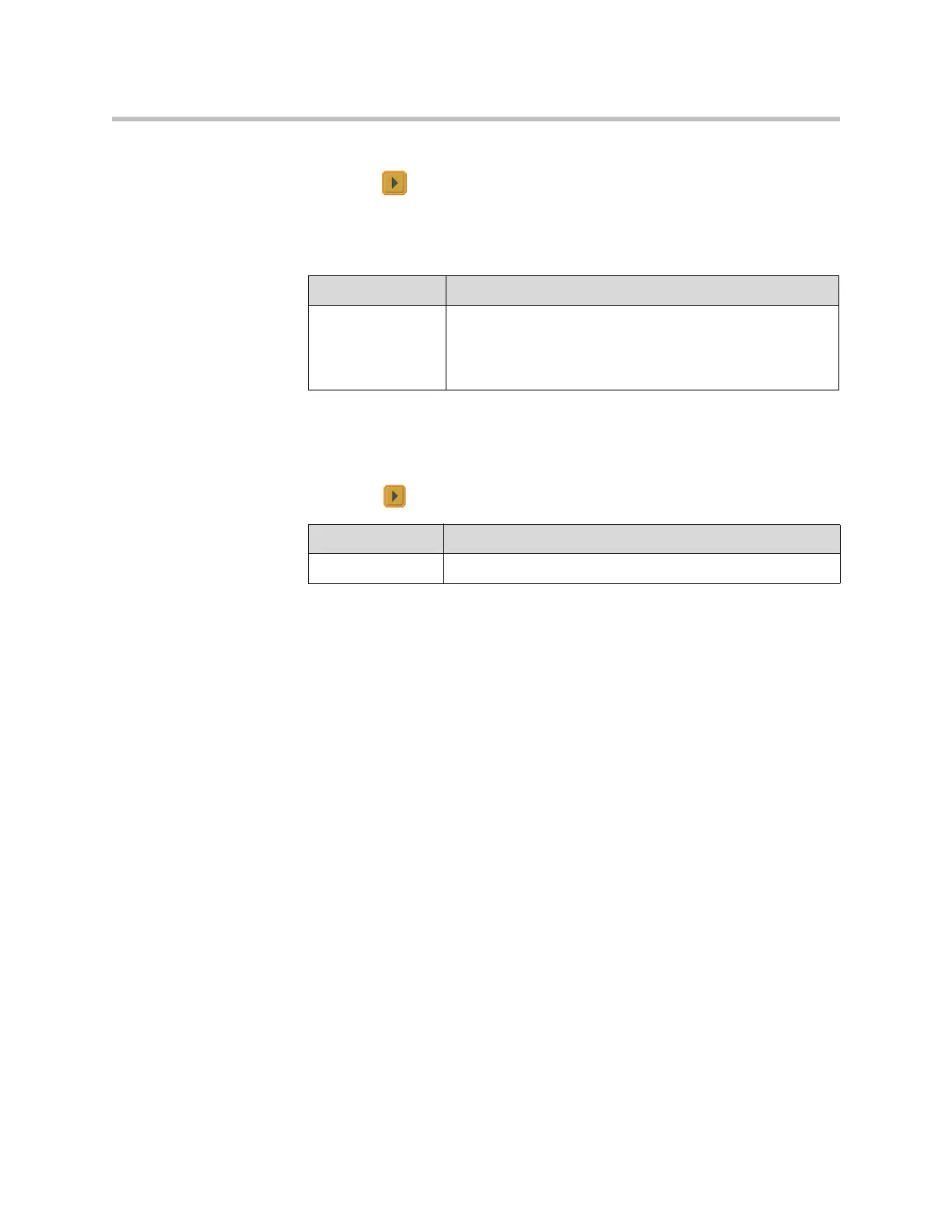Content and Closed Captions
5 - 7
4. Go to System > Admin Settings > Monitors > Monitors.
5. Select and select where to display Content.
6. Go to System > Admin Settings > Network > Call Preference.
7. Configure this setting:
To configure the content audio (VSX 7000e, VSX 8000):
1. Go to System > Admin Settings > Audio > Audio Settings.
2. Select two times and configure this setting:
Configuring Content Display with People+Content IP
People+Content IP is included with the VSX 8000 system and is optional for
other VSX systems. It enables a presenter to show content from a computer to
other sites in a video conference using only an IP network connection.
The presenter can show PowerPoint® slides, video clips, spreadsheets, or any
other type of content from a computer. Supported resolutions include 640x480,
800x600, 1024x768, and 1280x1024.
Before a presenter can use a computer to show content with
People+Content IP, you need to:
• Enable People+Content IP on the VSX system.
When you purchase this option, you receive a software activation key.
This key allows you to enable People+Content IP on a VSX system.
• Download the People+Content IP software application from the Polycom
web site to the computer(s) that the presenter will use to show content.
Settings Description
Enable H.239 Enables H.239 People+Content. Select this option if you
know that H.239 is supported by the far sites you will call.
Note: If callers experience issues when sharing content with
other Polycom systems, clear Enable H.239.
Settings Description
Line Input Set Line Input to Visual Concert to share audio content.