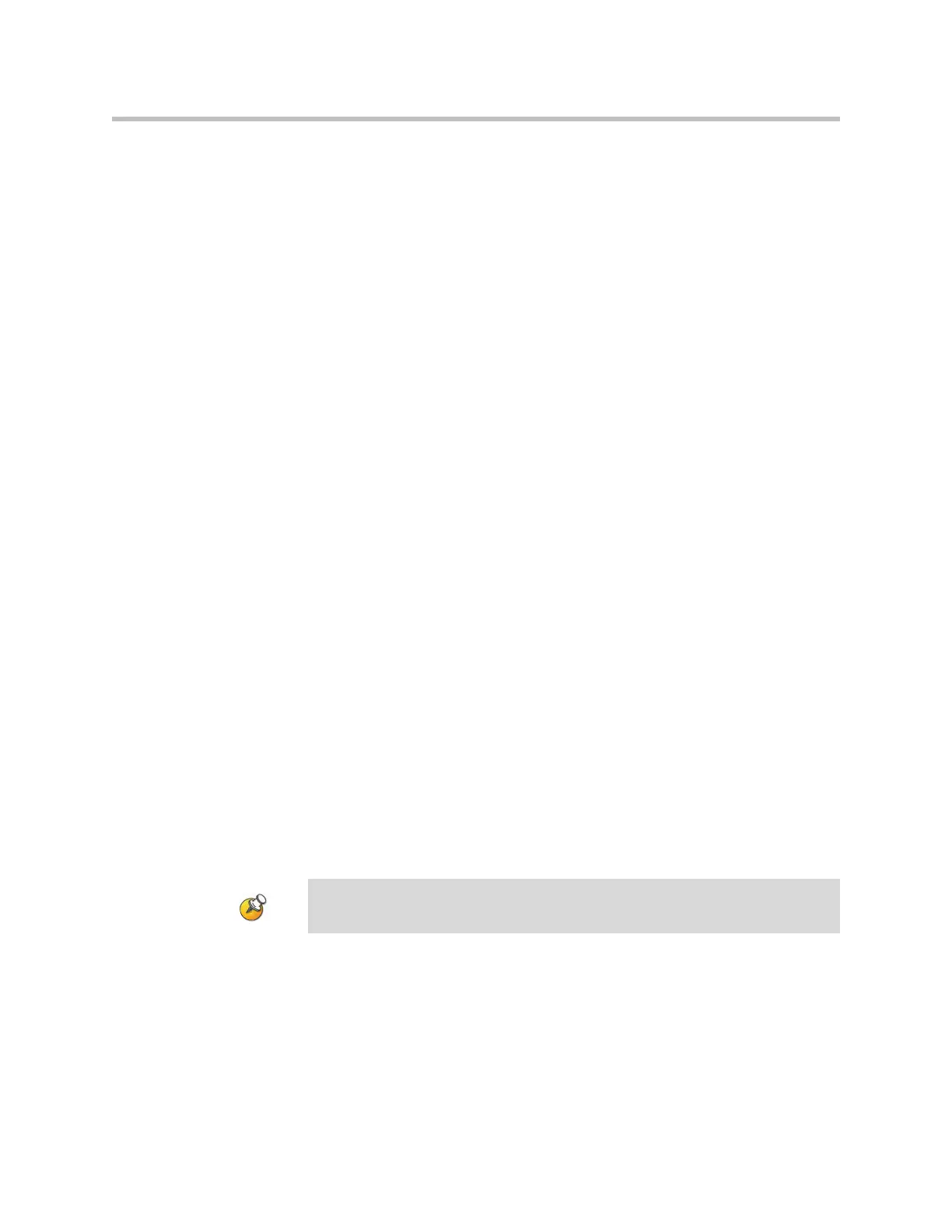Managing the System Remotely
9 - 5
Requiring an Account Number for Calls
If your system is set up for use with the Global Management System, the
system can prompt the user to enter an account number before placing a call.
The account number is added to the Global Management System’s Call Detail
Record (CDR) and the system’s local CDR file (
localcdr.csv
), and this
information can be used for call tracking and billing purposes.
If you do not configure the system to validate account numbers, calls are
completed and the entered account number is recorded on the CDR. If you
configure the system to validate account numbers, calls are completed only
when placed using a valid account number. Account numbers are set up in
Global Management System by the Global Management System administrator
.
For more information about account validation, please contact your Global
Management System administrator.
To require an account number for calls:
1. Go to System > Admin Settings > Global Services > Account
Validation.
2. Specify whether to require an account number for placing calls and
whether that number should be validated by the Global Management
System server.
Adding Information for the Global Management System Administrator
If your system is managed by the Global Management System, you can
configure the VSX system so that users can request help from the Global
Management System administrator.
To configure Global Management contact information on the system:
1. Go to System > Admin Settings > Global Services > My Information.
2. Enter the contact information for the Global Management System
administrator for technical support.
Valid entries for the Contact Number and Contact Fax fields in the user interface
include numbers 0—9, the period (.), the asterisk (*), and the number sign (#).
