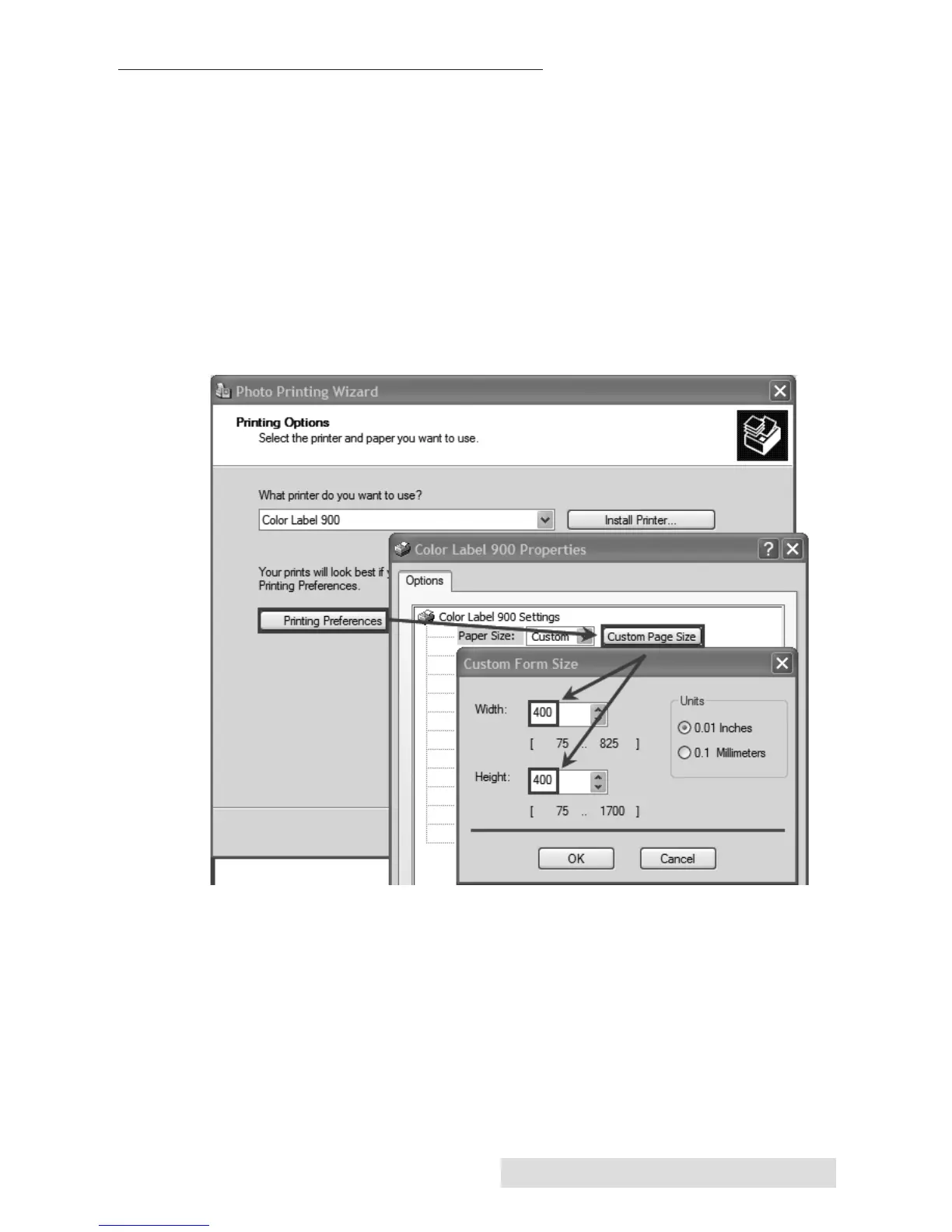Printing from a PC 31
D. PRINTING FROM OTHER PROGRAMS
Since this printer uses a standard Windows printer driver you can
print from any application you would like. There are just a few
things to remember that will make it much easier.
1. Set the Page/Label Size in the Driver. BarTender automatically
prompts you for the size of the label that you are using. When
printing from any other program you must do this manually.
Before you print, simply set the custom page size just as you
would set print quality in the printing preferences. In the
example below the label size is 4" x 4" so the custom page size is
set to 400 x 400 (displayed in .01 inch units).
2. Check the image or document size. The image size or document
size should correspond to the Page/Label Size set in the driver.
If you have set your page size to 4" x 4" but you image is
actually 5" x 3" the printer driver will automatically shrink your
image to fit inside the 4" x 4" label. The result is that the actual
printed label is 4" x 2.4". Avoid this by setting your page size or
image size to match the label size.
