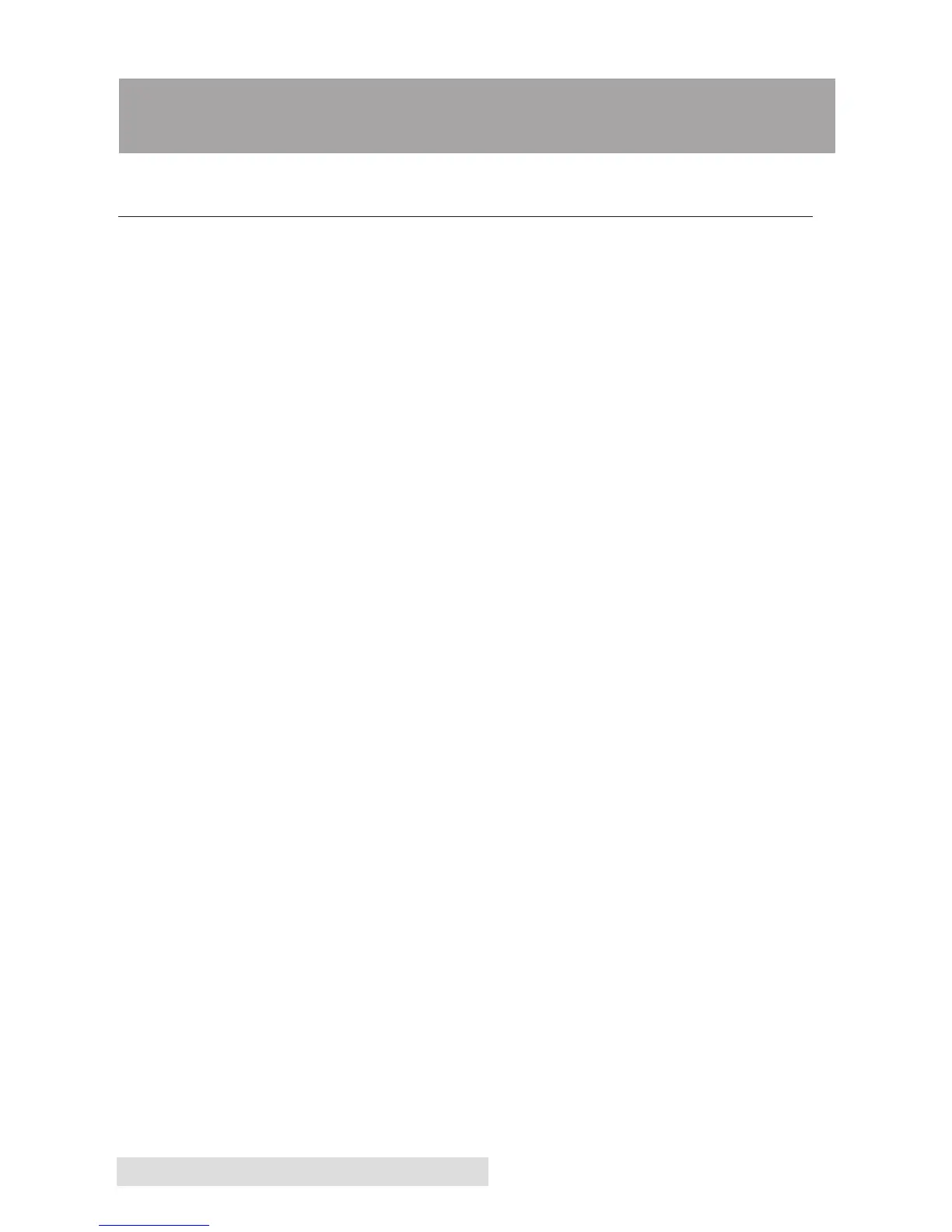40 Printing from a Mac
Section 5: Printing from a Mac
A. PRINTER UTILITY SETTINGS (COLOR LABEL 900 UTILITY)
The Color Label 900 Utility is used to interact with the printer for
gathering ink levels, maintenance, alignment, cost calculation and
several other functions.
Once the printer driver has been successfully installed, you will
need to set up the driver with the appropriate print options. Refer to
the following steps to change or verify your default printer driver
preferences. These settings will apply to all labels printed through
your Mac programs.
To Find Color Label 900 Utility:
Color Label 900 Utility automatically installs with your printer
driver and can be accessed through the Printer Setup in Mac under
Apple Icon – System Preferences - Print and Fax (Mac 10.5 and 10.6),
Print and Scan (Mac 10.7 and 10.8), Setup, and Utility.
1. Connect the printer via USB and turn on the power. The Color
Label 900 Utility accesses most of the information it uses from
the printer itself so the printer must be turned on and
communicating for the program to open.
2. Go to the Apple Icon – System Preferences - Print and Fax (Mac
10.5 and 10.6), Print and Scan (Mac 10.7 and 10.8), Setup, and
Utility. Once open, the Color Label 900 Utility has 4 tabs that are
arranged on the top of the window. Each tab opens a screen that
has various similar functions.
- Cartridges Tab (First Tab). Displays utilizes for aligning the
print head, cleaning the print head, and changing cartridges.
- Alignment Tab (Second Tab). Adjusts vertical and horizontal
print alignment. Changes the Stock Sensor Mode and toggles
the Output Mode.
