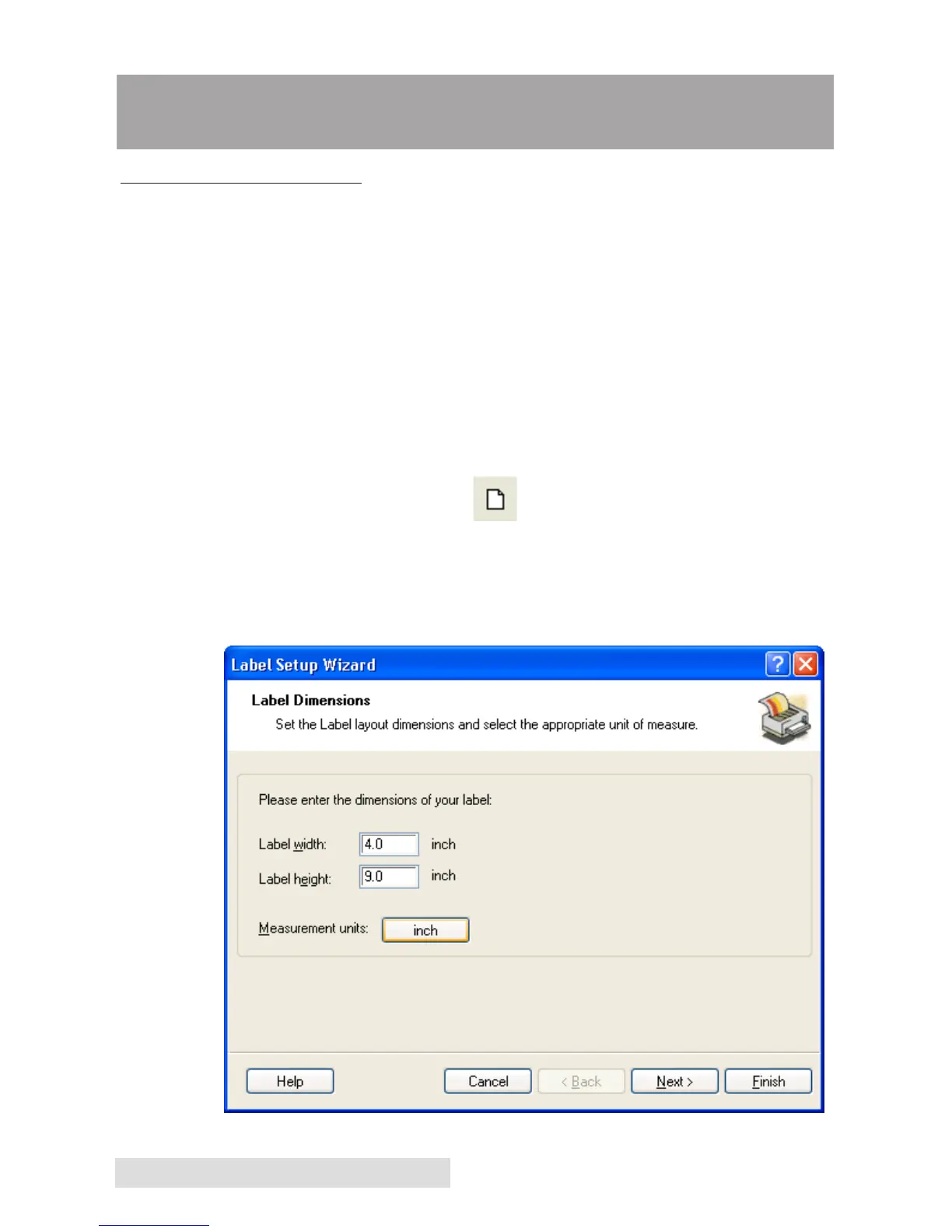22 Printing from a PC
Section 4: Printing from a PC
A. USING NICELABEL
Your printer ships with a basic version of Niceware’s NiceLabel
software. This easy-to-use software is designed to allow you to cre-
ate full color labels with text and barcodes quickly and sim- ply.
The following is a tutorial to guide you through creating and print-
ing a sample label.
Launch NiceLabel from your computer’s Start Menu.
Note: You are not required to print from the NiceLabel software. You can print
from any application that prints to a Windows Printer. (Section 4C)
Creating a Label
1. Click the New Label Icon from Main Tool Bar
2. You will see the Label Setup Wizard. This will guide you
through setting up your label
a. Set the dimensions of your label and unit of
measure and click Next.
