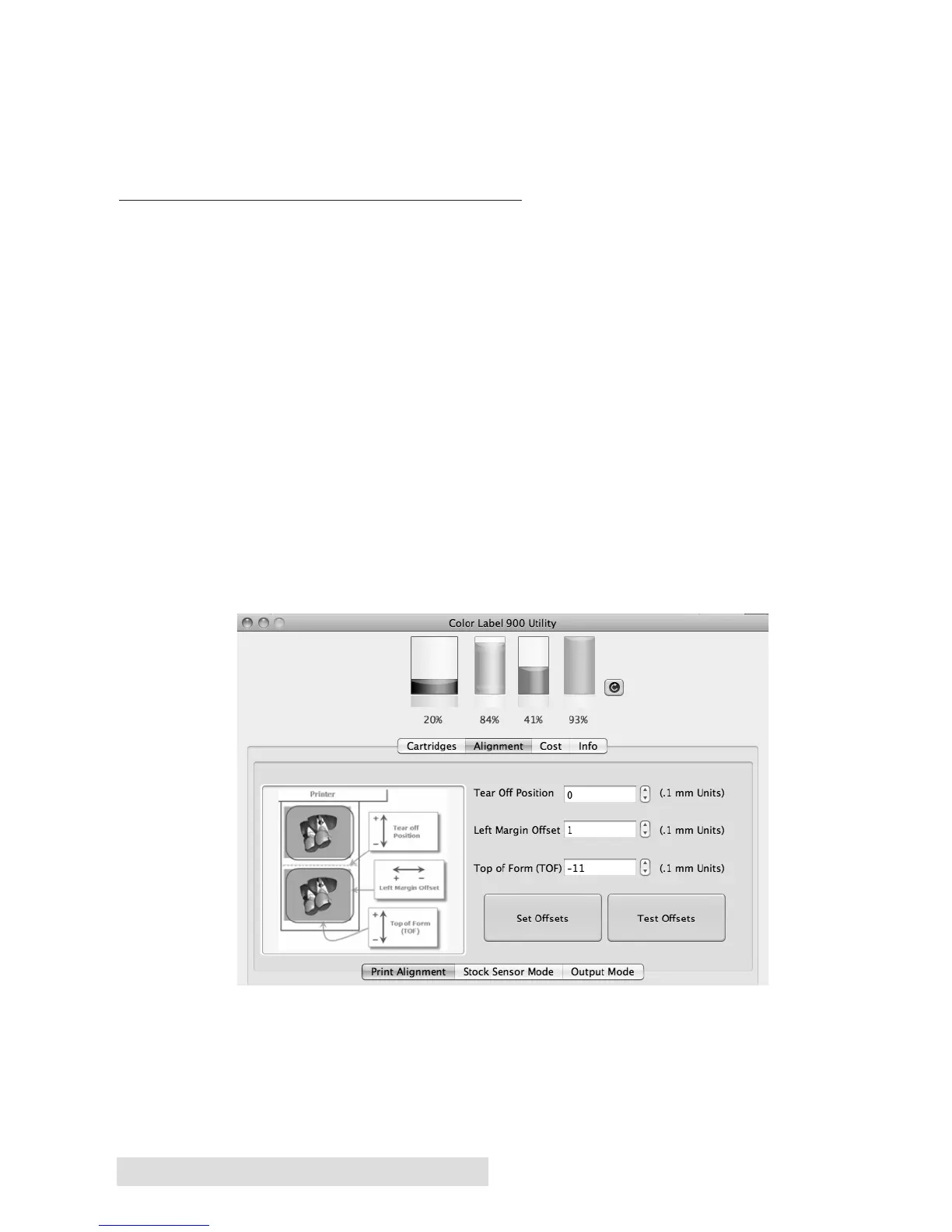58 Printing from a Mac
You may have to make several adjustments to one or more of these
values. After each adjustment you can click the Test Offsets button
to print a small test pattern on the label. This will help you find the
proper alignment value.
G. CREATING A FULL BLEED PRINT
1. If you are having trouble making the image cover the entire
label, first make sure the image is printing at least as big as the
label size you have selected. Increase the selected page size by
12.7mm (.05 inches) on the width and 12.7mm (.05 inches) on the
height to create an over bleed. Make sure under scaling options
to select ‘Fit to Page’ in the print dialogue box if printing from
Illustrator.
Left Margin Offset. You must decrease the Left Margin Offset to
center the over bleed on the label. If you over bleed by 12.7mm
(.05 inches), you will need to decrease the Left Margin Offset by
12. This will center the page size increase so there is a 12.7mm
(.05 inch) over bleed on both the left and right sides.
TOF. Decrease the Top Of Form by 10. This is cause the printer
to start printing before the label and ensure a fully printed label.
Note: It is best to over bleed as little as possible to avoid excess ink on the label
backing. Also, over bleeding too much will cause the printer to skip labels.
This is because the printer sops printing too late to sense the next label.
