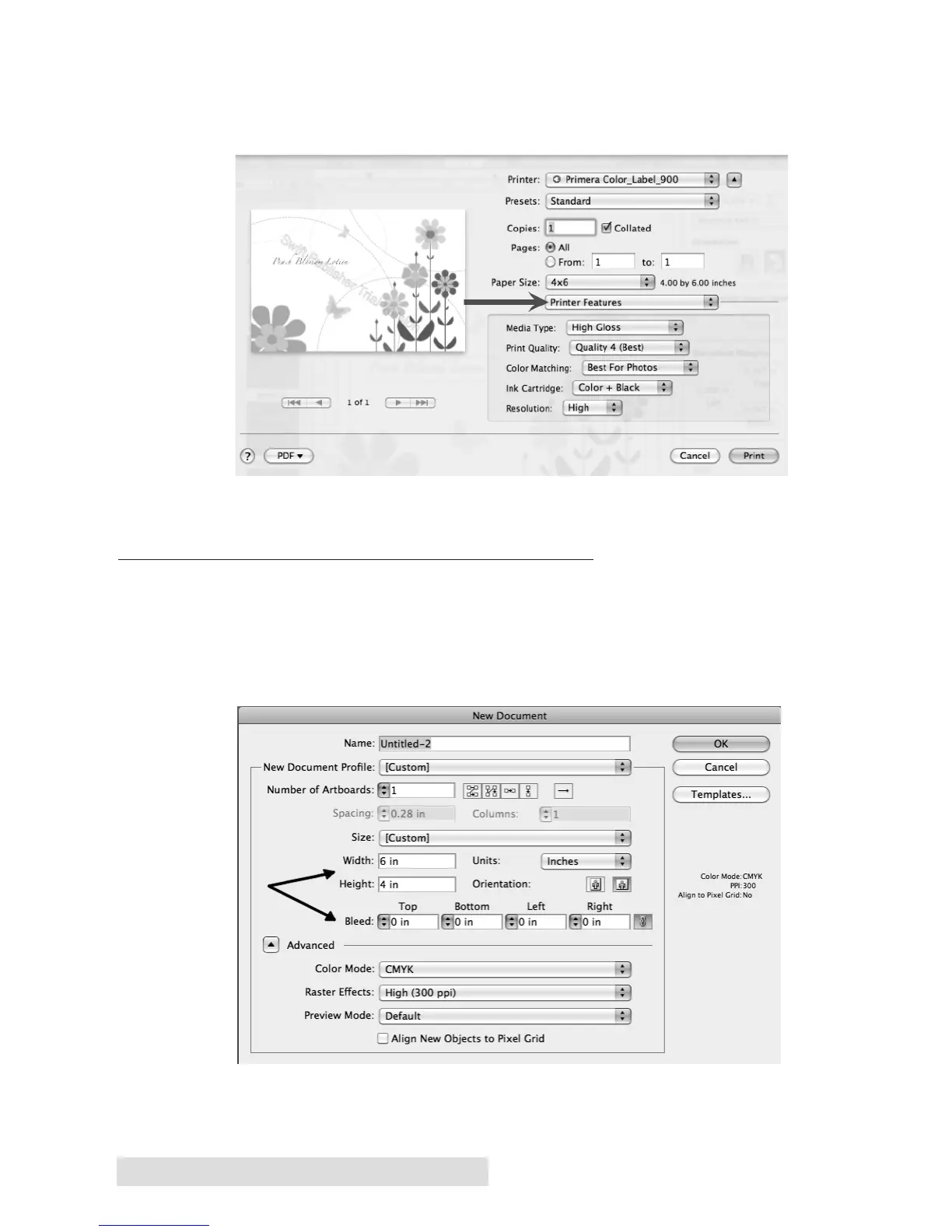48 Printing from a Mac
4. Set the Print Quality Settings. After selecting your paper size,
select Printer Features from the drop down selection. Change
your printer settings to the desired quality.
When you have finished adding your page size and selecting your
print quality settings, press Print.
C. PRINTING FROM ADOBE ILLUSTRATOR
1. Set the Page/Label size in the Program. Create your document
using the File – New command. Set your width and height to
correspond with the label stock installed in the LX900e. Also be
sure to set the bleed size to ‘0’ for Top, Bottom, Left, and Right.
