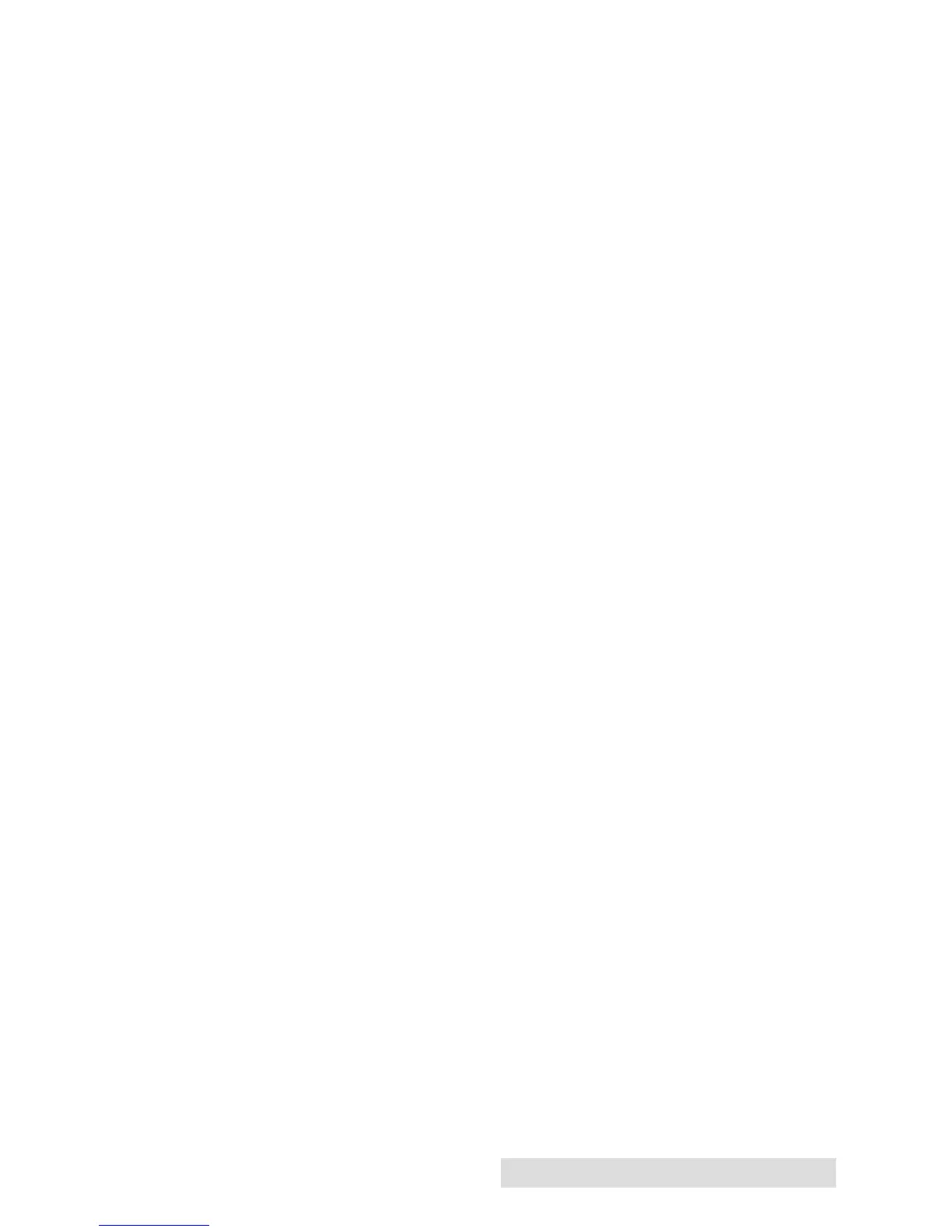Printing from a PC 39
Best for Photos mode is best used for photographic images where
accurate color reproduction is very essential. Images printed in this
mode will look lighter than those printed in Photo mode. Skin tones
especially will look more natural in this mode.
Note: Exact color matching of the printed labels to the screen may never
be possible since there are factors that affect this out of the drivers control.
The surface of the label reacts with the ink in the cartridge to produce the
color. For this reason, when printing the same image to different types of
labels with different surfaces the printed output can look entirely different.
Ink Saturation
This option controls the amount of ink used when printing an
image. The default setting is 100%, which will provide the most
accurate color matching. If the ink is not drying fast enough or
"bleeding", you can decrease the Ink Saturation to lessen the amount
of ink that is applied to the label.
Enable Bi-di Printing
This setting defaults to “Yes” for fastest bidirectional printing.
Stock Sensor Mode
Click this setting to open the Status Monitor. See Section 2D
Output Mode
Click this setting to open the Status Monitor. See Section 2E
Print Alignment
Click this setting to open the Status Monitor. See Section 4D
Cartridge Maintenance
Click this setting to Align the Print Head, Clean the Print Head or
Change a Cartridge. This setting opens the Status Monitor.
