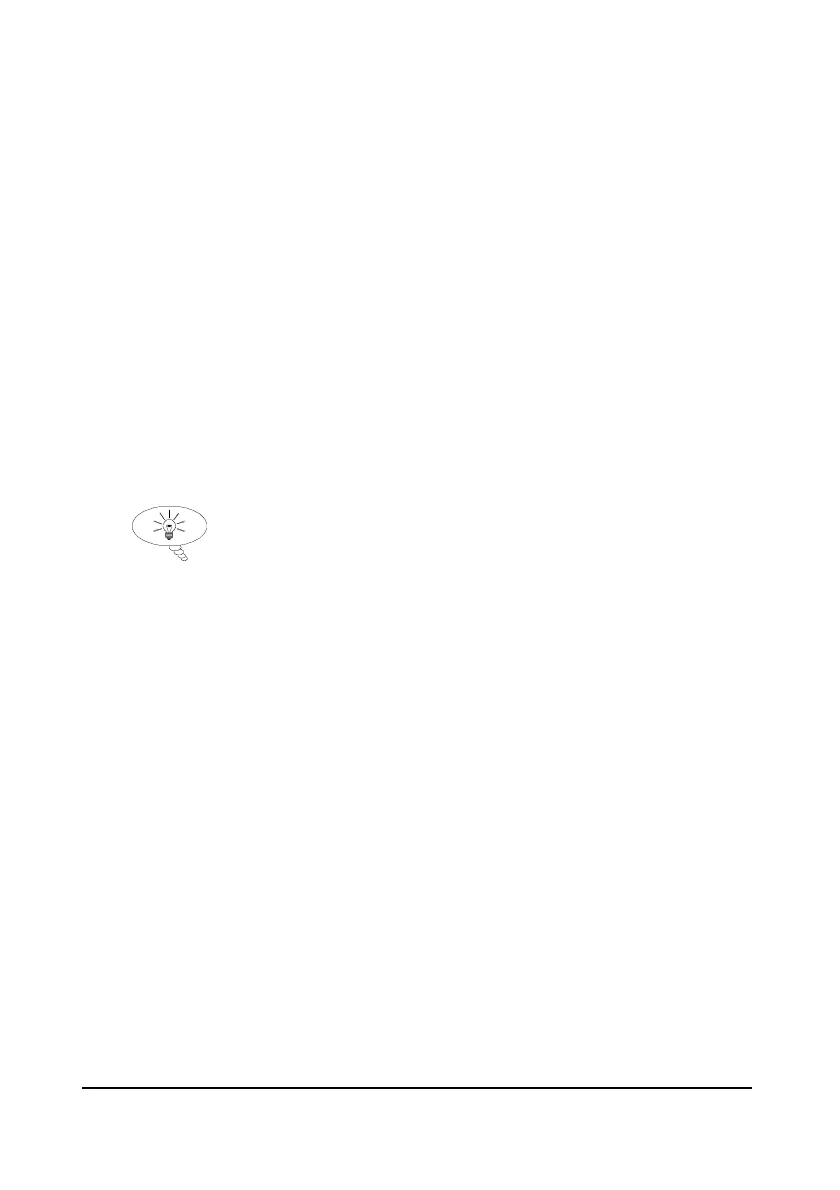Page 23
Directly Editing Parameters
If you already know the number of the parameter, that you wish to look at or
edit, simply type the number in at any time while you are in the menu
system. Thus, if you are in either the menu or sub-menu level by pressing a
numeric key, you can enter the parameter number directly and jump straight
there. You cannot type a parameter number whilst at parameter level, only at
one of the two menu levels.
When you are at a parameter, the text line rotates automatically displaying
the parameter name, number, the applicable units and the maximum and
minimum figure you can enter. The top line shows the value you are setting.
Once you have accessed a parameter, you can either just look at it, or change
it.
Once a parameter has been changed, press ENTER
ENTERENTER
ENTER and you will see the
message “Saved!”. If you press CANCEL, then no change will be made, and
the message “Unchanged!!” will be displayed.
TIP
You can jump straight to the
last parameter you edited, by
pressing ‘+/-’ when you first
enter program mode.
Test Mode
Test ModeTest Mode
Test Mode
Test mode is used to simulate the application and confirm that all parameters
and relay setpoints have been entered as expected. During simulation, there
is a choice of whether the relays will physically change state (hard
simulation) or not (soft simulation), the LED’s will always change state to
indicate that the relay setpoints have been activated, and the mA output will
change in accordance to the chosen mode of operation. If you wish to test
the logic of the system that the relays are connected to then select hard
simulation, but if you don’t want to change the relay state, then select a
soft simulation.
There are two simulation modes, automatic and manual. Automatic
simulation will move the level up and down between empty level and
maximum span, whereas manual simulation will allow you to move the
level up and down using the arrow keys.
To enter simulation, first go to program mode. Then, using the menu
system, select menu item ‘Test’ then sub-menu item ‘Simulation’. Simply
change the value of the parameter P980 to one of the following: