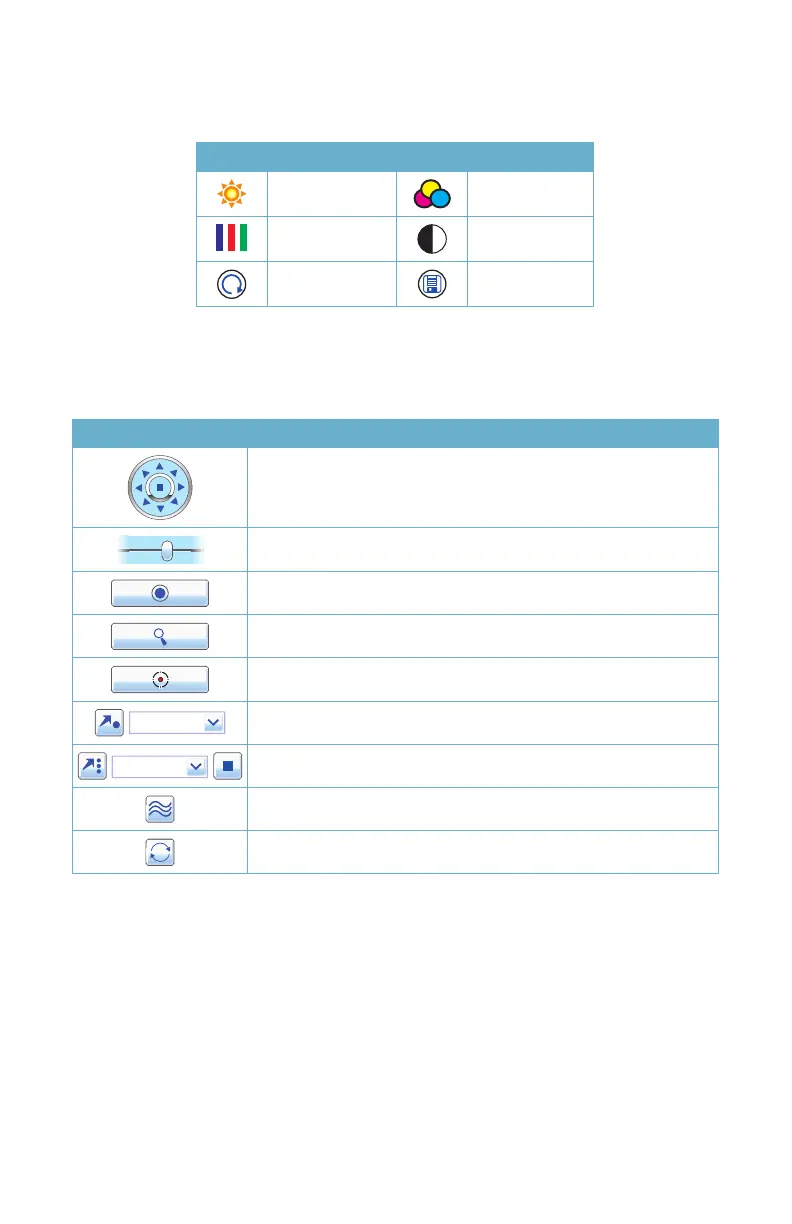29
Color Adjustment
Drag the slide bars to adjust Brightness, Contrast, Hue and Saturation. Clicking Default will
return them to the original settings.
Button Description Button Description
Brightness Hue
Saturation Contrast
Default Save settings
PTZ Control
Selecting the PTZ button will bring up a control panel similar to that seen on the DVR.
Users have the same level of control as they would at the DVR including activating pre-set
commands and cruises as well as full manual control.
Button Function
Move the dome horizontally, vertically and diagonally. The center
square stops the movement.
Adjusts the speed of the dome’s rotation.
Focus button.
Zoom button.
Iris button. Increase or decrease the light level of the image.
Go to a preset
Select and do auto cruise
Track
Auto scan
