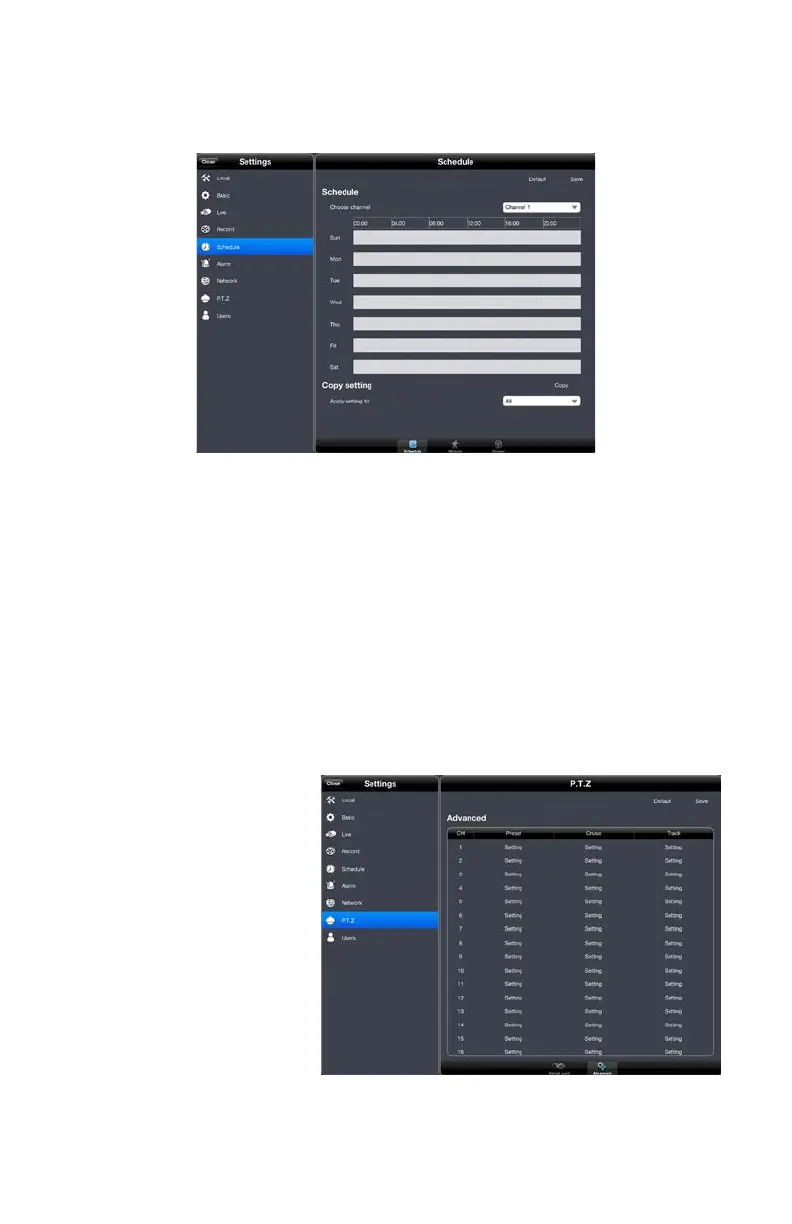52
PICTURE 4-26
PICTURE 4-27
Schedule Settings
This area is generally set up when you first configure your DVR, but you may find it necessary
to change a recording schedule while you’re away from your DVR.
You’ll be able to change the schedule for general recording, motion detection recording and
alarm-based recording for each camera. Adjusting the schedules for any of these modes is
identical. Simply touching and dragging in the desired time block and it’ll turn blue to indicate
that it’ll be active during that time. Touching the blue area and dragging will return it to gray to
deactivate that function.
You can copy and paste your settings between cameras. Be sure to tap on Save to preserve
your settings.
PTZ Settings
Configuring your PTZ camera is best done at the DVR itself, but if you find it necessary to
update a Preset point, a Cruise or Track, that can be done in the Advanced segment of the
PTZ Settings menu.
Tapping on the Advanced
button at the bottom of the
PTZ Settings menu gives you
access to your PTZ camera’s
settings. Simply tap on the
Setting button corresponding
to the desired function for the
correct channel and adjust
using the PTZ controls or by
enabling/disabling as needed.
Tapping on Save will save your
settings.
