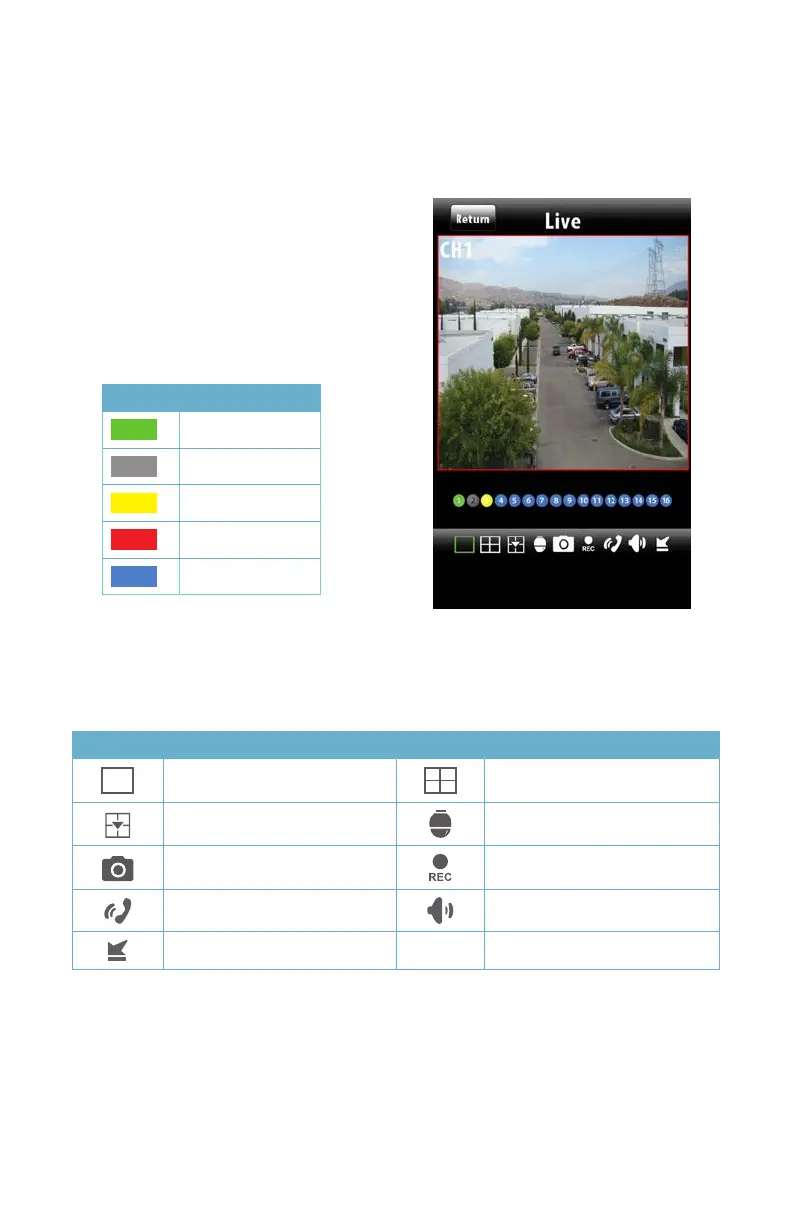56
PICTURE 4-32
OPERATION
Live View
When you select Live from the Main Menu, you will be taken to the Live View window which
will show a single-channel feed from your DVR.
When the phone is held in portrait mode,
a series of indicators and icons will appear
below the video. The colored indicators show
the status of each camera.
Both sets of icons will disappear from the
screen when the phone is held in landscape
mode.
Color Meaning
Recording
Not Recording
Motion Recording
Alarm Recording
Not Connected
The icons allow you to control your display, including which cameras are being viewed, split-
screen four channel view, enable PTZ mode and etcetera.
Button Function Button Function
Single channel view Four channel viewing mode
Switch channels Switches to PTZ interface
Snapshot Record
Two-way talk Audio On/Off
Minimize program
Note that both Two-way talk and Audio On/Off both require the use of an audio-capable
camera or a co-located microphone. Two-way talk additionally requires a speaker located with
the camera being used.
