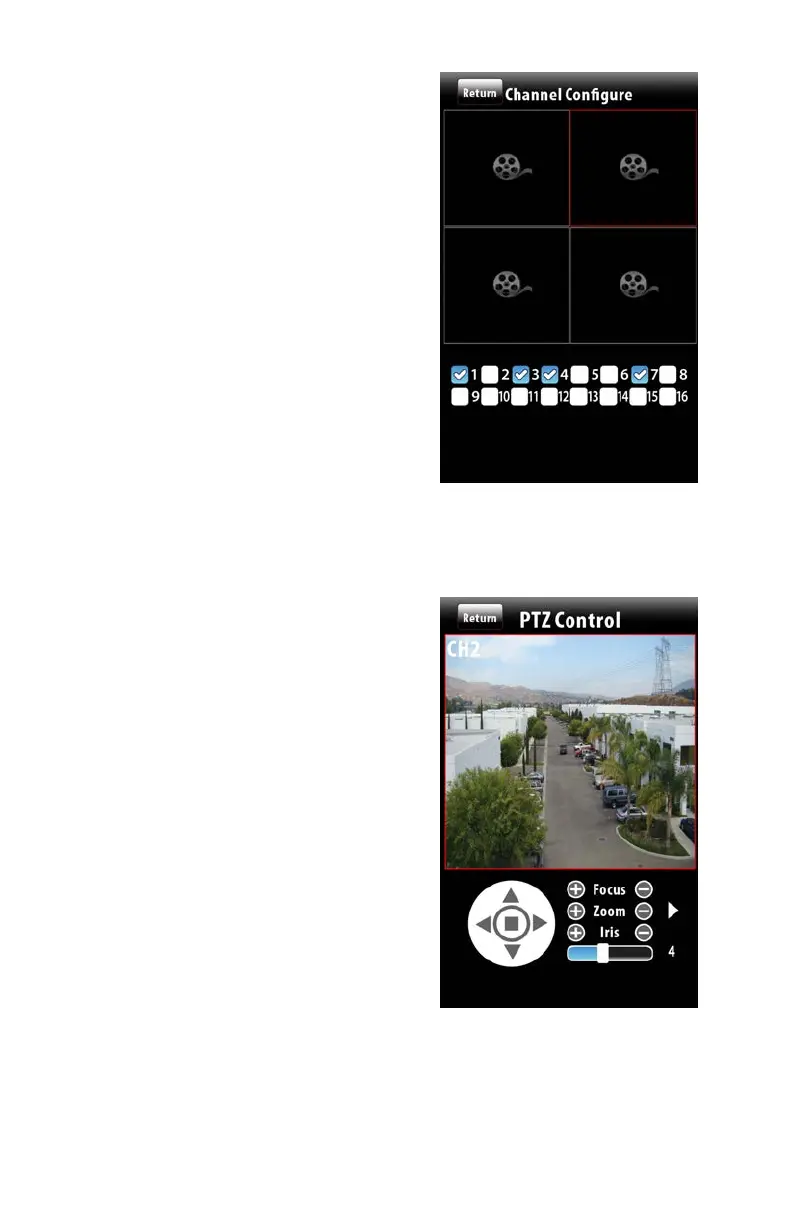57
PICTURE 4-33
PICTURE 4-34
When switching to four-channel view, the
Channel Configure window will allow you to
select which cameras will be displayed.
When viewing multiple channels, the screen
outlined in red will be the one affected by
such actions as snapshot or record.
Double tap on a screen in four-channel mode
to bring it to full screen. Double-tapping on
the camera view will return to the split screen
mode.
PTZ
Tapping on the PTZ icon will open the PTZ
Control window allowing you to control a
Pan-Tilt-Zoom camera connected to your
DVR by touching the directional arrows.
Adjust your camera’s focus, zoom and iris
(light level) using the “+” and “-” buttons. The
slider at the bottom adjusts the speed at
which the camera moves.
Clicking on the arrow to the right of the
controls allow you to activate one of 16
presets or cruises that you may have already
set up in the DVR.
