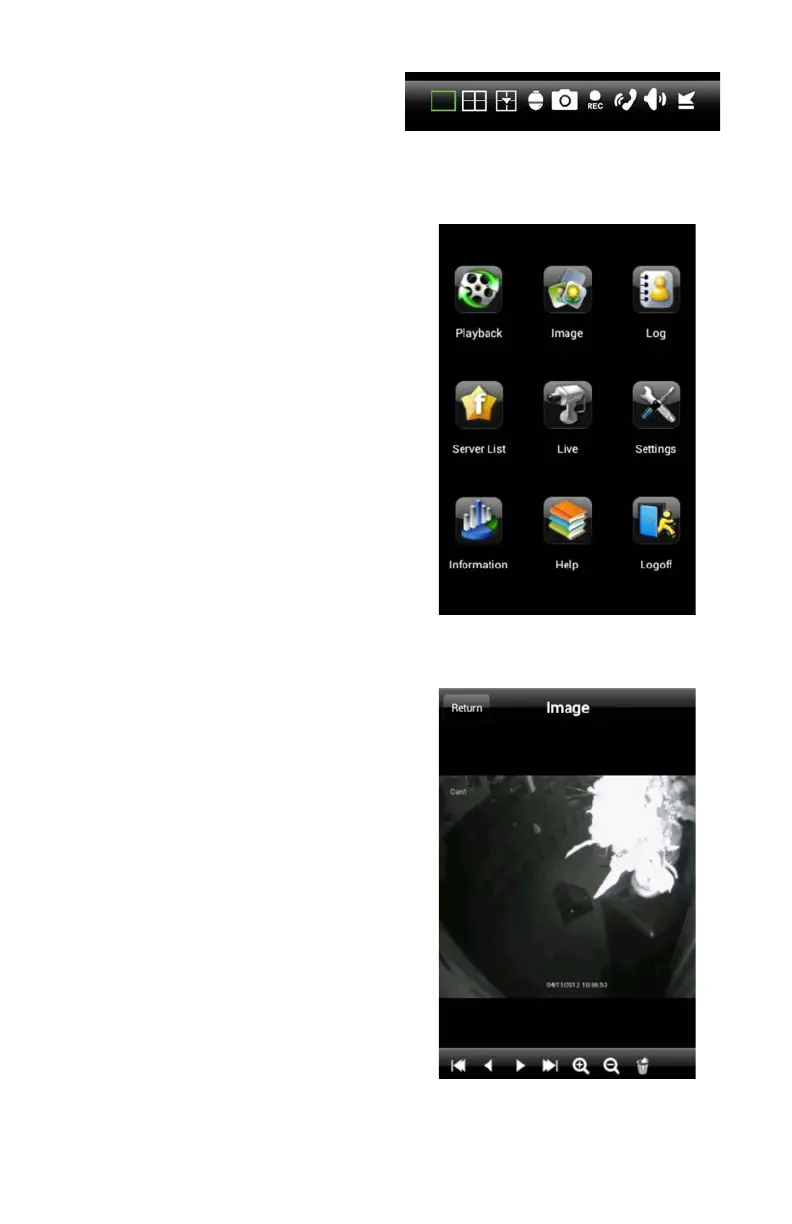58
Snapshot and Record
Tapping the Snapshot icon will cause the
program to take a still image of the currently
displayed video feed. In the case of multi-
screen mode, the channel outlined in red will
be the one that will be captured.
Likewise, tapping the Record icon will cause
the program to begin recording video from
the selected channel onto your phone’s
internal memory.
You are not able to view recordings or still
images stored on your DVR’s hard drive, only
files that are saved onto your phone. You
can access the images and video from the
Main menu by selecting Image or Playback,
respectively.
PICTURE 4-35
PICTURE 4-36
PICTURE 4-37
Image View
The Image window allows you to view your
snapshots. Cycle through them using the
arrow icons at the bottom. You may also
zoom in or out to see more detail. Unwanted
files can be deleted using the trashcan icon.
