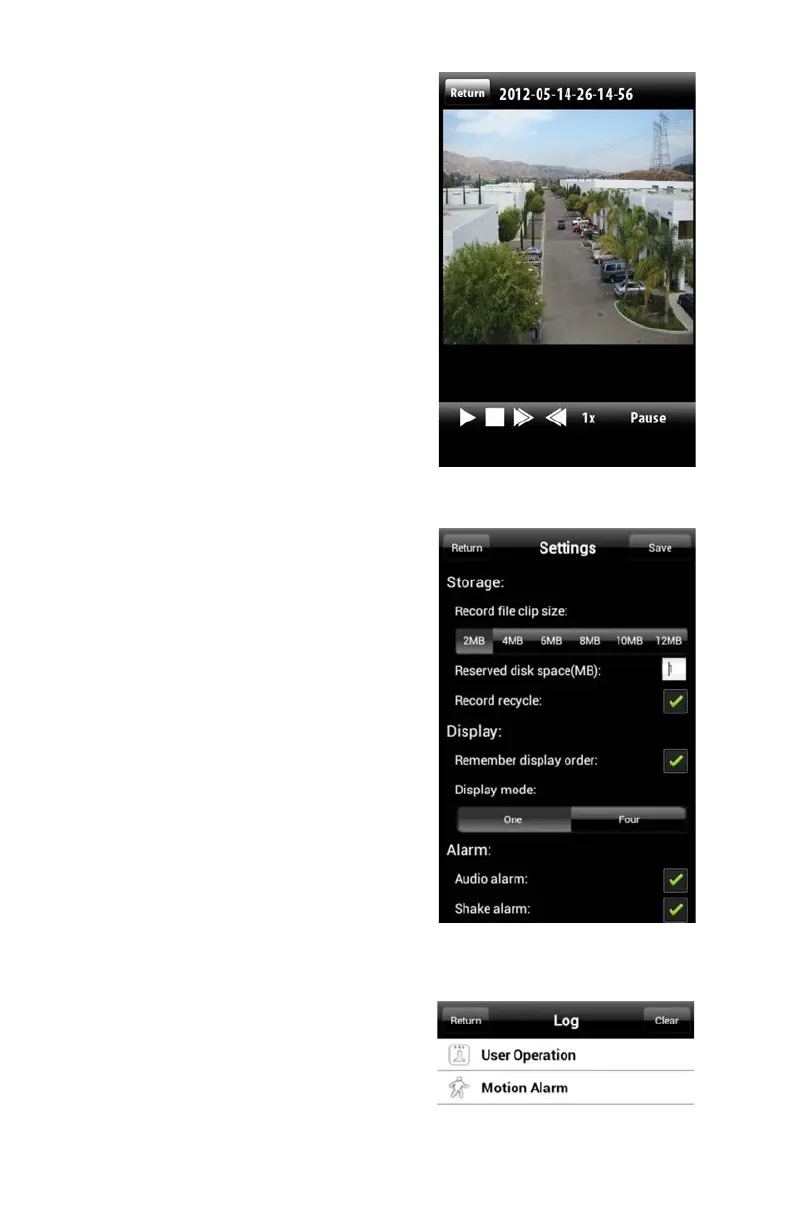59
PICTURE 4-38
PICTURE 4-39
PICTURE 4-40
Settings
You can set the maximum amount of space
set aside for video recordings on you phone
from within the Settings menu. You may
also enable record recycling which overwrites
older video rather than stopping recording
when the allocated space has been filled.
In addition, you can configure your display
modes as well as setting whether the phone
should sound an alarm, vibrate or both when
the program’s alarm fuction is triggered.
Log
The Log menu contains a list of all events
recorded by QT View. Choose to see User
Operations or alarms that were triggered by
motion detection.
Playback
When you tap on the Playback icon you
will be given a list of channels which have
recordings. Select the desired channel and
then select the video by date and time.
Once you have selected your video, it will
begin playing back. You may pause, stop or
adjust the playback speed using the controls
at the bottom.
