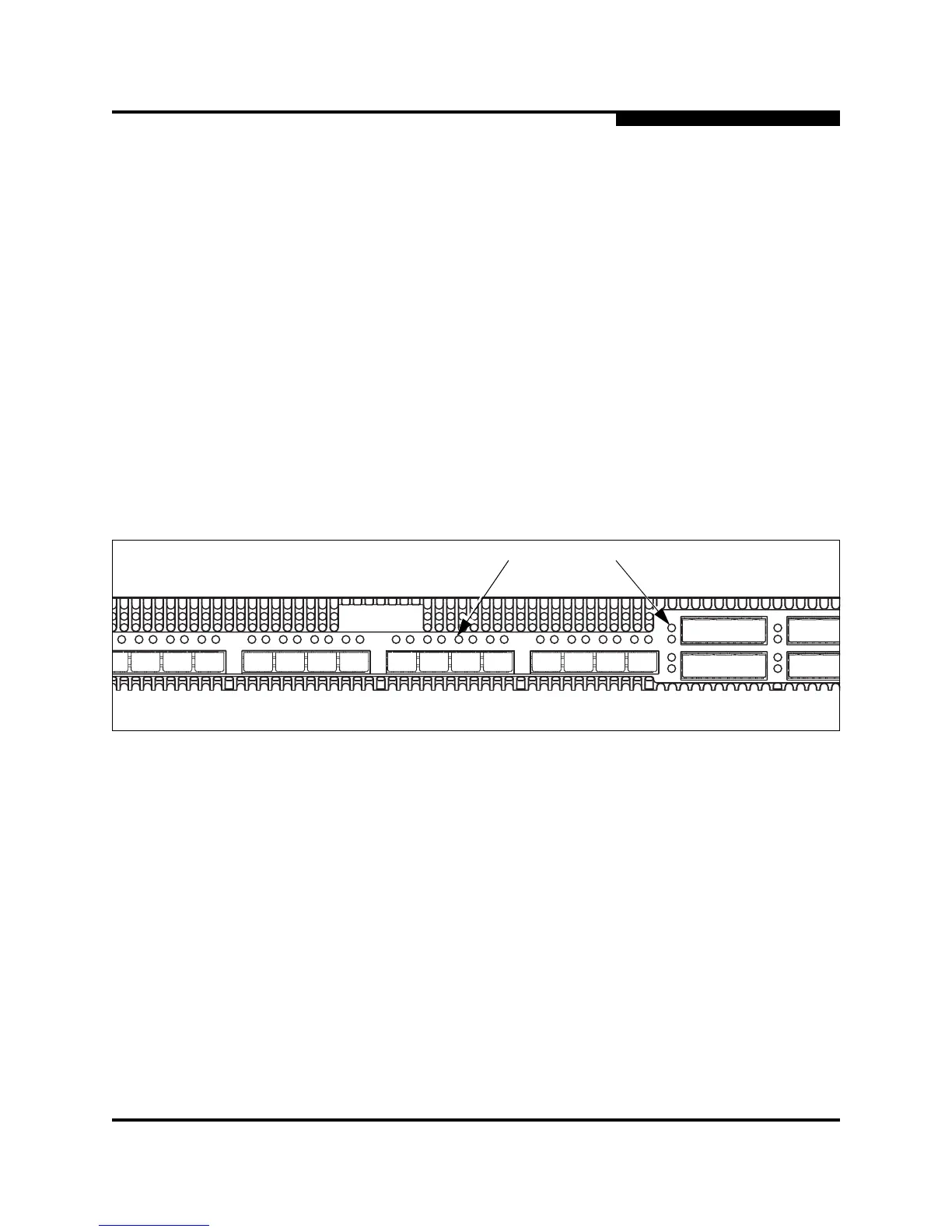5 – Diagnostics/Troubleshooting
Power-On Self Test Diagnostics
59096-02 C 5-7
A
3. For a model 5602 switch, observe the air flow direction from both power
supplies; otherwise continue. Are the flow directions the same?
Yes - Continue.
No - Determine the proper air flow direction for the switch. Replace the
power supply with the incorrect air flow direction with another having
the correct air flow direction. Air flow direction is marked on the power
supply part number label. If the condition remains, continue.
4. Consider the ambient air temperature near the switch and clearance around
the switch. Make necessary corrections. If the condition remains, open a
command line window and log on to the switch. Enter the Shutdown
command, then power down the switch. Contact your authorized
maintenance provider.
5.2.2
Logged-In LED Indications
Port diagnostics are indicated by the Logged-In LED for each port as shown in
Figure 5-2.
Figure 5-2. Logged-In LED
The Logged-In LED has three indications:
Continuous illumination: A device is logged in to the port.
Flashing once per second: A device is logging in to the port.
Flashing twice per second: The port is down, offline, or an error has
occurred.
If a Logged-In LED is flashing twice per second, review the event browser for
alarm messages regarding the affected port. You can also inspect the alarm log
using the Show Alarm command. If there is an error, alarm messages may point to
one or more of the following conditions:
E_Port Isolation
Excessive Port Errors
AL A L AL
ALA
L
A
L
A
LA LALA
LA
LA LA
LA
LA
0
1
2
3
4
5
6 7 8 9 10 11 13 14 15
16
L
A
17
L
A
18
L
A
19
L
A
LA
12
Logged-In LED
