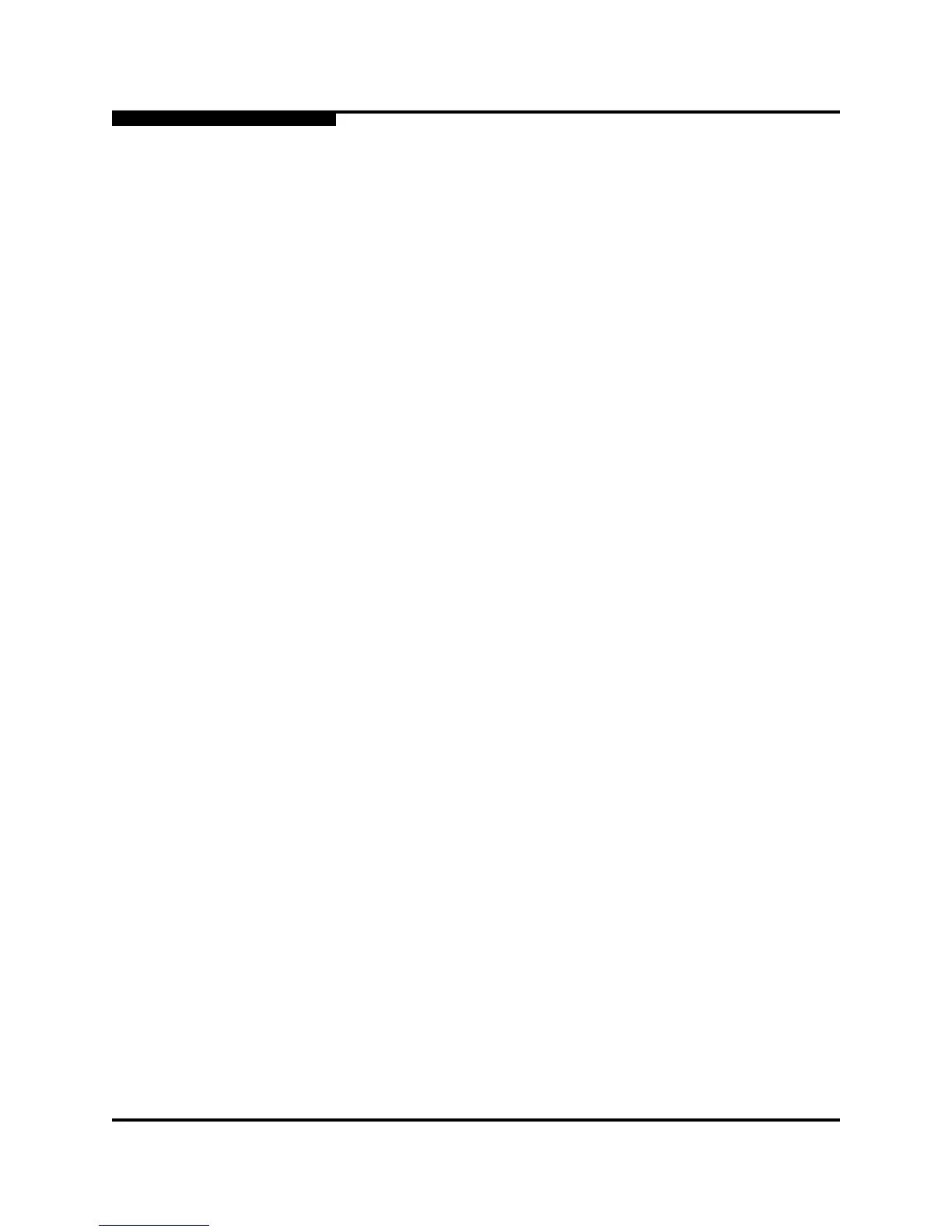4 – Installation
Install Firmware
4-26 59096-02 C
S
4.3.1
Using SANsurfer Switch Manager to Install Firmware
SANsurfer Switch Manager installs the firmware and performs a non-disruptive
activation if it is possible. To install firmware using SANsurfer Switch Manager, do
the following:
1. Select a switch in the topology display and double-click to open the
Faceplate display. Open the Switch menu and select Load Firmware.
2. In the Firmware Upload window, click the Select button to browse and select
the firmware file to be uploaded.
3. Click the Start button to begin the firmware load process. You will be shown
a message warning you that the switch will be reset to activate the firmware.
4. Click the OK button to continue firmware installation or click the Cancel
button to cancel the firmware installation. SANsurfer Switch Manager will
attempt a hot reset, if possible, to activate the firmware without disrupting
data traffic. During a non-disruptive activation, all Logged-In LEDs are
extinguished for several seconds. If a non-disruptive activation is not
possible, SANsurfer Switch Manager gives you the opportunity to reset the
switch and perform a disruptive activation.
