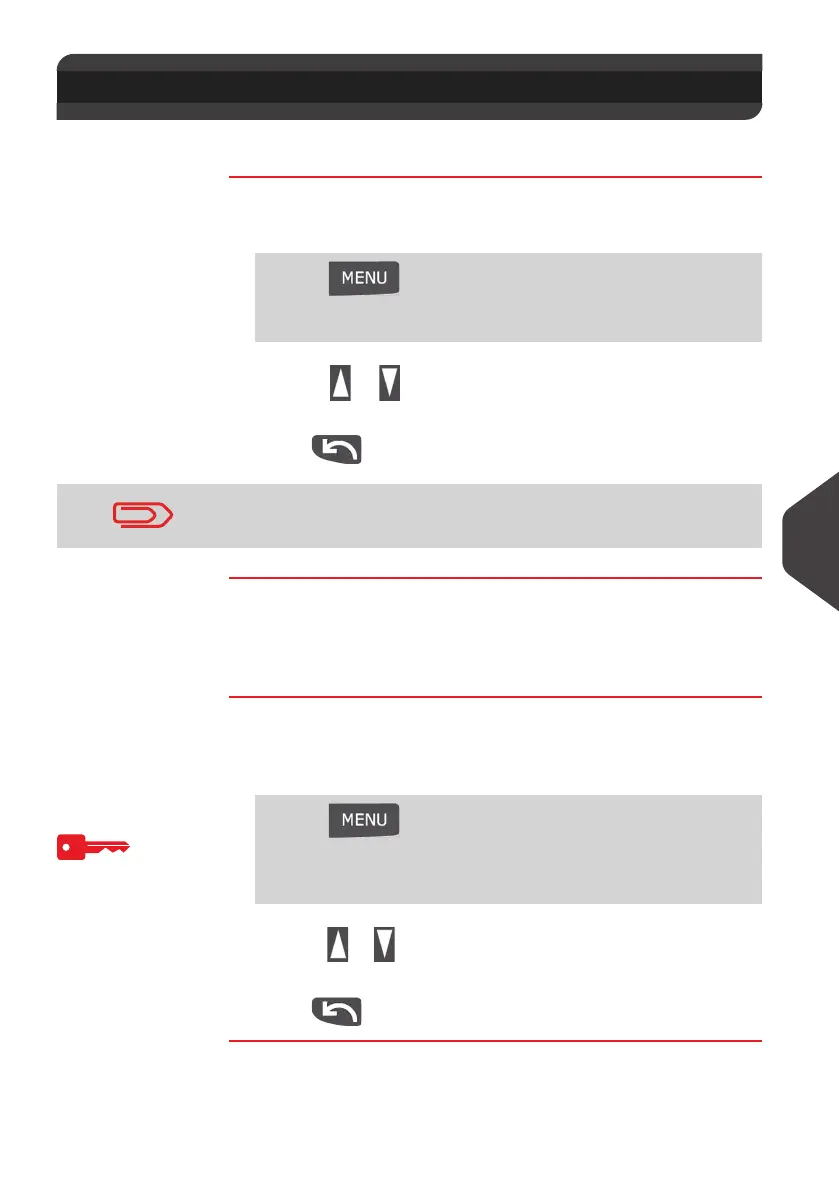Configuring your Mailing System
121
9
Adjusting the Display Contrast
You can adjust the contrast of the display for bright or dark working environments.
How to Adjust the Display Contrast
How to Adjust
the Display
Contrast
To adjust the display contrast logged as User:
1 Either:
2 Use the or to increase or decrease the contrast. The
screen updates immediately.
3 Press to exit.
Setting the Default Display Contrast
To set a display contrast which will be applied to all user sessions, you can set the
default display contrast.
How to Change the Display Contrast by Default
How to Change
the Display
Contrast by
Default
To change the display contrast by default logged as Supervisor
(See
How to Log in as Supervisor
p.120):
1 Either:
2 Use the or button to increase or decrease the contrast.
The screen updates to the new setting.
3 Press to exit.
9.3 Adjusting the Display Contrast
Press and type 11.2
Or
Select the path: > Preferences > Contrast
This is a user setting that only lasts as long as you are logged in.
Press and type 3.1.2
Or
Select the path: > Default user settings > Default user
preferences > Contrast
ALPHA1_UK.book Page 121 Jeudi, 6. septembre 2012 4:08 16
