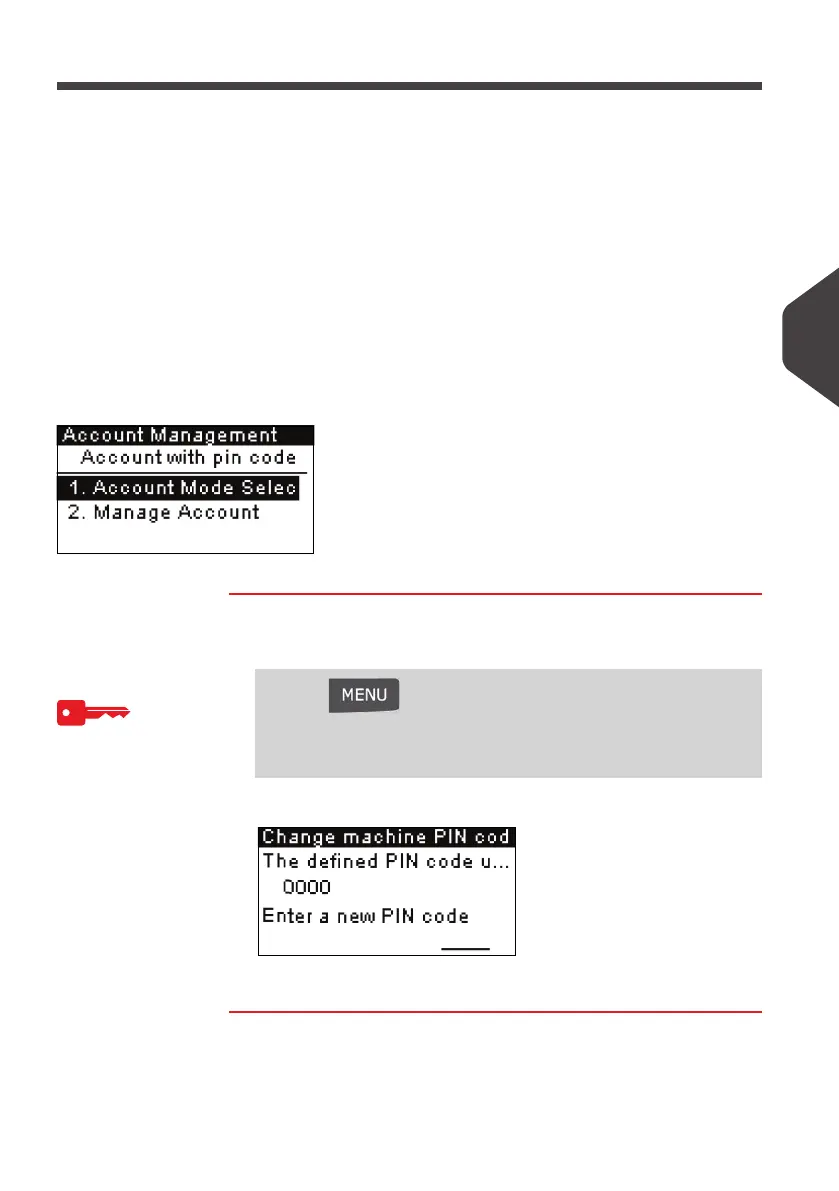Managing Accounts and Access Rights
71
5
Setting up “No account with access control ”
If you want to prevent unauthorized use of the mailing system and do not track ac-
counts, use the “No account with access control” mode. This provides a single PIN
code for all authorized users.
Implementing “No account with access control”
1 Follow the procedure
How to Display and Change the 'Account Mode'
p.74 and
select the 'No account with access control' mode.
2 In the procedure, enter the 4 digit shared PIN code the users will have to enter at
log in.
“No account with access control” Management Menu
In
No Account with access control
mode, the menu allows you to change the shared
PIN code.
How to Change th e Shared PIN Code
How to Change
the Shared PIN
Code
As Supervisor (See
How to Log in as Supervisor
p.120):
1 Either:
The
Change PIN code
screen is displayed.
2 Enter the new PIN code and press [OK] .
Press and type 5.2
Or
Select the path:
> Account Management > Change pin code
ALPHA1_UK.book Page 71 Jeudi, 6. septembre 2012 4:08 16
