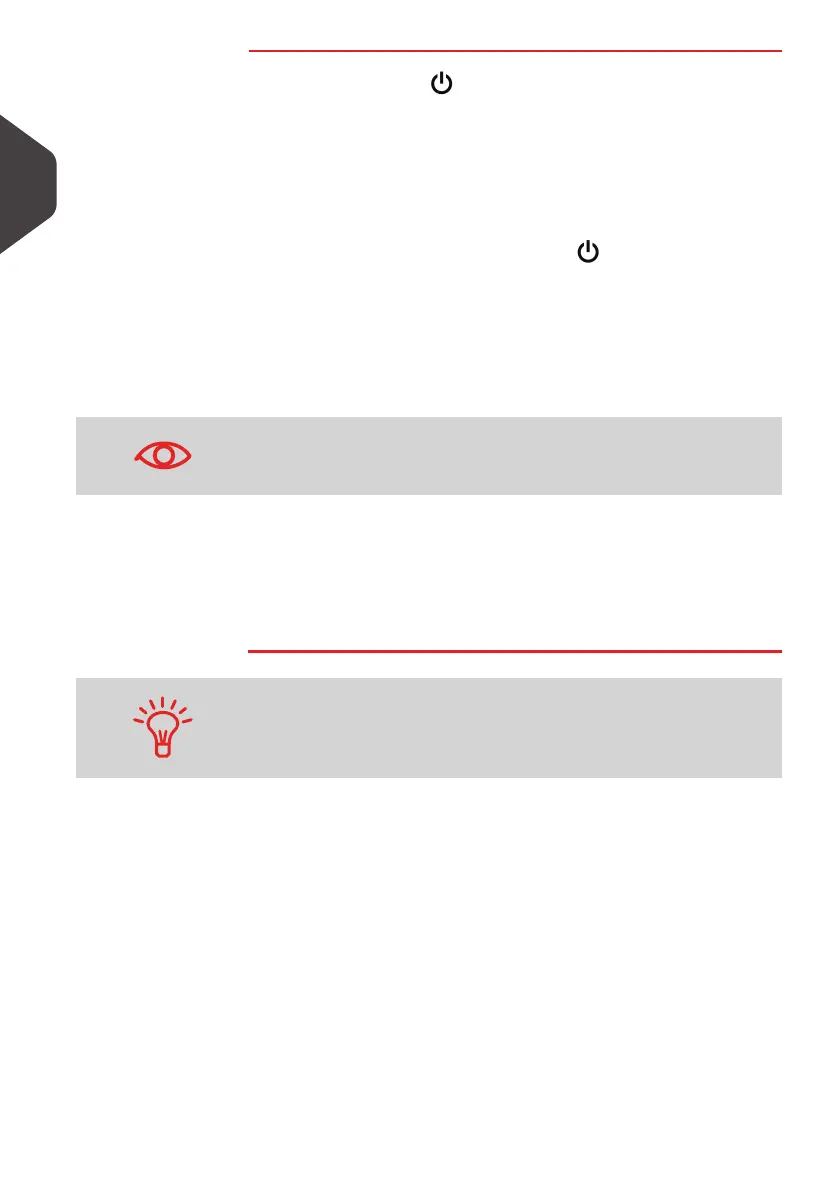Meet Your Mailing System
22
2
How to Switch to ' Sleep' or 'Wake' Mode
How to Switch to
'Sleep' or 'Wake'
Mode
1 Press the button to switch between 'Sleep' and 'Wake'
modes.
- A short press on the Sleep/On/Soft off mode button sets
the machine to 'Sleep' mode.
- A long press on the Sleep/On/Soft off mode button sets the
machine to 'Soft off '.
The light located next to the button indicates:
Green: The Mailing System is in
Awake
mode and ready
for use.
Amber (continuous): The Mailing System is in
Sleep mode
(Low-power mode).
Amber (blinking): The Mailing System is in
Soft off mode
(Very-low-power mode).
2 When switching to 'Soft off' mode, the machine may display
a screen to schedule an automatic call.
Press [OK] to confirm (the call will be cancelled) and switch
the machine to Soft off mode.
To avoid weighing errors, make sure the Weighing Platform is
clear when waking up the machine. If the machine does not
seem to display a correct weight, see
Weighing Problems
p.173.
Turning the machine to Sleep or Soft off mode ends your working
session.
The machine will then restart with default parameters (These
parameters can be set in supervisor mode).
ALPHA1_UK.book Page 22 Jeudi, 6. septembre 2012 4:08 16
