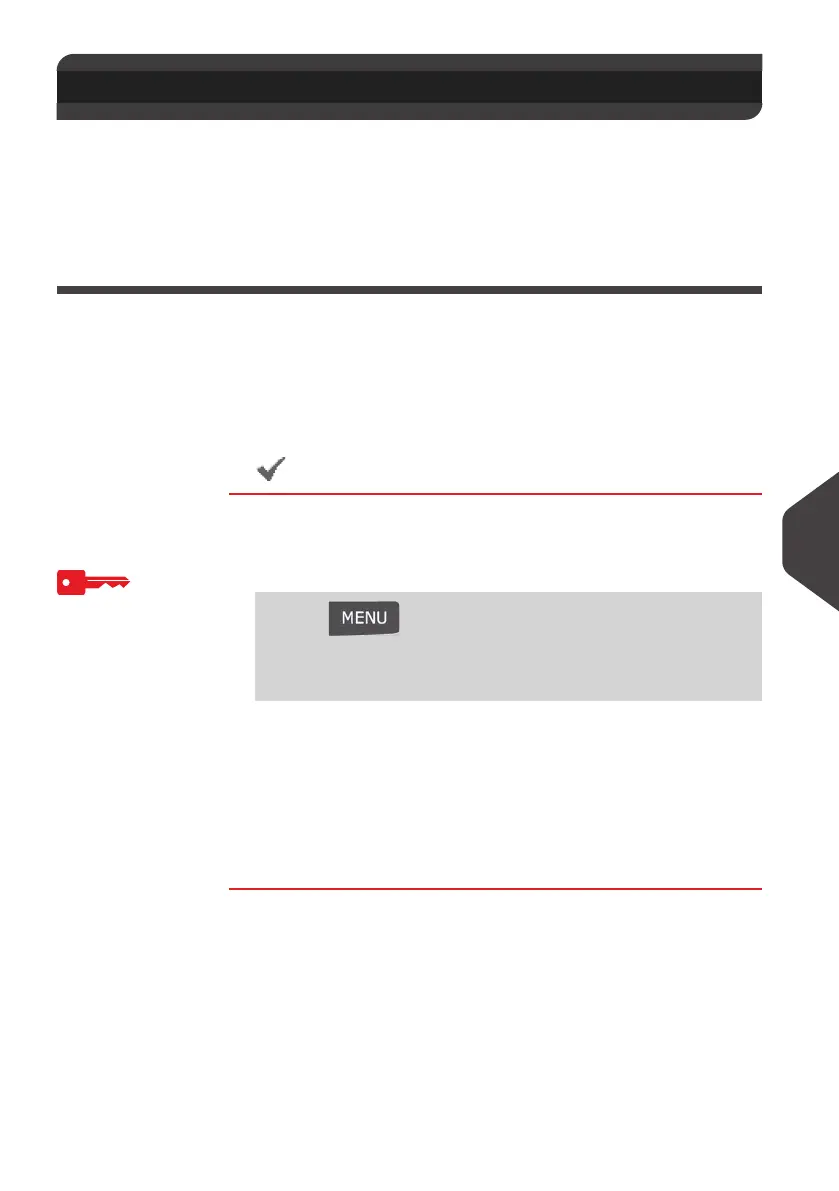Configuring your Mailing System
133
9
Imprint Defaul t Settings
The settings of the imprint 'by default' (applied to all user sessions) include:
• Imprint default settings : default rate, ERA and slogan
• Automatic Date Advance : enables early date change to allow mail processing with
a new printed date after post office closing hours.
Imprint Default Settings
You can set default parameters for the imprint elements that follow:
• Rate
• ERA
• Slogan
• Activation/De-activation of Automatic Date Advance
On list screens, a mark indicates the default parameter.
How to Change the Default Rate
How to Change
the Default Rate
To change the default rate logged as Supervisor
(See
How to Log in as Supervisor
p.120):
1 Either:
2 The following message is displayed :
To default a rate, press
[OK] .
Press [OK] to accept.
3 Select the default rate using the rate wizard.
4 Press [OK] to validate.
See also
Managing Postal Rates
p.156
9.8 Imprint Default Settings
Press and type 3.3.3
Or
Select the path: > Default user settings > Default imprint
parameters > Default rate
ALPHA1_UK.book Page 133 Jeudi, 6. septembre 2012 4:08 16
