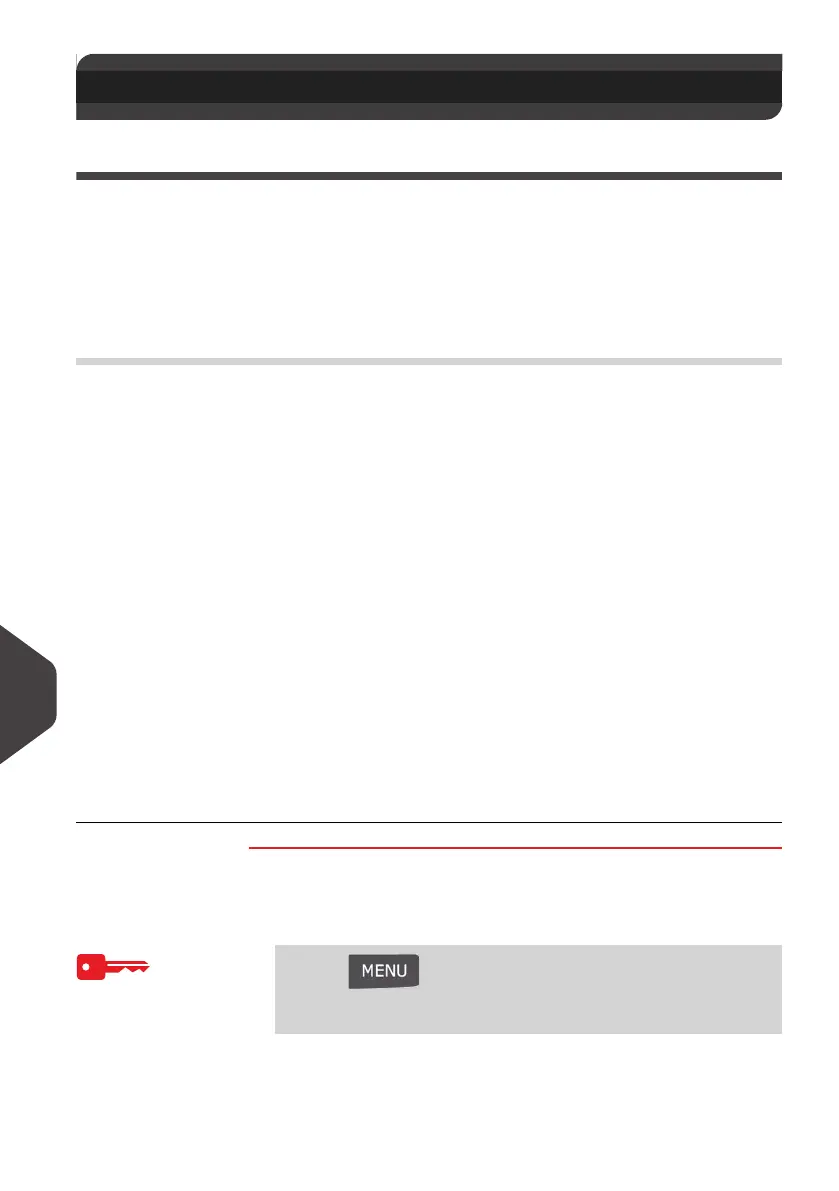Troubleshooting
174
12
Diagnost ics and System Dat a
Diagnostics
This section allows you to find the cause of an issue or breakdown of the machine,
under the supervision of your customer service.
The machine performs self-tests to diagnose the system and generates corre-
sponding reports.
As Supervisor, you can gain access to the diagnostics that follow.
How to A ccess th e Diagnostic Function
How to Access
the Diagnostic
Function
To gain access to the diagnostic function logged as Supervisor
(See
How to Log in as Supervisor
p.120):
1 Either:
The system requires you press [OK] to start the diagnostic
tests, then displays the list of the tests.
12.2 Diagnostics and System Data
No.
Diagnostic
Comments
1 Ping server Sends a message to a server (if connected) to
check the line.
2 Base sensors Reports the status ([0] or [1]) of the sensor below:
•
Mail inserted sensor
3 Display The screen displays, successively, a black bar
without text, then a text.
4 Keypad For any key, displays Key and the name of the key
if the test is correct
eg: Key “5”
5 USB Port Checks USB ports.
6 Serial connectors Not used on this model.
7 Ping tool Checks Lan address.
8 Modem self test Checks the Modem.
9 IP configuration
Checker
Checks Lan connection.
10 IP Configuration Checks connection settings.
Press and type 7.3
Or
Select the path:> Maintenance > Diagnostics
ALPHA1_UK.book Page 174 Jeudi, 6. septembre 2012 4:08 16
