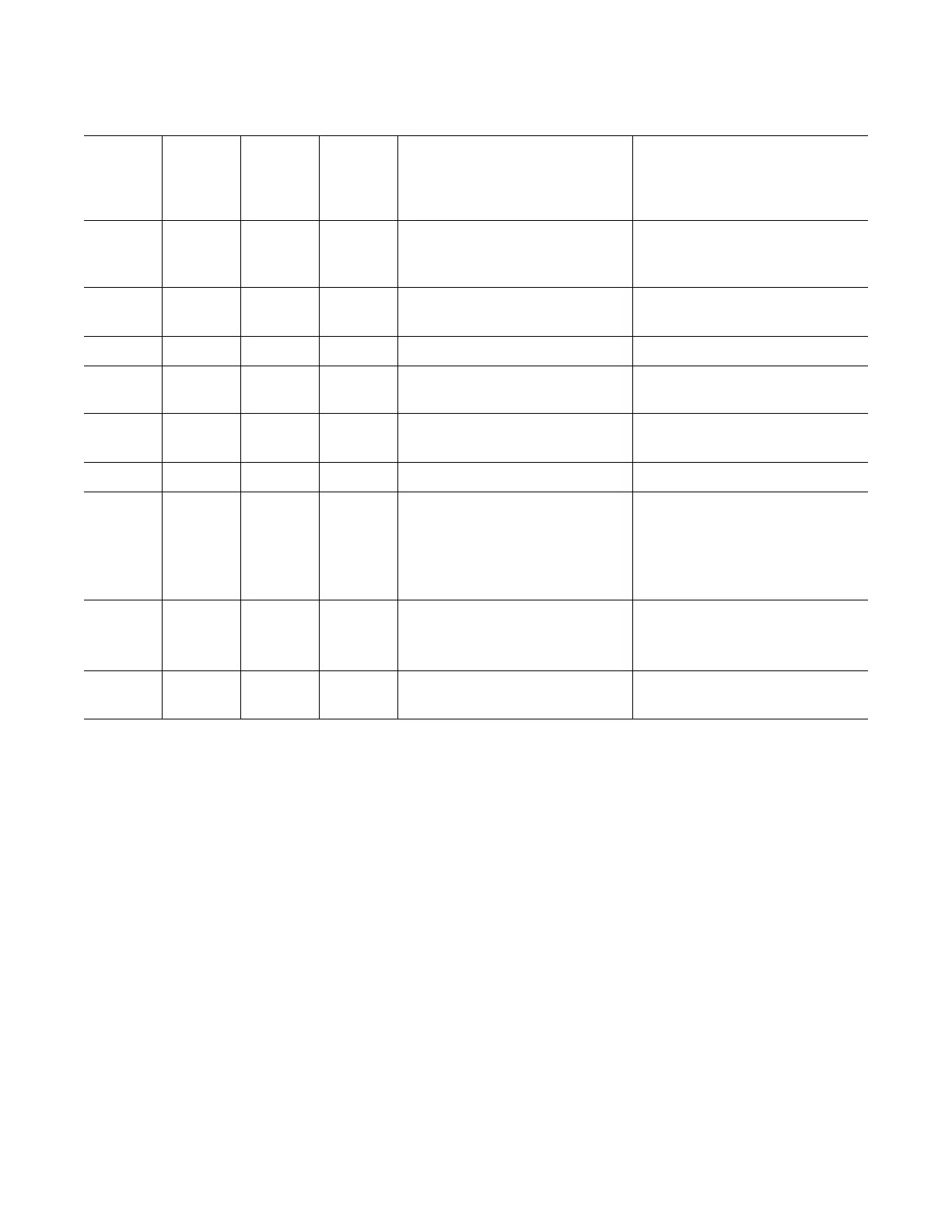Troubleshoot/Problem Solving 119
The Ops panel LEDs are defined in Tabl e 13 .
Actions:
• If the Ops panel Module Fault LED is on, check the module LEDs on the chassis rear panel to
narrow the fault to a CRU, a connection, or both.
• Check the event log for specific information regarding the fault, and follow any Recommended
Actions.
• If installing a RAID controller or expansion IOM CRU:
• Remove and reinstall the CRU per Replacing a 2U RAID Controller or an Expansion IOM on
page 179.
• Check the event log for errors.
• If the CRU Fault LED is on, a fault condition is detected.
• Restart this controller from the partner controller using the disk management utility or CLI.
• If the restart does not resolve the fault, remove the RAID controller or expansion IOM and
reinsert it.
• If the above actions do not resolve the fault, contact Quantum for assistance.
Ta b l e 1 3 Ops Panel LED States
System
Power
(Green/
Amber)
Module
Fault
(Amber)
Identity
(Blue)
LED
Display
Associated LEDs/Alarms Status
On Off Off - - 5V standby power present,
overall power failed or switched
off
On On On On - Ops panel power on (5s) test
state
On Off Off - - Power on, all functions good
On On - - PDU fault LEDs, fan fault LEDs Any PDU fault, fan fault, over or
under temperature
On On - - SBB (Storage Bridge Bay)
module LEDs
Any SBB module fault
On On - - No module LEDs Chassis logical fault
On Blinking - - Module status LED on SBB
module
Unknown (invalid or mixed) SBB
module type installed, I
2
C bus
failure (inter-SBB
communications). EBOD VPD
configuration error
On Blinking - - PDU fault LEDs, fan fault LEDs Unknown (invalid or mixed)
PDU type installed or I
2
C bus
failure (PDU communications)
- - - Blinking - Chassis identification or invalid
ID selected
