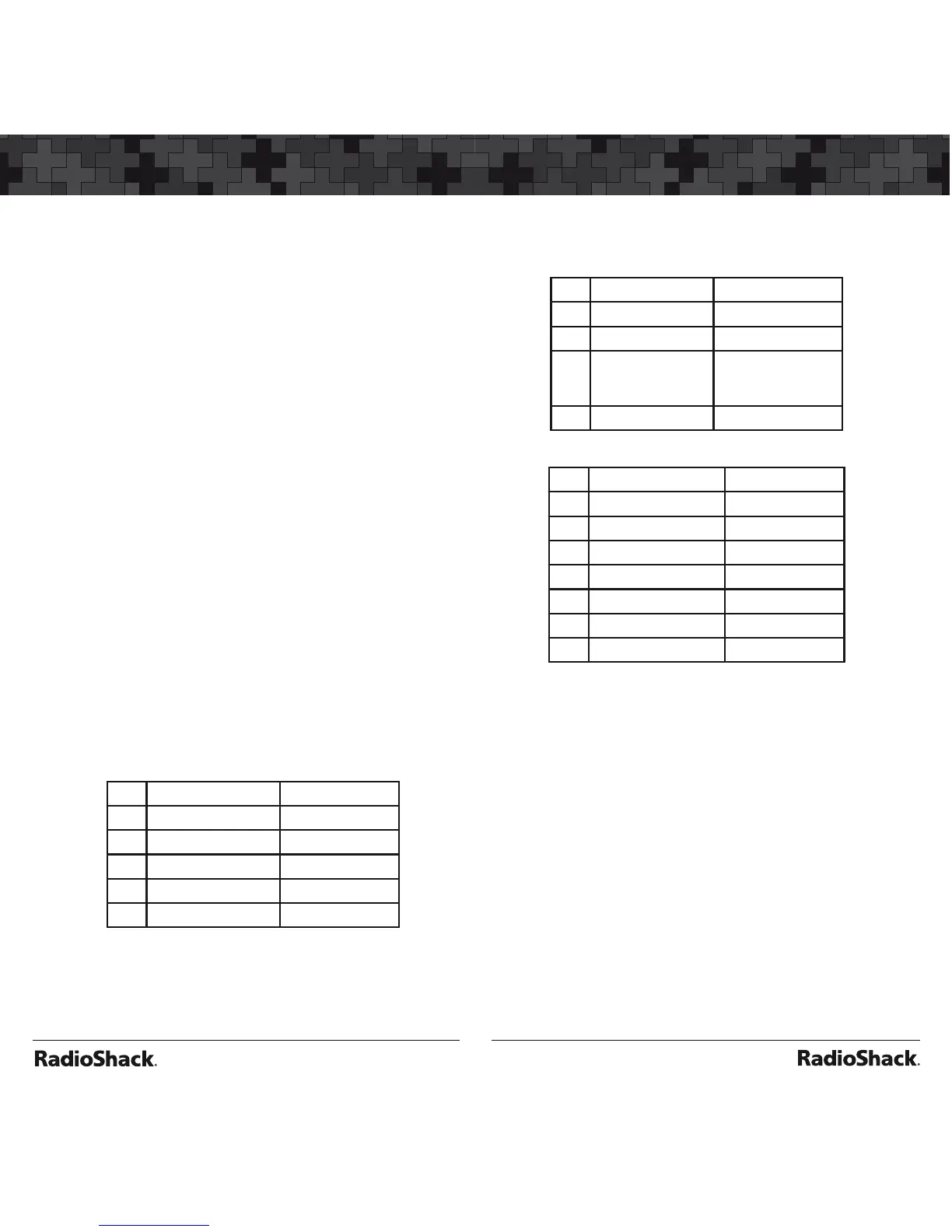4. Press the MODE softkey to change the receive
mode (AM, FM, NFM) from the default for the
current frequency range (auto).
5. Press the FrL/O softkey to add a found
frequency to the lockout list.
6. Press the STOR softkey to create a new CONV
object using the found frequency.
Dedicated SRVC Search
Your scanner’s dedicated SRVC search modes
provide you with the ability to instantly access
each of the scanner’s service search ranges
without creating a new SRVC object.
To activate dedicated SRVC search mode:
1. Press
SRCH repeatedly until the desired
service search is indicated on the display. The
following service searches are available:
• Railroad: Searches the Association of
American Railroads (AAR) VHF railroad
frequencies used in the US and Canada.
• Public Safety (PubSafety): Searches
commonly used public safety frequencies.
Freq. (MHz) Band
0 33.4-46.5 VHF Low Band
1 151-170 VHF High Band
2 453-467 UHF Band
3 764-806 700 MHz Band
4 851-869 800 MHz Band
• Aircraft - Searches civilian and military air
frequencies.
Freq. (MHz) Band
0 108-118 Navigation
1 118-137 Civilian Voice
2 138-150 Military Voice
(excludes 2m
Amateur)
3 225-400 Military Voice
• Ham - Searches amateur radio frequencies.
Freq. (MHz) Band
0 28.0-29.7 10m Band
1 50-54 6m Band
2 144-148 2m Band
3 222-225 1.25cm Band
4 420-450 70cm Band
5 902-928 33cm Band
6 1240-1300 23cm Band
• CB - Searches the citizen’s band radio
frequencies.
• Marine - Searches the VHF-FM marine radio
band.
• FRS/GMRS/MURS/DOT/STAR (F/G/MURS)
Searches the FRS, GMRS, MURS, DOT and
STAR radio frequencies.
2. Use the numeric keypad to toggle the sub
bands on and off while searching.
3. Press S or T to change the search direction.
4. Press the
FrL/O softkey to add a found
frequency to the lockout list.
5. Press the STOR softkey to create a new CONV
object using the found frequency.
