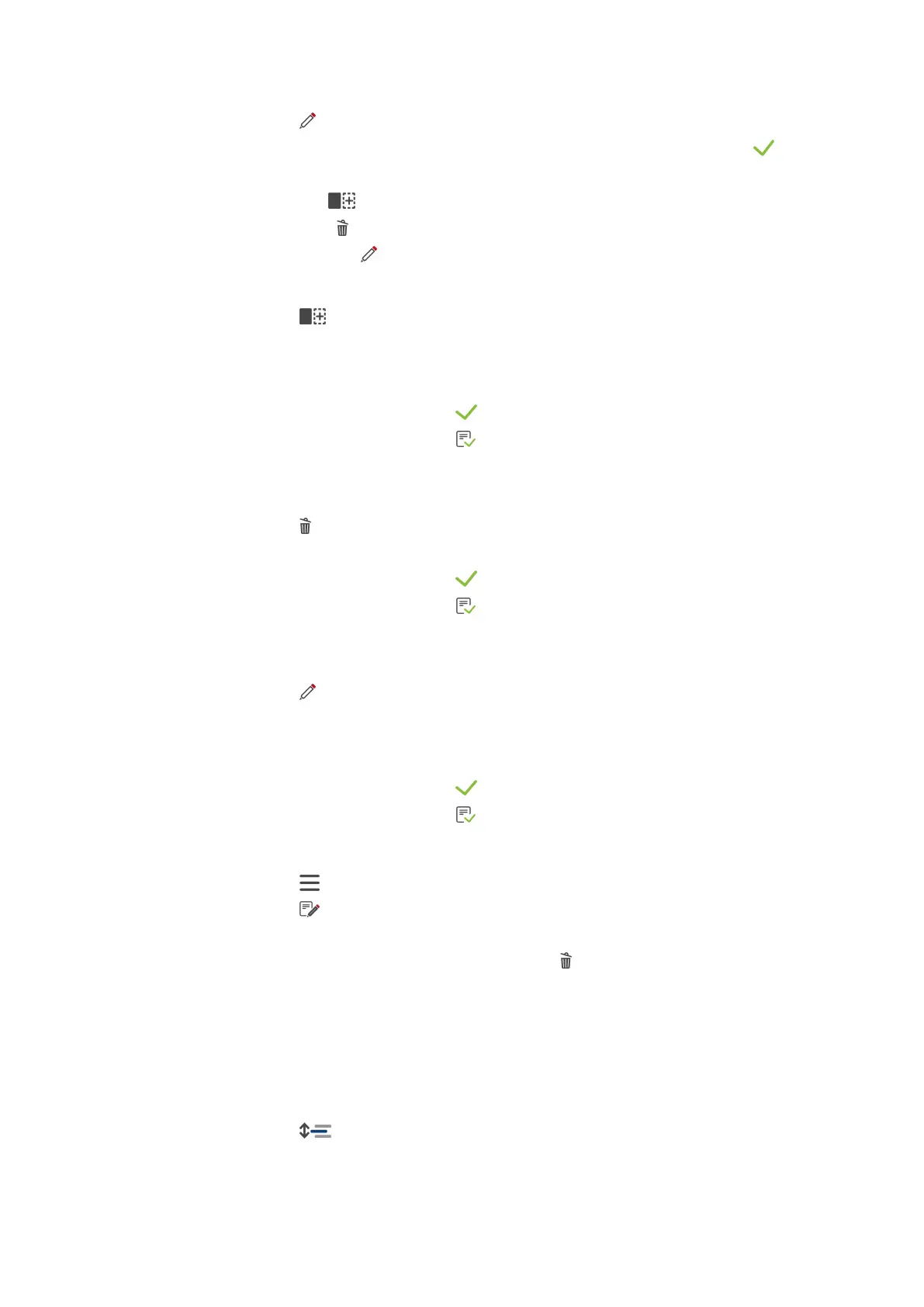8 | Programming mode
34 / 64 Original instructions for use
5. Press this button:
6. To rename a cooking path, make your changes and then press this button to confirm the edit:
> The following editing options are available:
n
Adding a cooking step
n
Deleting a cooking step
n
Editing cooking parameters
Adding a cooking step
1. Press this button:
> The buttons for the operating modes will begin blinking.
2. Choose an operating mode and adjust any cooking parameters and additional functions as necessary. More
information is available here: Creating a new program [}31]
3. To save the cooking step, press this button:
4. To save the cooking path, press this button:
Deleting a cooking step
1. Turn the central selection knob to choose the cooking step you wish to delete.
2. Press this button:
> The cooking step will be deleted.
3. To save the cooking step, press this button:
4. To save the cooking path, press this button:
Editing cooking parameters
1. Turn the central selection knob to choose the cooking step you wish to delete.
2. Press this button:
> The cooking parameters for that cooking step will be displayed.
3. Choose a mode and adjust any cooking parameters and additional functions as necessary. More information is
available here: Creating a new program [}31]
4. To save the cooking step, press this button:
5. To save the cooking path, press this button:
8.6 Deleting a program
1. Press this button:
2. Press this button:
3. Turn the central selection knob and choose a program.
4. Press and hold the button until the status bar is shown in full:
>> The program will be deleted.
8.7 Sorting the program list
You can sort the program list to display your most frequently used programs at the top:
a Use this feature after creating programs.
1. Turn the central selection knob and choose a program.
2. Press this button:
3. Rotate the central selection knob until the program is in the spot you want it.
4. Press the central selection knob to confirm your selection.
