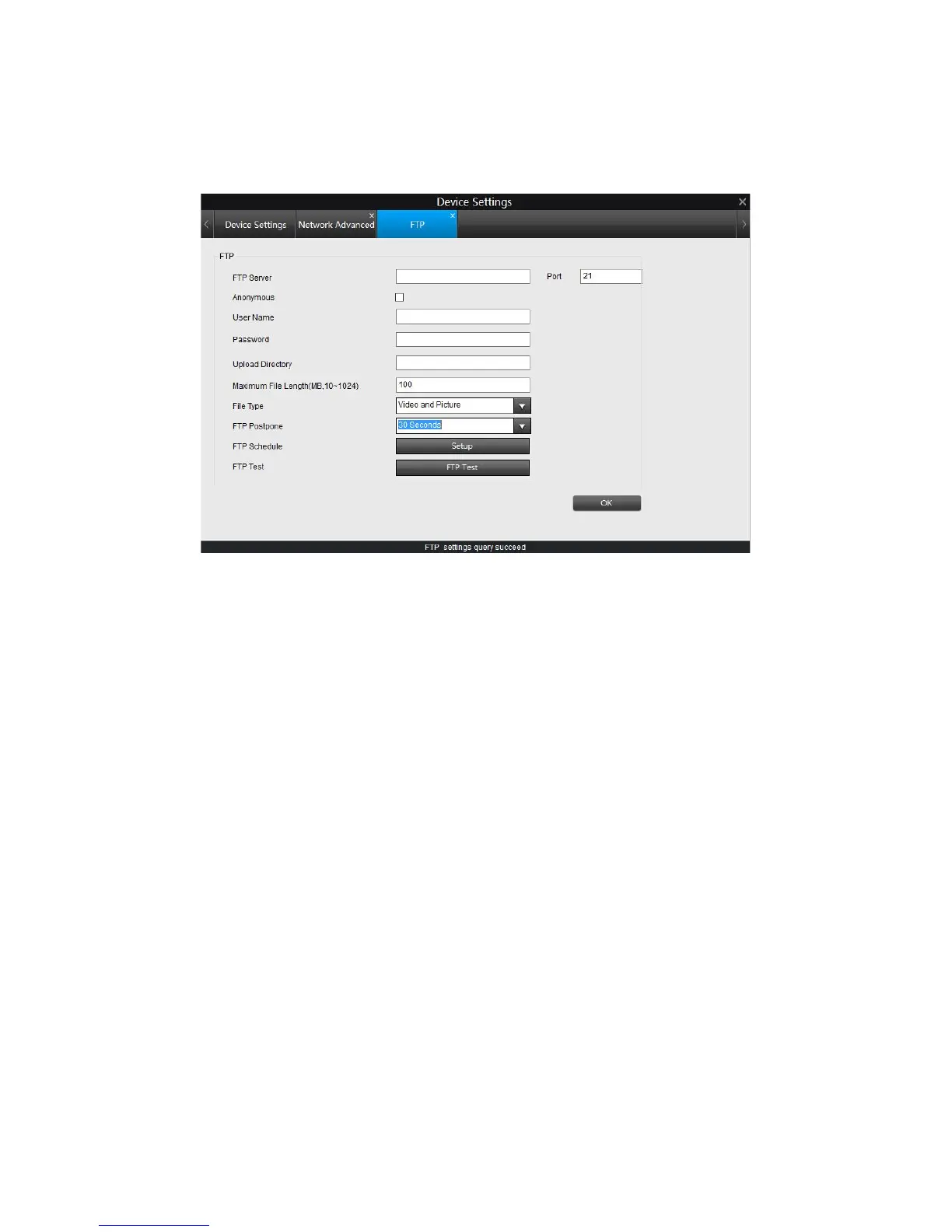FTP Setup
The recorded file can be uploaded to a FTP server. Click the Setup button next to
FTP to enter the FTP settings.
➢ FTP server: Type in the IP address or URL for your FTP server, and input the
correct port.
➢ Port: service port of the FTP server, the default value is 21, you can modify it
when necessary.
➢ Anonymous: Check this box when you FTP server does not have a username
and password.
➢ User Name: Type in the username of your FTP server.
➢ Password: Type in the password for your FTP server.
➢ Upload Directory: Input the upload folder name.
➢ Maximum File Length: Set the size for the video uploaded to FTP server. The
default value is 100.
➢ File Type: Select to upload picture or video to the FTP server.
➢ FTP Postpone: Set the post-record time after motion is detected. This option is
Only available when File Type is Video and FTP Schedule is Motion.
➢ FTP Schedule: Set up the schedule time.
33
