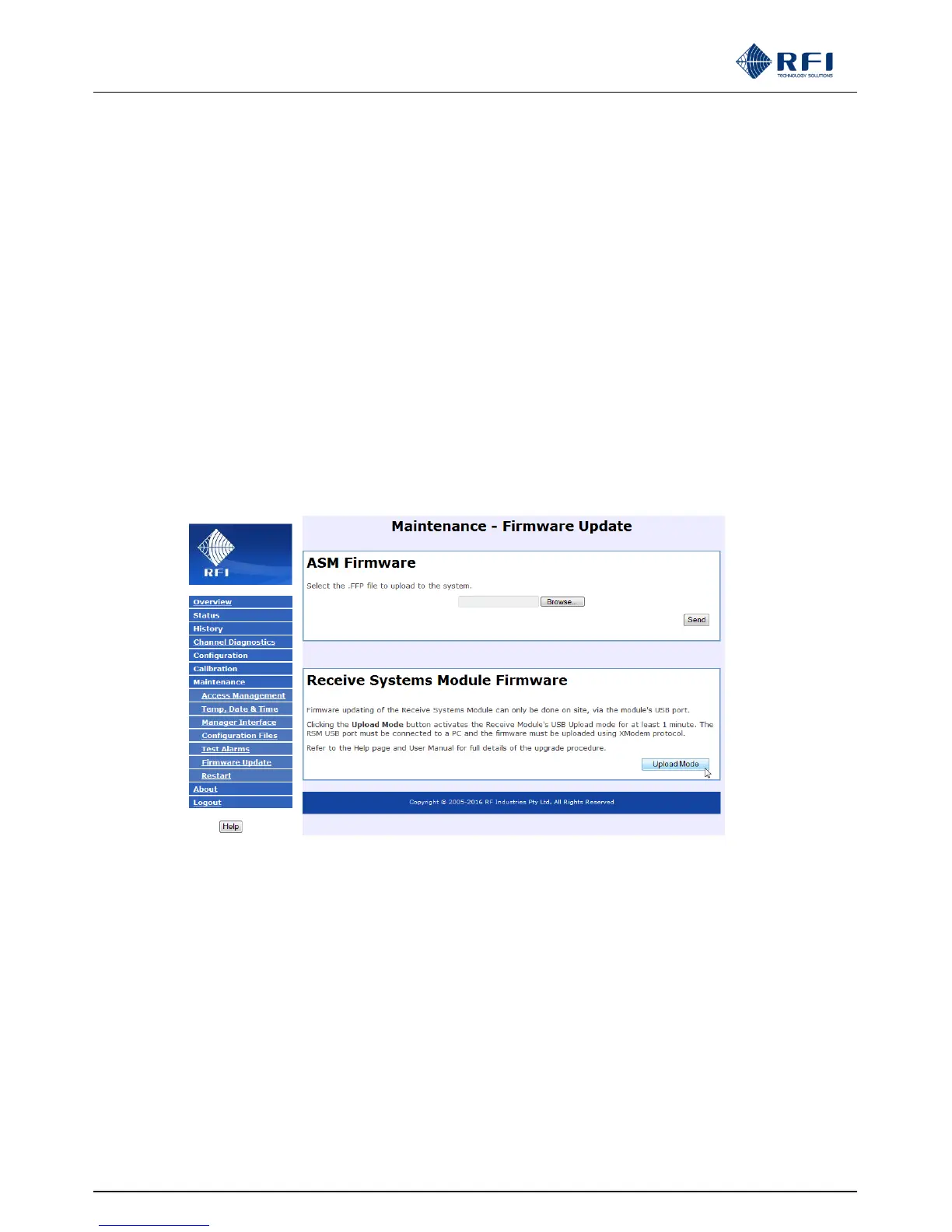ASMxxxx Series User’s Manual
Asia Pacific | EMEA | Americas 139
RSM firmware upgrades can only be completed locally via the RSM’s micro USB port. The process for upgrading the RSM
firmware is as follows;
1. Connect a laptop USB port to the RSM micro USB socket.
2. The laptop must have the CP2104 USB to UART driver installed. The correct Windows driver is included on the RFI
provided USB memory stick. Also, Windows 7 or later can automatically install the correct driver from the Internet. The
driver software can also be downloaded from the Silicon Labs website - look for the CP210x VCP drivers.
3. Start a Serial communications program and connect it to the virtual COM port installed by the USB driver. Examples of
suitable programs that implement the required XModem file transfer protocol are HyperTerminal and ShamCom.
4. Make sure the Communications parameters are set to 115200 baud, 8 data bits, no parity, 1 stop bit and no flow control.
5. Tapping the <Enter> key should result in a "login>" prompt being returned.
6. You are now ready to activate RSM Upload Mode from the ASM GUI Firmware Update page.
7. When Upload Mode has been activated, the Terminal will display the uploading instructions. You have around 3 minutes
within which to initiate the upload.
8. When the upload completes, the RSM unit will restart and return to the "login>" prompt.
9. Verify that the RSM now has the updated firmware version by displaying the APSM GUI Status page for the Receive
Systems Module.