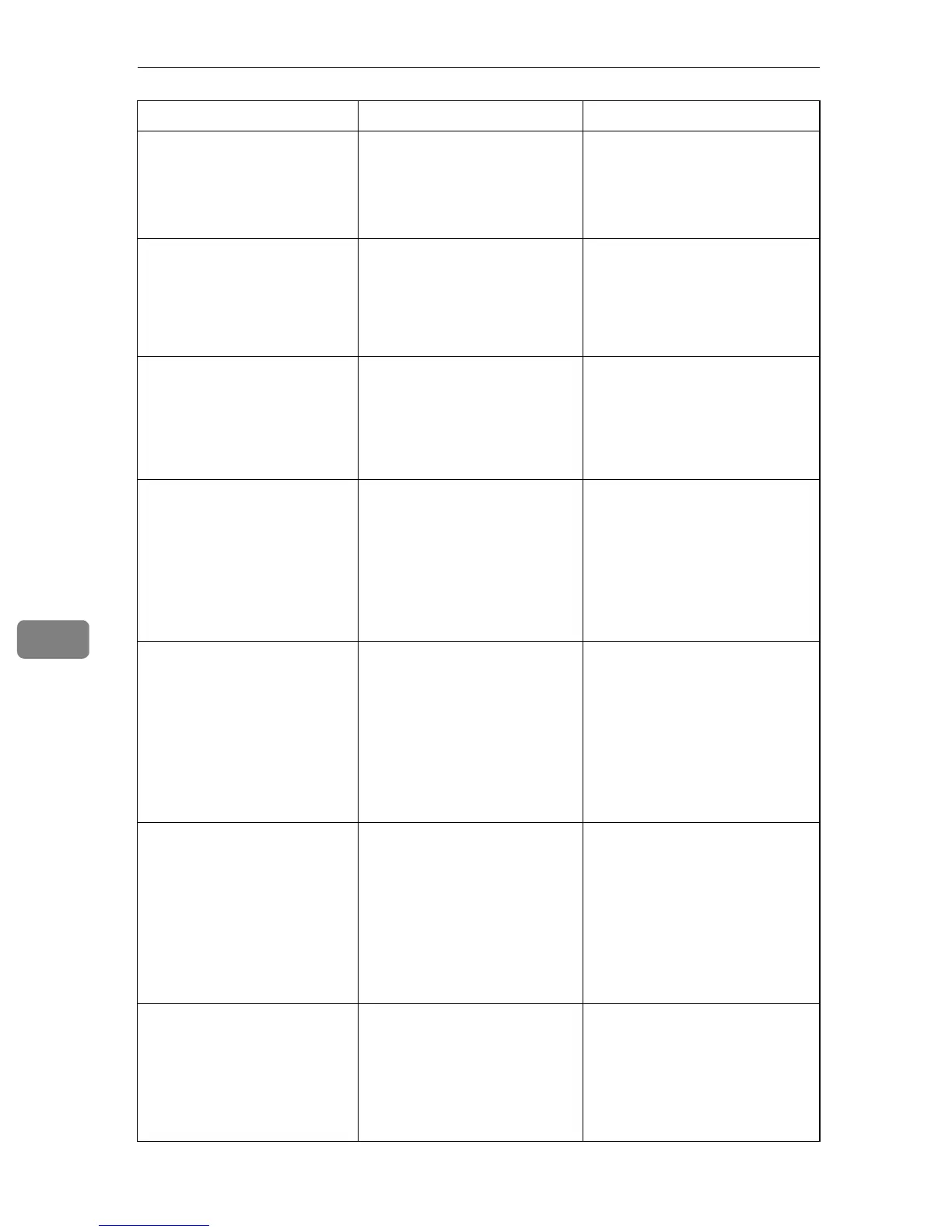Troubleshooting
70
7
No Response from I/O Device
Check the cable, power cord,
and main switch.
No information has been re-
ceived from the printer.
Check the main power switch is
turned on and the power cord
is securely connected. Check
the USB or network cables are
securely connected also.
No Toner
Toner has almost run out.
Shortly printing becomes not
available. Please keep Print
Cartridge handy.
The printer is out of toner. Replace the print cartridge.
See p.59 “Replacing the Print
Cartridge”.
No Toner or Waste Toner full
No printing is available.
Open the indicated cover, and
then replace Print Cartridge.
[Front Cover]
The printer is out of toner. Replace the print cartridge.
See p.59 “Replacing the Print
Cartridge”.
Paper Misfeed
Open the indicated cover, and
pull out Print Cartridge. Then
remove any misfed paper.
[Front Cover]
If no paper, pull out Tray 1,
then remove any misfed paper.
There is a misfeed in the
printer.
(Inner jam)
(Tray 1 jam)
Remove the misfed paper.
See p.85 “Removing Jammed
Paper from the Inner/Tray
1/Tray 2”.
Paper Misfeed
Open the indicated cover,
and then remove any misfed
paper.
[Rear Cover]
If no paper, open Front Cover
and pull out Print Cartridge,
then remove any misfed paper.
There is a misfeed in the
printer
(Outer jam).
Remove the misfed paper.
See p.90 “Removing Jammed
Paper from the Exit Area/Du-
plex Unit”.
Paper Misfeed
Pull out the loaded paper from
the indicated unit, and then re-
move any misfed paper.
[Bypass Tray]
If no paper, open Front Cover
and pull out Print Cartridge,
then remove any misfed paper.
There is a misfeed in the
printer.
(Bypass tray jam)
Remove the misfed paper.
See p.88 “Removing Jammed
Paper from the Bypass Tray”.
Paper Misfeed
Pull out the indicated unit,
and push Duplex Path Re-
lease Lever away. Then re-
move any misfed paper.
[Tray 1]
There is a misfeed in the
printer.
(Duplex jam)
Remove the misfed paper.
See p.90 “Removing Jammed
Paper from the Exit Area/Du-
plex Unit”.
Message Explanation Recommended Action
