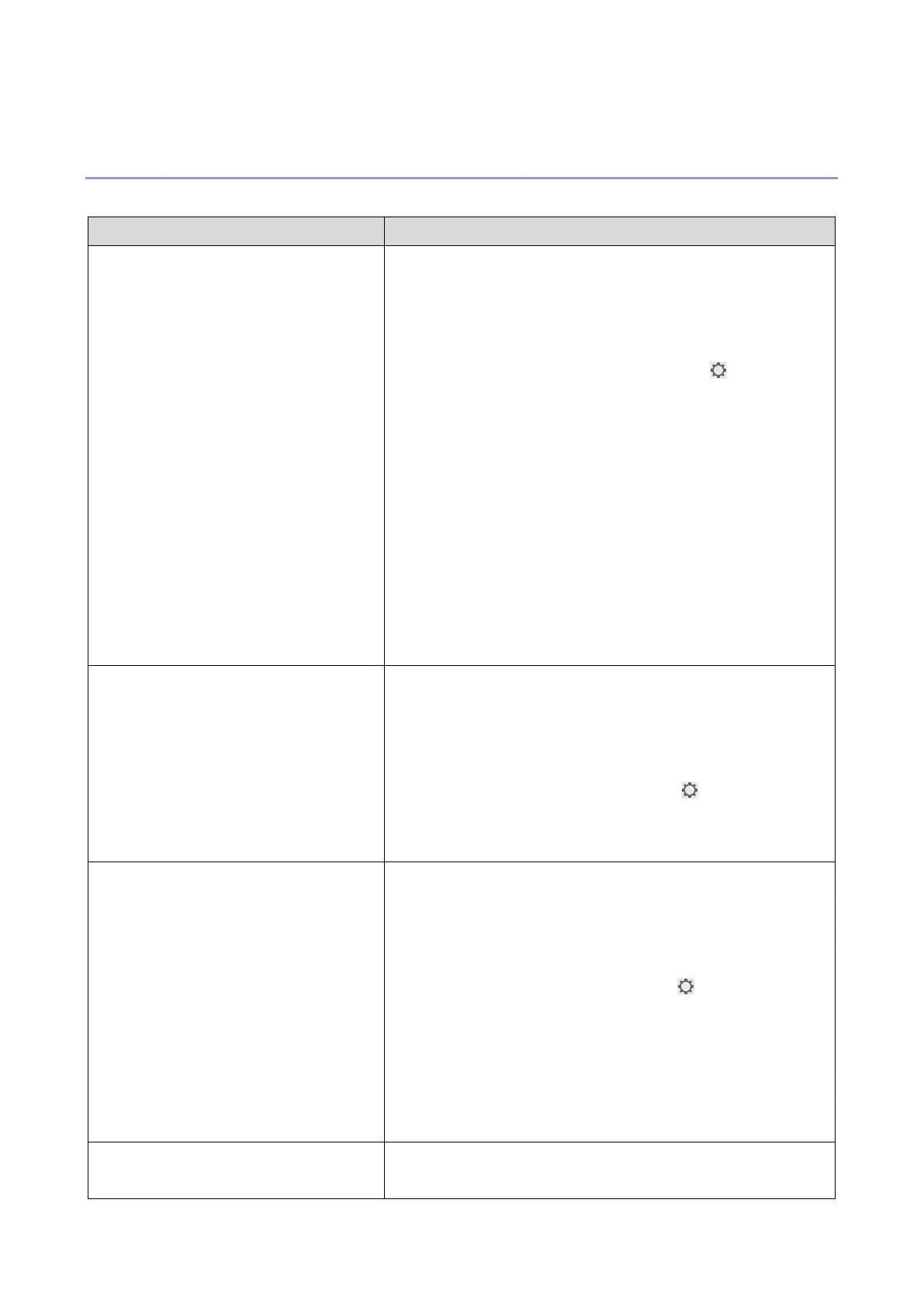1.Installation
46
The Client Options are restored.
Troubleshooting for Activation
If problems occur when managing the options, troubleshoot the problems as below:
Activation generates an error
message
1. Check Error Messages for Activation [Link to Error
Messages for Activation] for more information about the
error.
2. If the message says to contact technical support,
2-1. Click the Advanced Settings icon in the
License Activation window.
2-2. Click Diagnostic Log to generate a diagnostic log
file.
3. Provide the following information to your technical
support.
1) Serial Number of the controller
2) Name of optional feature
3) License Activation Code (LAC)
4) Diagnostic Log file
5) OS of the PC
Activated options do not appear
activated or accessible
The licensing record for Fiery options might not be
available. This can happen when reinstalling the system
software on the PC or revert to an earlier system state.
To restore licenses from the EFI licensing server,
1. Click the Advanced Settings icon in the License
Activation window.
2. Click Restore.
A license was deactivated manually,
but licensing.efi.com does not make
the LAC available
If uploading a deactivation request file at licensing.efi.com
to complete the deactivation, but the request is denied, the
license is not available for reuse.
To restore licenses from the EFI licensing server,
1. Click the Advanced Settings icon in the License
Activation window.
2. Click Restore.
3. Retry the deactivation.
If the license cannot be restored, contact your technical
support.
No Internet connection is detected, but
the client PC is connected to the
If the time setting on the system clock is extremely off, your
PC may not connect with the EFI licensing server.
