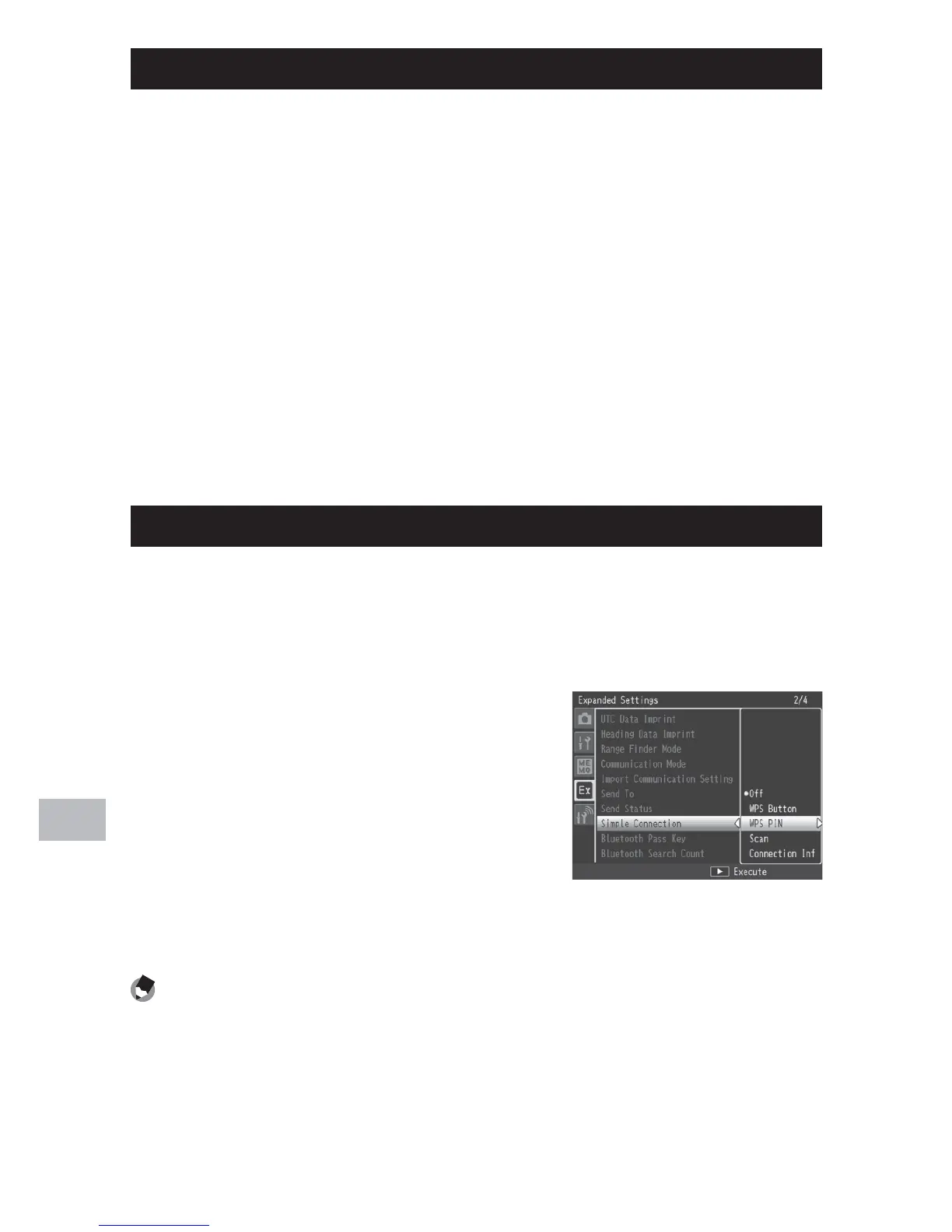154
Wireless Networks (G800SE Only)
14
Connecting Using [WPS Button]
1
Select [WPS Button] for [Simple Connection].
• Highlight [Simple Connection] in the expanded settings menu
(GP.118) and press $, and then press ! or " to highlight [WPS
Button] and press $. A message will be displayed while the camera
waits for a signal from the wireless LAN access point.
2
Press the WPS button.
• Press the WPS button on the wireless LAN access point (see the
documentation provided with the device for details). The camera
will display connection information to show that the connection
has been successfully established; press MENU/OK to return to the
expanded settings menu. If the connection fails or if no connection
is established within two minutes, an error will be displayed and the
camera will exit to the expanded settings menu.
Connecting Using [WPS PIN]
1
Select [WPS PIN] for [Simple Connection].
• Highlight [Simple Connection] in the expanded settings menu
(GP.118) and press $, and then press ! or " to highlight [WPS PIN]
and press $.
2
Enter the PIN.
• Enter an eight-digit PIN using the
on-screen keyboard (GP.108) and press
MENU/OK. A message will be displayed
while the camera connects. Connection
information is displayed if the attempt
is successful; press MENU/OK to return
to the expanded settings menu. If the
connection fails, an error will be displayed and the camera will exit
to the expanded settings menu.
Note -------------------------------------------------------------------------------------
The camera stores the PIN even when turned off.
