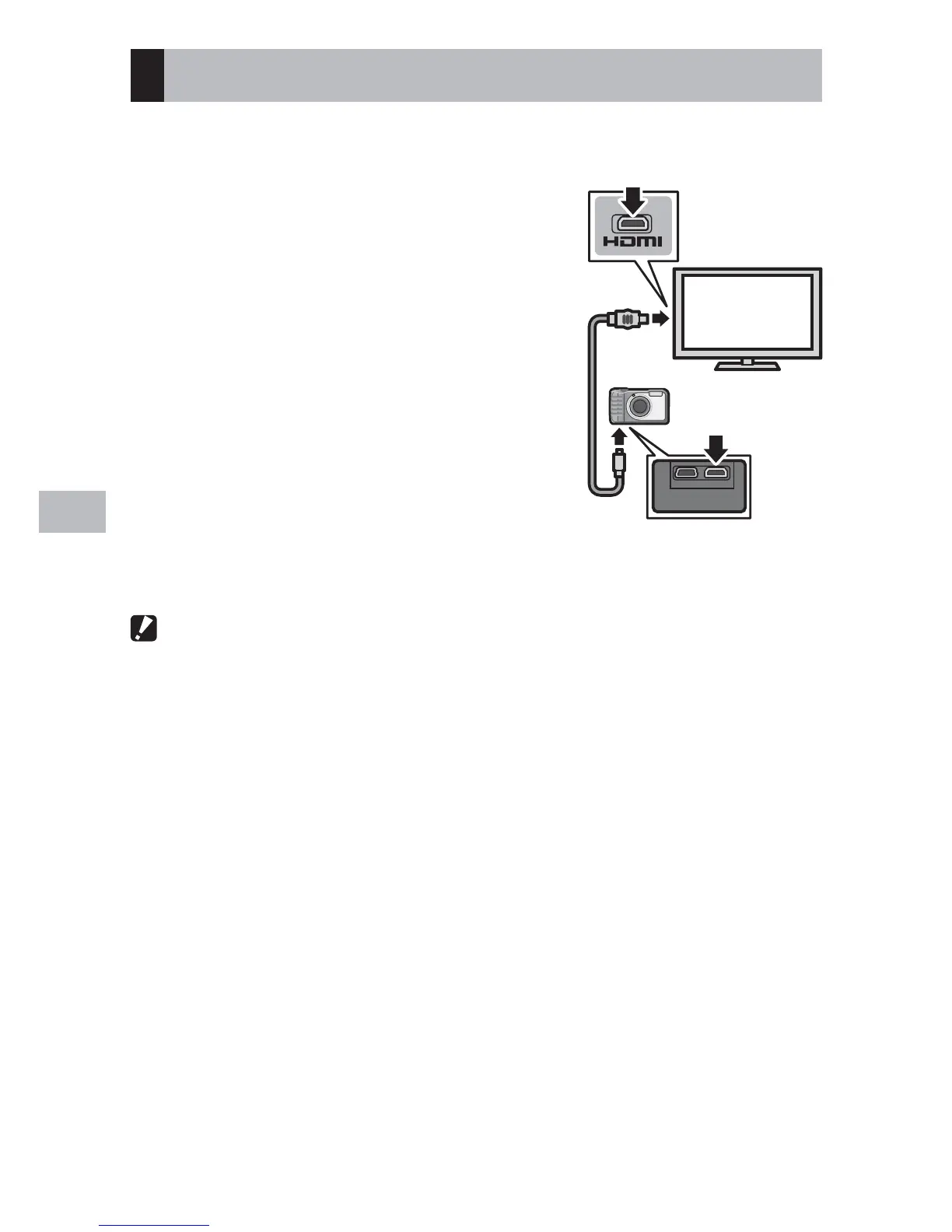94
Playback Menu
8
Viewing Pictures on TV
To view pictures on a TV, connect the camera using a third-party HDMI
cable with a type D connector.
1
Securely connect the HDMI cable to
the HDMI terminal on the television.
2
Turn the camera off and securely
connect the cable to the camera
HDMI output terminal.
3
Tune the television to the HDMI
input channel.
• For details, see the documentation that
came with the television.
4
Press the POWER button, or press
and hold the 6 (Playback) button
to turn the camera on.
Caution ---------------------------------------------------------------------------------
• Connect the cable to the HDMI Micro connector. Using other cables or
connectors could result in malfunction.
• Do not use force when connecting cables.
• Do not apply excessive force when the cable is connected.
• Do not move the camera while the cable is connected.
• USB cables can not be connected to the camera while an HDMI cable is
connected.
• When the camera is connected to a television via HDMI, the television will play
movie audio and the camera will play all other sounds.
• HDMI output resolution is set to [Auto]. If the television displays images at low
resolution, choose a different option for [HDMI Output] in the setup menu
(G P.101).
USB HDMI
