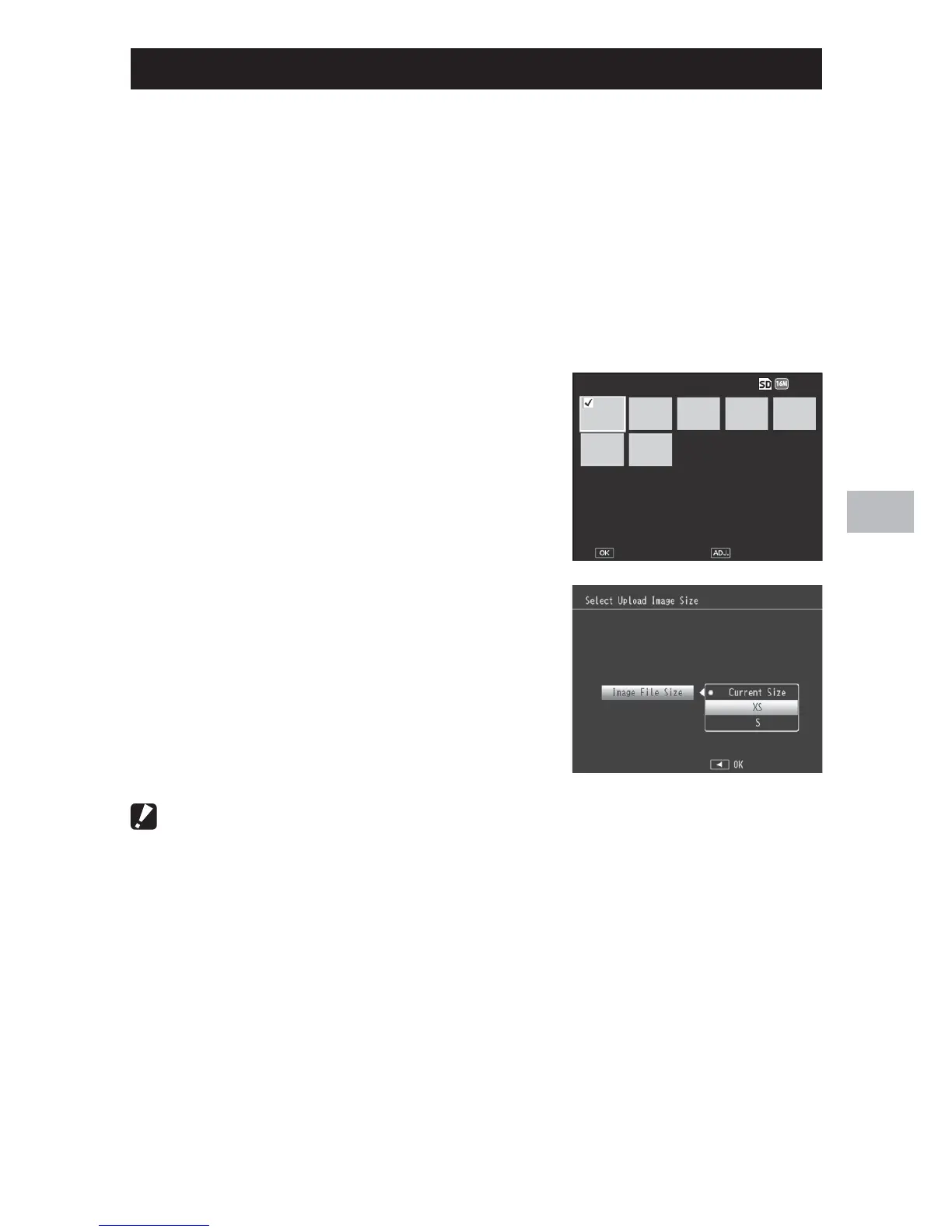93
Playback Menu
8
Select for Eye-Fi Upload
Upload selected pictures using an Eye-Fi card.
1
Select [On (Upload)] for [Eye-Fi Connection Options] in the
setup menu.
2
Turn the camera off and then on again.
3
Highlight [Select for Eye-Fi Upload] in the playback menu
and press $.
• The camera will switch to a 20-frame view.
4
Highlight images using the #$
buttons and press the MENU/OK
button to select.
5
Press the ADJ./MEMO button.
• The camera will display the [Upload
Image Size].
1
/
7
Execute
6
To choose a different size, press the
$ button and select an option.
• Choose from [XS] and [S].
7
Press the MENU/OK button.
• Press MENU/OK to upload the selected
images.
Caution ---------------------------------------------------------------------------------
The following can not be uploaded via Eye-Fi:
• Movies
• Images in formats not supported by the Eye-Fi card
