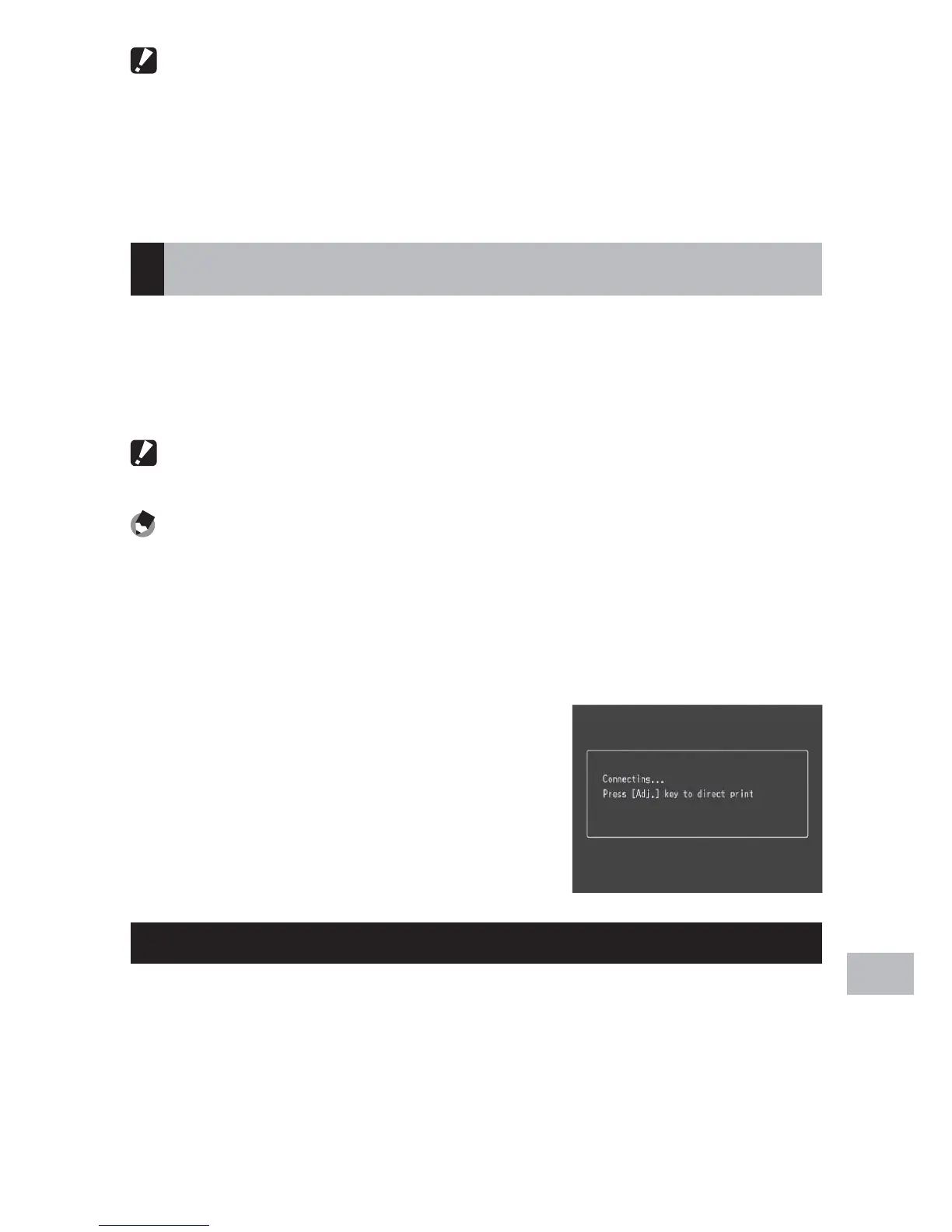171
Direct Printing
17
Caution ---------------------------------------------------------------------------------
• Do not force the USB cable into the terminal.
• Do not apply excessive force with the USB cable connected.
• When using the USB cable, do not move the camera with the USB cable.
• To prevent moisture or dust from entering the camera, close the terminal cover
securely after disconnecting the USB cable.
Printing Still Images
You can print still images from the camera with a PictBridge-
compatible printer. If a memory card is inserted, the pictures will be
printed from the memory card; otherwise pictures will be printed from
internal memory.
Caution ---------------------------------------------------------------------------------
Do not disconnect the USB cable during printing.
Note -------------------------------------------------------------------------------------
• If a [Printer error.] message appears during image transfer, check the printer
status and take the appropriate action.
• If a computer connection message appears even though the camera is
connected to the printer, reconnect the camera and press the ADJ./MEMO
button within two seconds.
Before printing, connect the camera to the
printer. The message [Connecting...] shown
at right will be displayed if the printer is
ready; press the ADJ./MEMO button to view
the Direct Print playback display.
Printing One or All Still Images
1
Select an image for printing and press the ADJ./MEMO
button.
2
Select [1 File] or [All Files] and press the ADJ./MEMO button.
• The Direct Print menu appears.
