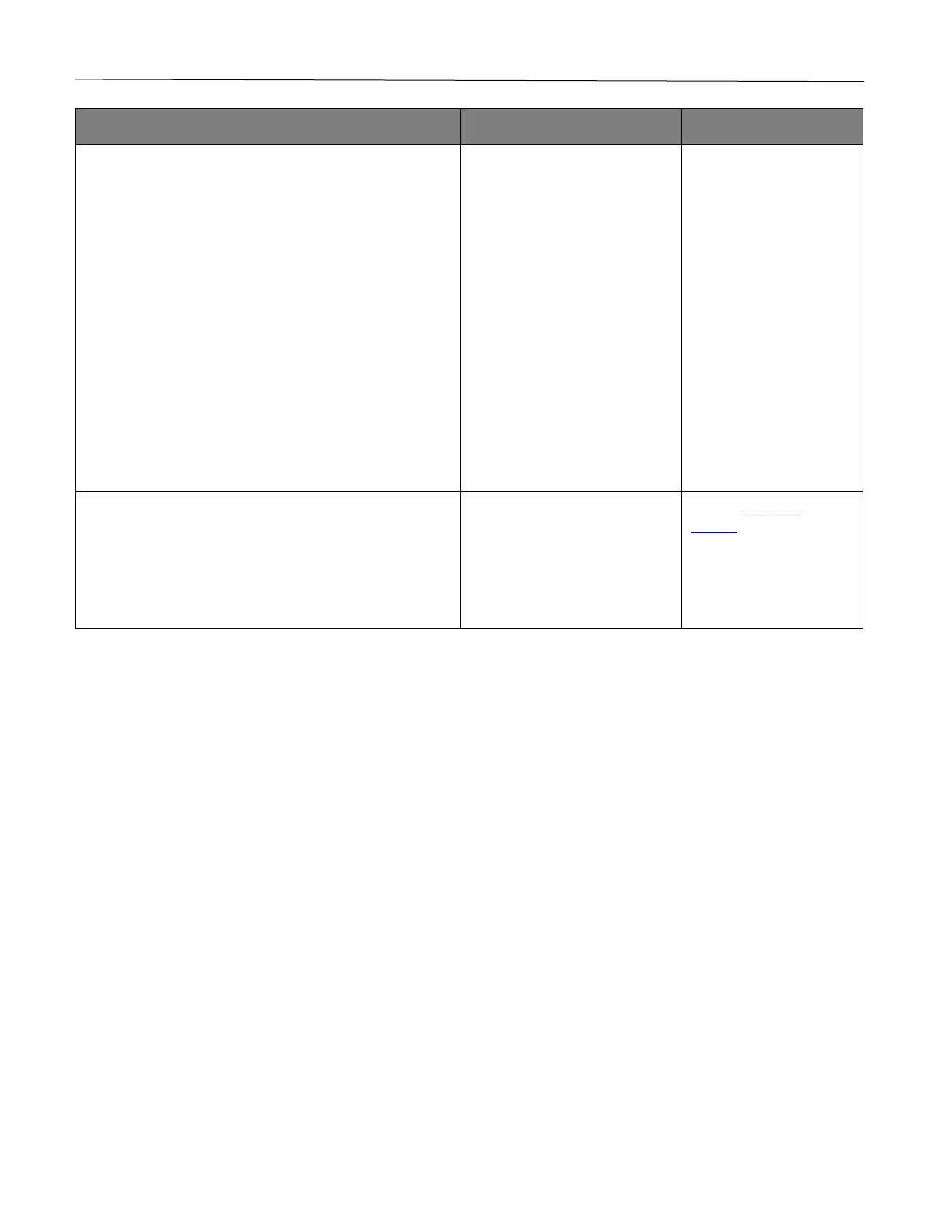Troubleshoot a problem 123
If you are printing from the Internet, then the printer may be
reading the multiple job titles as duplicates.
For Windows users
1 Open the Printing Preferences dialog.
2 From the Print and Hold tab, click Use Print and
Hold, and then click Keep duplicate documents.
3 Enter a PIN, and then save the changes.
4 Send the print job.
For Macintosh users
1 Save and name each job differently.
2 Send the job individually.
Are the documents printed?
1 Delete some held jobs to free up printer memory.
2 Print the documents.
Are the documents printed?
support.
