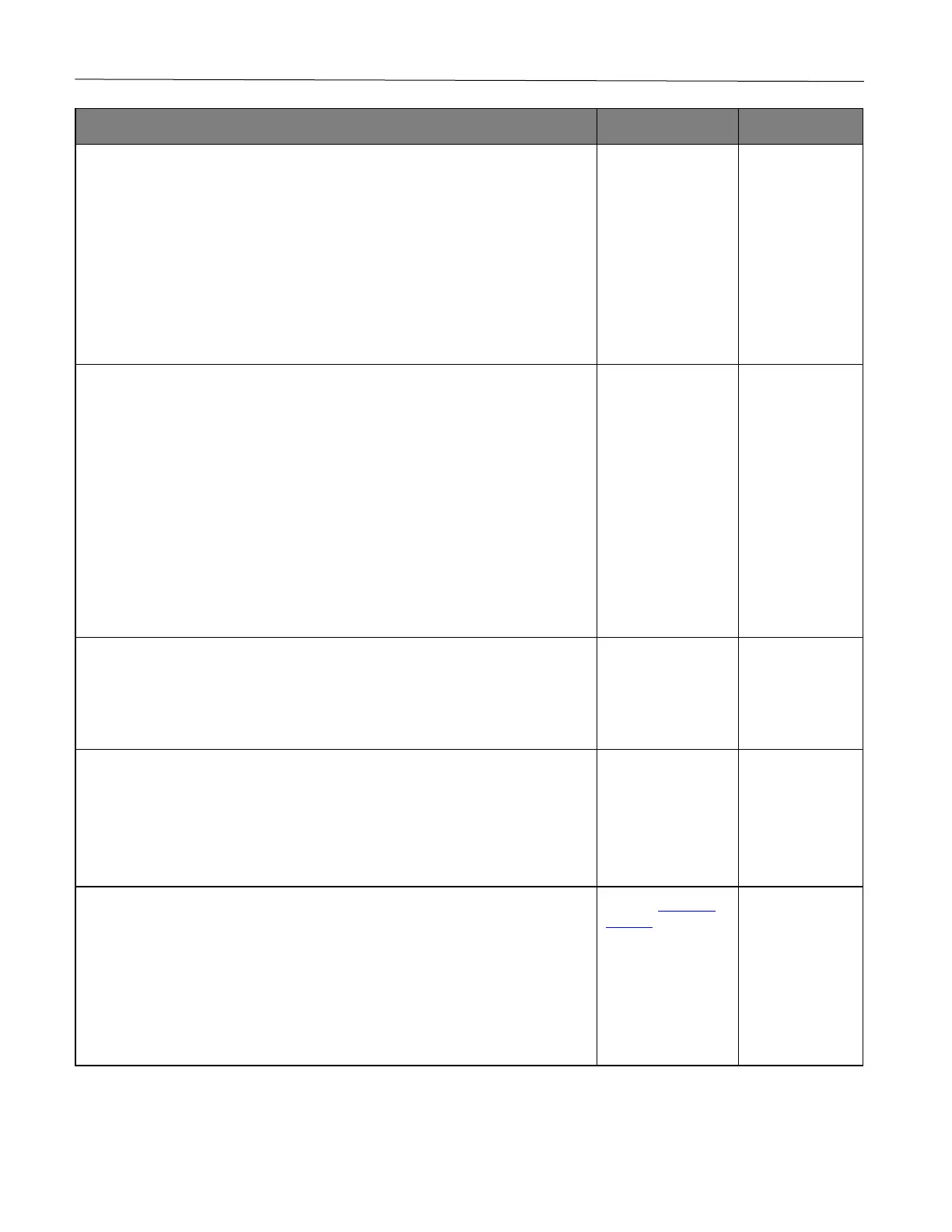Troubleshoot a problem 88
1 Depending on your operating system, reduce toner darkness from the
Printing Preferences or Print dialog.
Note: You can also change the setting on the printer control panel. Navigate
to:
Settings > Print > Quality > Toner Darkness
2 Print the document.
Is the print too dark?
solved.
1 Depending on your operating system, specify the paper type from the
Printing Preferences or Print dialog.
Notes:
• Make sure that the setting matches the paper loaded.
• You can also change the setting on the printer control panel. Navigate
to:
Settings > Paper > Tray Configuration > Paper Size/Type
2 Print the document.
Is the print too dark?
solved.
Check if the paper has texture or rough finishes.
Are you printing on textured or rough paper?
1 Replace textured or rough paper with plain paper.
2 Print the document.
Is the print too dark?
solved.
1 Load paper from a fresh package.
Note: Paper absorbs moisture due to high humidity. Store paper in its
original wrapper until you are ready to use it.
2 Print the document.
Is the print too dark?
support.
solved.
