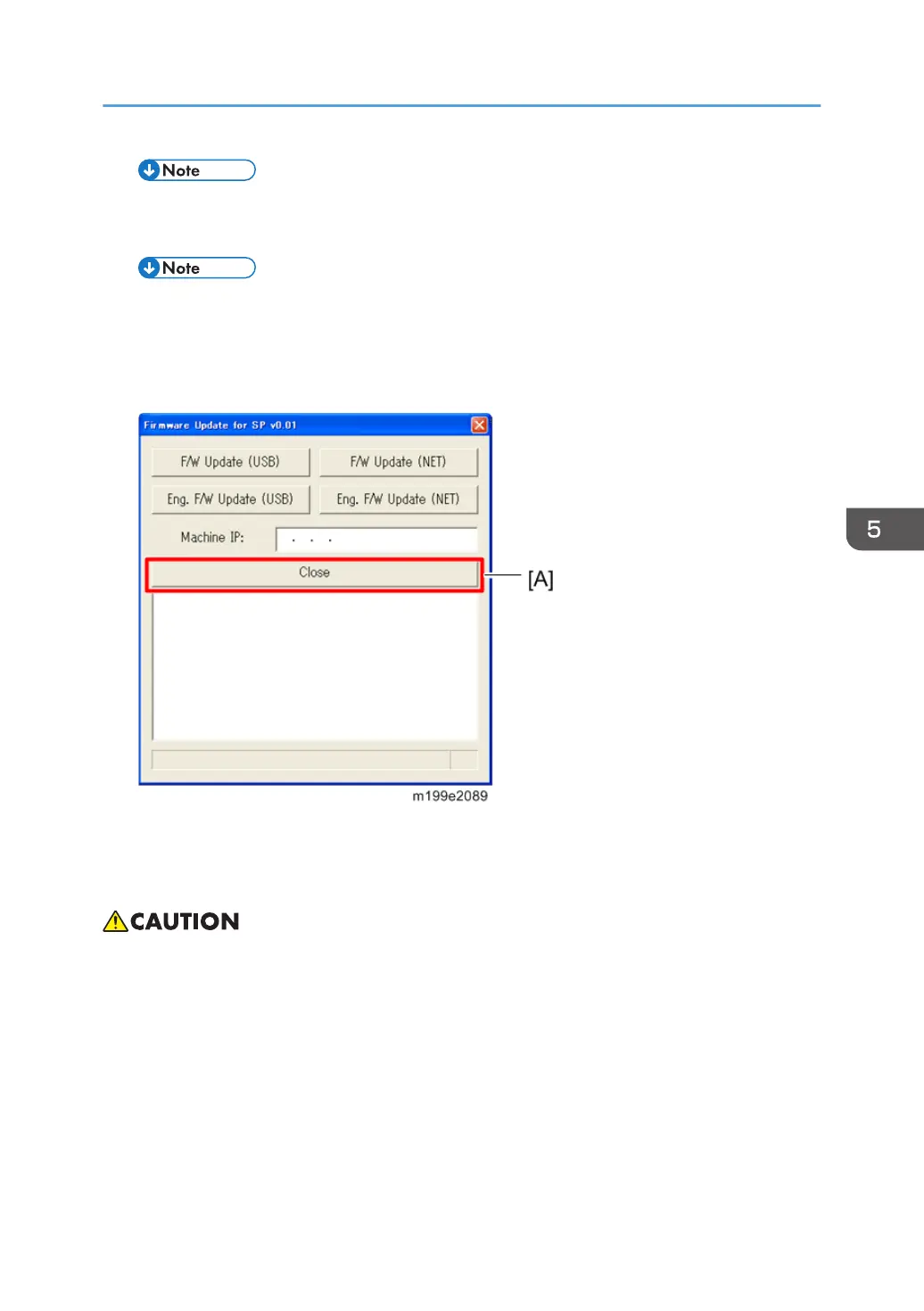• Do not turn the main power off from this point until the update procedure is completed.
9. Wait until the update completion message appears on the machine’s control panel.
• When the firmware update is completed:
For Printer models: The alert LED starts flashing.
• For MF models: The alert LED starts flashing and machine makes a beep sound.
10.
Click “Close” [A] to close the update tool.
11. Close the top cover.
12. Turn off the power of the machine, and then turn it back on.
13.
Print a configuration or maintenance page to check the machine's firmware version.
• Do not turn off the machine until the update completion message appears on the machine’s control
panel. Otherwise, the controller board will be damaged.
• If the update completion message does not appear, the download failed. Try again. You can also
switch from an Ethernet connection to a USB connection and see if that works. If you still cannot
download the firmware, it may be necessary to change the EGB and/or the controller board.
•
If power failed during the download, try again. If you still cannot download the firmware, it may be
necessary to change the EGB and/or the controller board.
Firmware Updating
157
