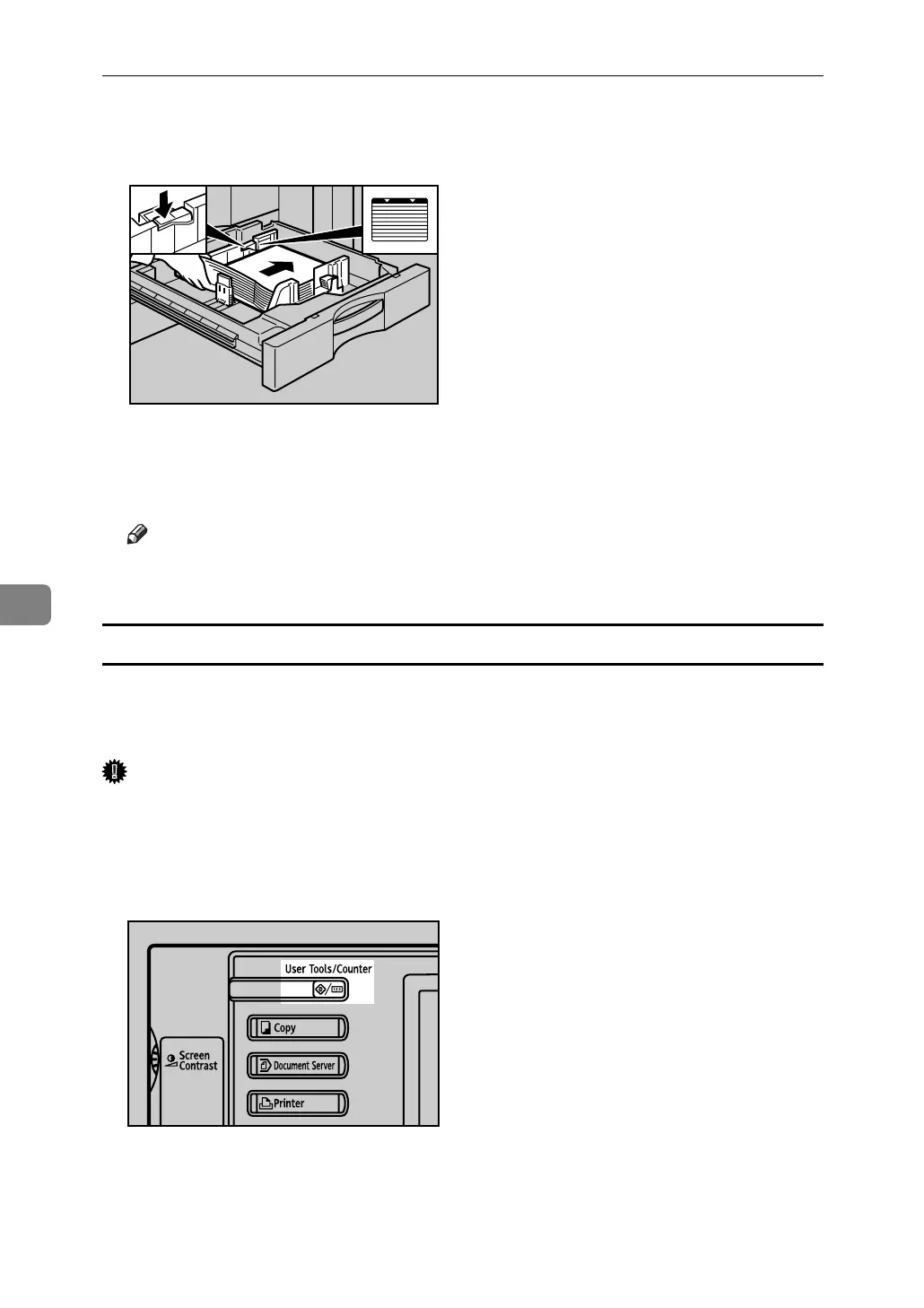Adding Paper, Toner and Staples
96
6
F Square the paper and load it print side down.
Re-lock the side fence again.
G Carefully slide the paper tray fully in.
H Check the size on the display.
Note
❒ If there is space between the side fence and paper, bring the side fence
flush against the edge of the paper.
Changing to a Size that is Not Automatically Detected
If you load a paper size that is not selected automatically, you need to specify the
paper size with the control panel. This section describes how to load these paper
taking 11”× 15”L as an example.
Important
❒ Following paper sizes that are not selected automatically.
• 11”×15”L, 11”×14”L, 10”×15”L, 8
1
/
4
”×14”L, 8”×10
1
/
2
”L, 210×340L,
210×182K, 210×170K
A Press the {User Tools/Counter} key.
ANS026S
ANS700S
