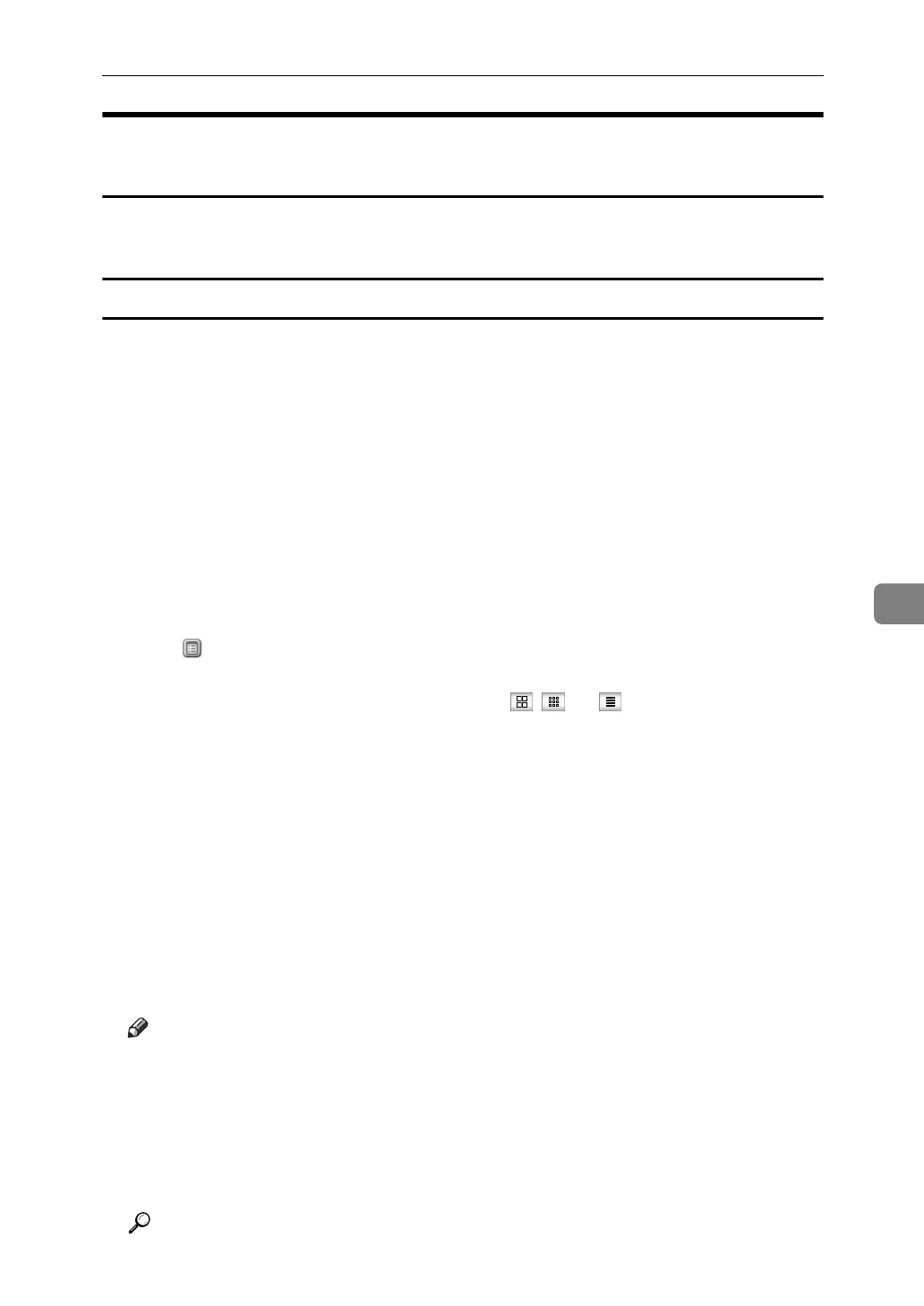Viewing Fax Information Using a Web Browser
259
6
Viewing, Printing, and Deleting Received Fax Documents Using a
Web Image Monitor
Use the following procedure to view and/or print received fax documents using
a Web Image Monitor.
Viewing received fax documents using a Web browser
A Start a Web browser.
B Enter the machine's IPv4 address in the [Address] field.
C Click [Fax Received File] in the left pane.
D If you have programmed a user code for the stored reception file, enter the
code, and then press [OK].
A list of the received fax documents appears.
If the programmed user code was deleted using the Address Book Manage-
ment function under System Settings, a message indicating incorrect user
code entry appears. If this is the case, reprogram a user code.
E Click of the desired fax document.
When viewing a list of the fax documents, you can select the thumbnail dis-
play, icon display, or detail display. Click , , or .
F View the content of the fax document.
To enlarge the preview image, click [Enlarge Image]. Enlargement cannot be
performed without Acrobat Reader installed. For more information, see Help
on the Web Image Monitor.
G To download the received fax document, click [PDF] or [Multi-page TIFF], and
then click [Download].
When a downloading confirmation dialog box appears, click [OK]. You can
download the documents.
When you select [PDF], make the necessary “PDF File Security Settings” before
clicking [Download]. Acrobat Reader starts and the selected document is displayed.
Note
❒
If your computer cannot be connected to Web Image Monitor, see Network Guide.
❒ To download the document data on the list of received fax documents,
click [TIFF] or [PDF]. For details about downloading, see the Web Image
Monitor Help.
❒ The method for downloading differs depending on the selected format.
For more information, see Help on the Web Image Monitor.
Reference
Network Guide
