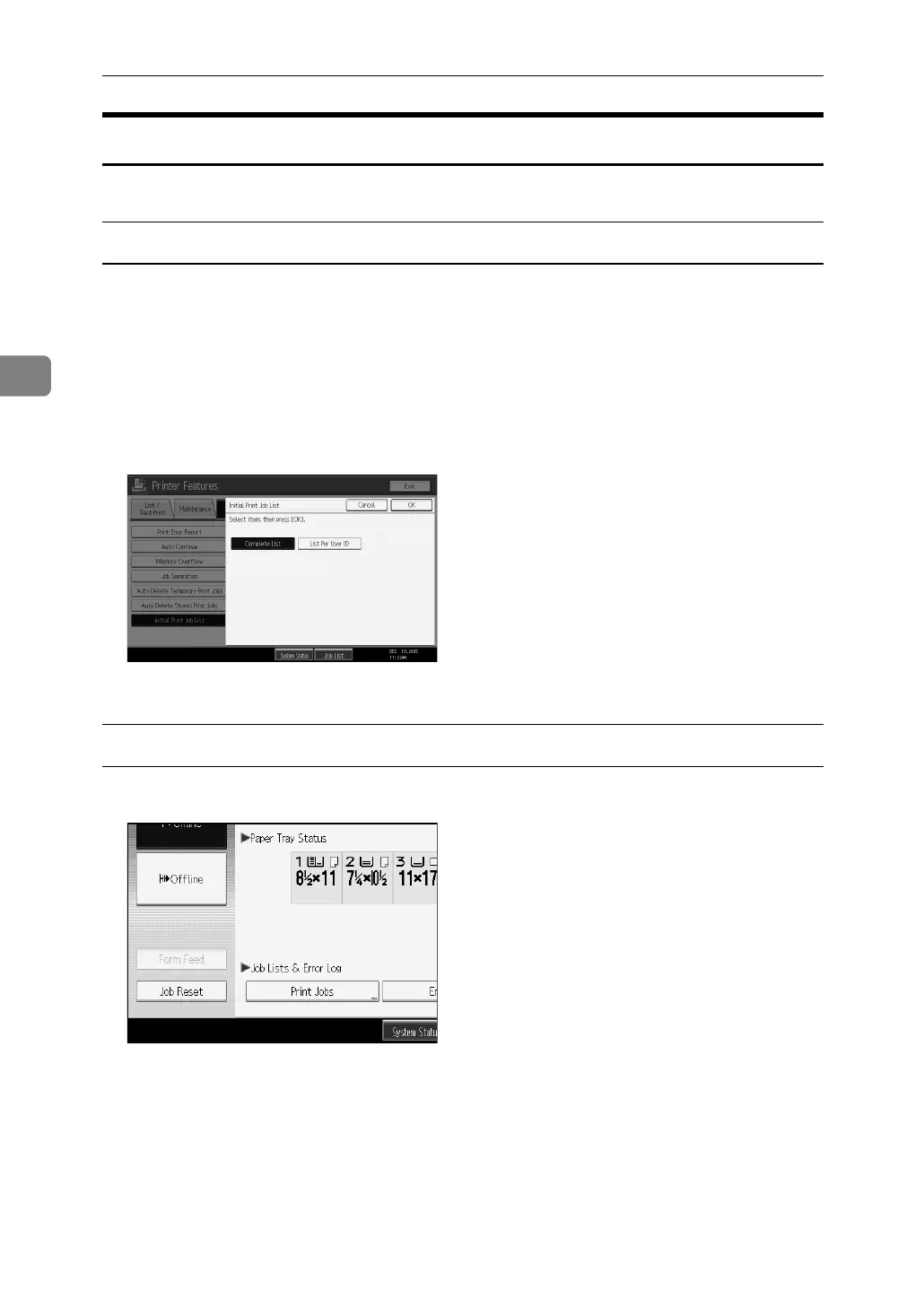Other Print Operations
76
3
Selecting the Initial Print Job List
Follow the procedure below to set the initial Print Jobs screen, and to show it.
Selecting the Initial Print Job List
A Press the {User Tools/Counter} key.
B Press [Printer Features].
The Printer Features menu appears
C On the [System] tab, press [Initial Print Job List].
D Select either [Complete List] or [List Per User ID].
After configuring the settings, the selected type of print job list is displayed.
Displaying a Print Job List
A Press [Print Jobs].
Either the Complete List or List Per User ID screen appears.
